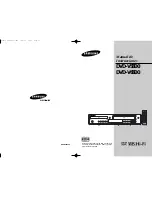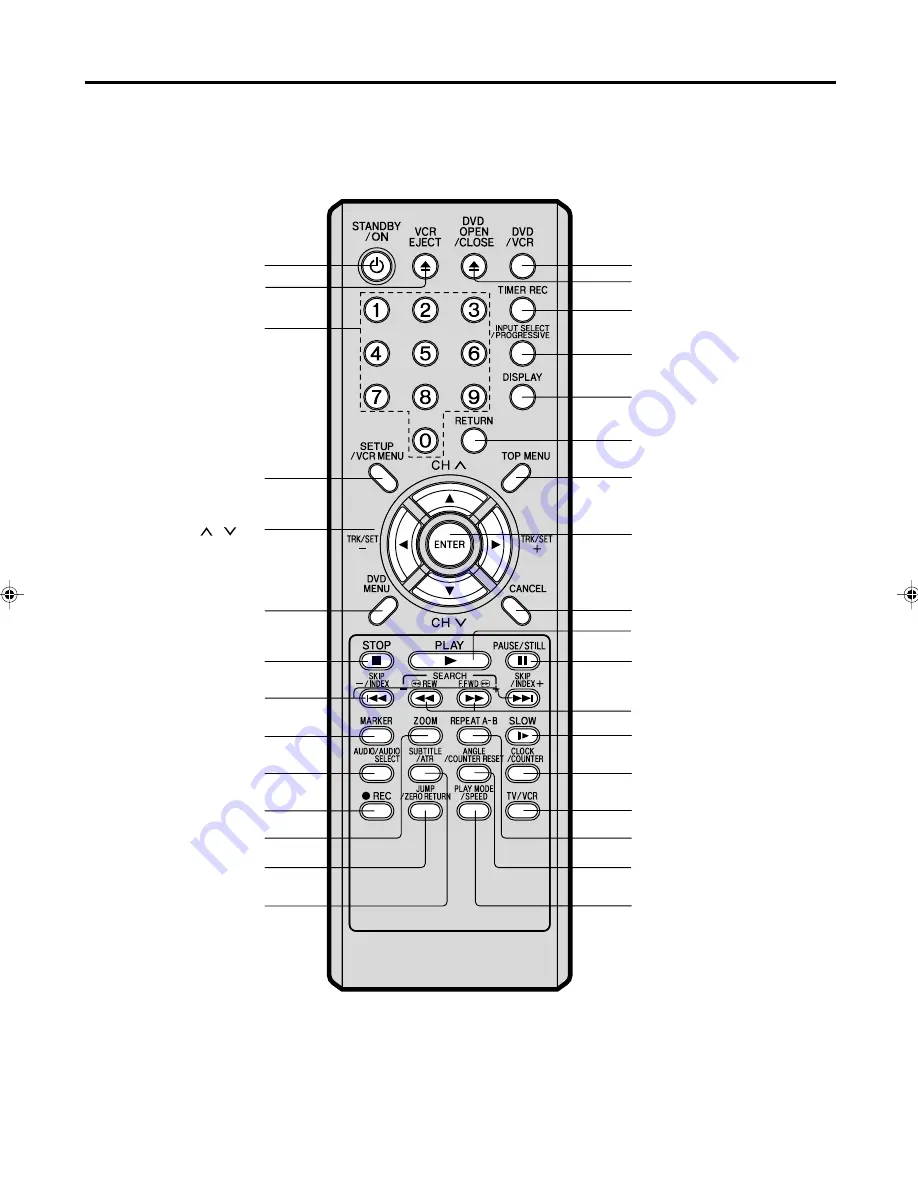
8
Remote control
STANDBY/ON [9]
VCR EJECT [17]
0 – 9 [16]
SETUP [23]
VCR MENU [14]
CH
/
[9]
TRK/SET + / – [14]
Cursor Buttons [23]
DVD MENU [26]
STOP [17] [24]
SKIP [24]
INDEX + / – [18]
ZOOM [24]
MARKER [25]
AUDIO [25]
AUDIO SELECT [22]
SUBTITLE [25]
ATR [18]
REC [19]
JUMP [25]
ZERO RETURN [18]
DVD OPEN/CLOSE [24]
DVD/VCR [9]
TIMER REC [20]
INPUT SELECT [22]
PROGRESSIVE [32]
DISPLAY [15] [25]
RETURN [23]
TOP MENU [26]
ENTER [14]
CANCEL [21]
PLAY [17] [24]
PAUSE/STILL [18] [24]
/ – [17] [24]
REPEAT A-B [26]
SLOW [18] [24]
ANGLE [26]
COUNTER RESET [18]
CLOCK/COUNTER [18]
TV/VCR [14]
PLAY MODE [26]
SPEED [19]
VRB1362A_06-09.pm6
7/10/04, 16:07
8