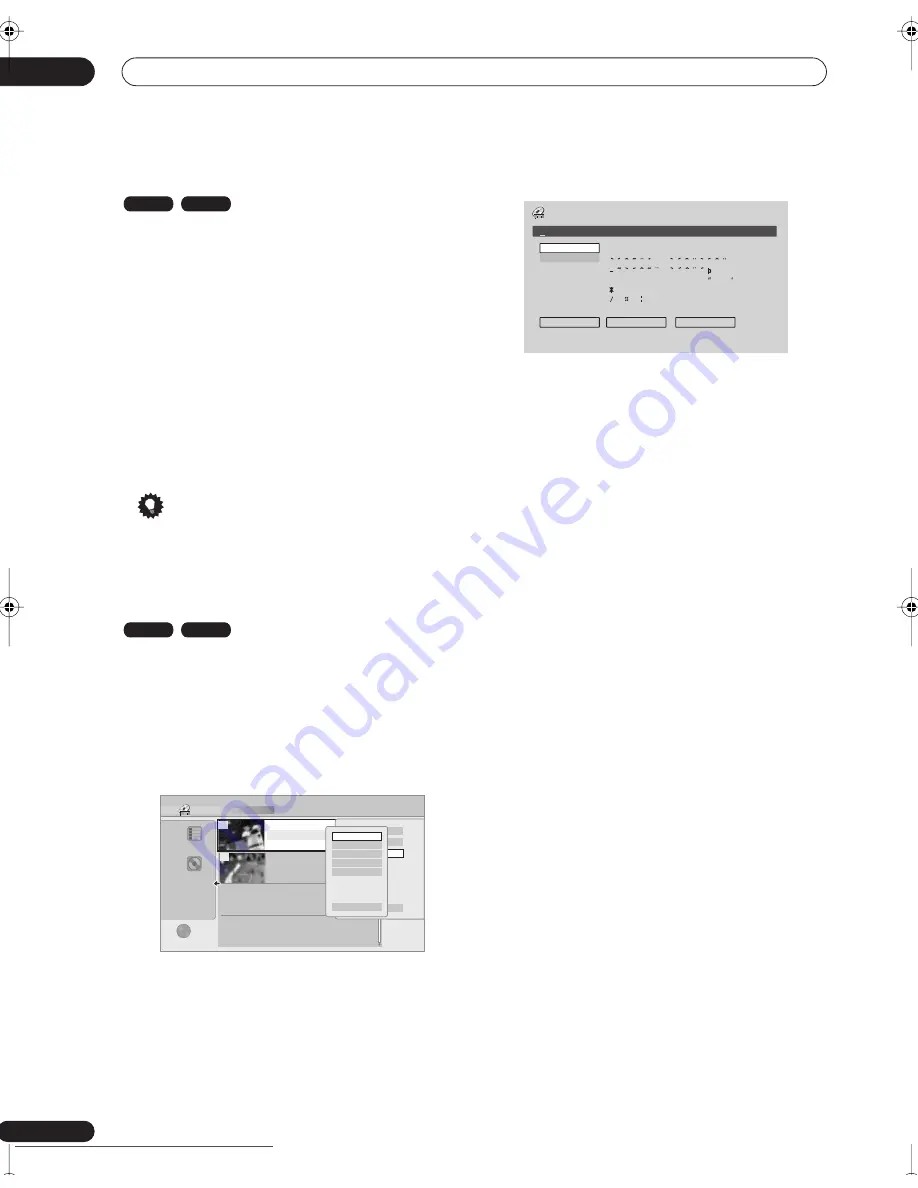
Editing
07
56
En
Erase
Use this function to erase unwanted titles.
When you erase titles from the Original titles from a VR
mode DVD-RW, the available recording space increases
accordingly. Erasing a title from a Video mode DVD-RW
disc increases the available recording time only if it is the
last title on the disc.
Erasing Play List titles, or titles from a DVD-R, VR mode
or Video mode, will not result in any more free space on
the disc.
1
Highlight the title you want to erase.
2
Select ‘Erase’ from the command menu panel.
3
Select ‘Yes’ to confirm or ‘No’ to cancel, then
press ENTER.
Tip
• You can erase a title quickly by pressing
CLEAR
when
the title is highlighted. Confirm the edit by pressing
ENTER
.
Title Name
You can give titles new names of up to 64 characters long
for VR mode recordings, and up to 40 characters for
Video mode recordings.
1
Highlight the title you want to name (or
rename).
2
Select ‘Edit’ > ‘Title Name’ from the command
menu panel.
3
Input a name for the selected title.
• Use the
///
and
ENTER
to select characters.
• A name generated automatically by the recorder will
already be in the name input section of the screen.
Use the
/
buttons to change the cursor
position.
• Select
CAPS
or
small
to change to upper or lower-
case, or use the
CASE SELECTION
buttons (
/
).
• You can also use the
CLEAR
button to delete
characters directly (press and hold for two seconds
to delete the whole name). For other remote control
key shortcuts, see
Using the remote key shortcuts to
input a name
below.
• For discs formatted on a different DVD recorder, you
will see only a limited character set.
4
Highlight ‘OK’ then press ENTER to enter the
name and return to the main Disc Navigator screen.
• To return to the main Disc Navigator screen without
saving changes to the title name, press
RETURN
.
Using the remote key shortcuts to input a name
The table below shows the remote control key shortcuts
that you can use to input characters in the name input
screen. Pressing a button repeatedly cycles through the
characters shown.
If you want to enter two characters in succession that are
both on the same button (for example a
P
and an
R
),
press
to advance the cursor one space manually
between inputting the two characters.
Video mode
VR mode
Video mode
VR mode
Disc Navigator (DVD)
4 Titles
2titles
Remain
0h30m
DVD
VR Mode
Original
• • •
23:00 FRI 3/12
23:00 Fri 3/12 Pr 9
SP
1h00m( 2.0G)
20:00 FRI 3/12
20:00 Fri 3/12 Pr 4 SP
0h30m( 1.0G)
2
1
Play
Erase
Edit
Undo
Title name
Set Thumbnail
Erase Section
Chapter Edit
Lock
Cancel
Input Title Name
CAPS
small
OK
Clear
Space
A B C D E F G H I J K L M . , ? !
N O P Q R S T U V W X Y Z ( ) : ;
A A A A A A Æ
ç
E E E E I I I I
#
2
3
´
µ
¶ ·
1
¿ `
D
N O O O O O
ø
U U U U Y
ß $ %
0 1 2 3 4 5 6 7 8 9
<
=
>
_ &
£ \ § ¨ © ¬ – ®
_
˚
+ – / @ [ ¥ ] ˆ
÷
x
±
{ | } ~ ¡
c
a
–
o
–
<<
<<
1
/
4
1
/
2
3
/
4
¸
12:30 Wed 4/01 Pr 1 SP
DVR-330_RL.book 56 ページ 2005年3月1日 火曜日 午後10時47分
Downloaded from
www.Manualslib.com
manuals search engine
Downloaded From Disc-Player.com Pioneer Manuals
















































