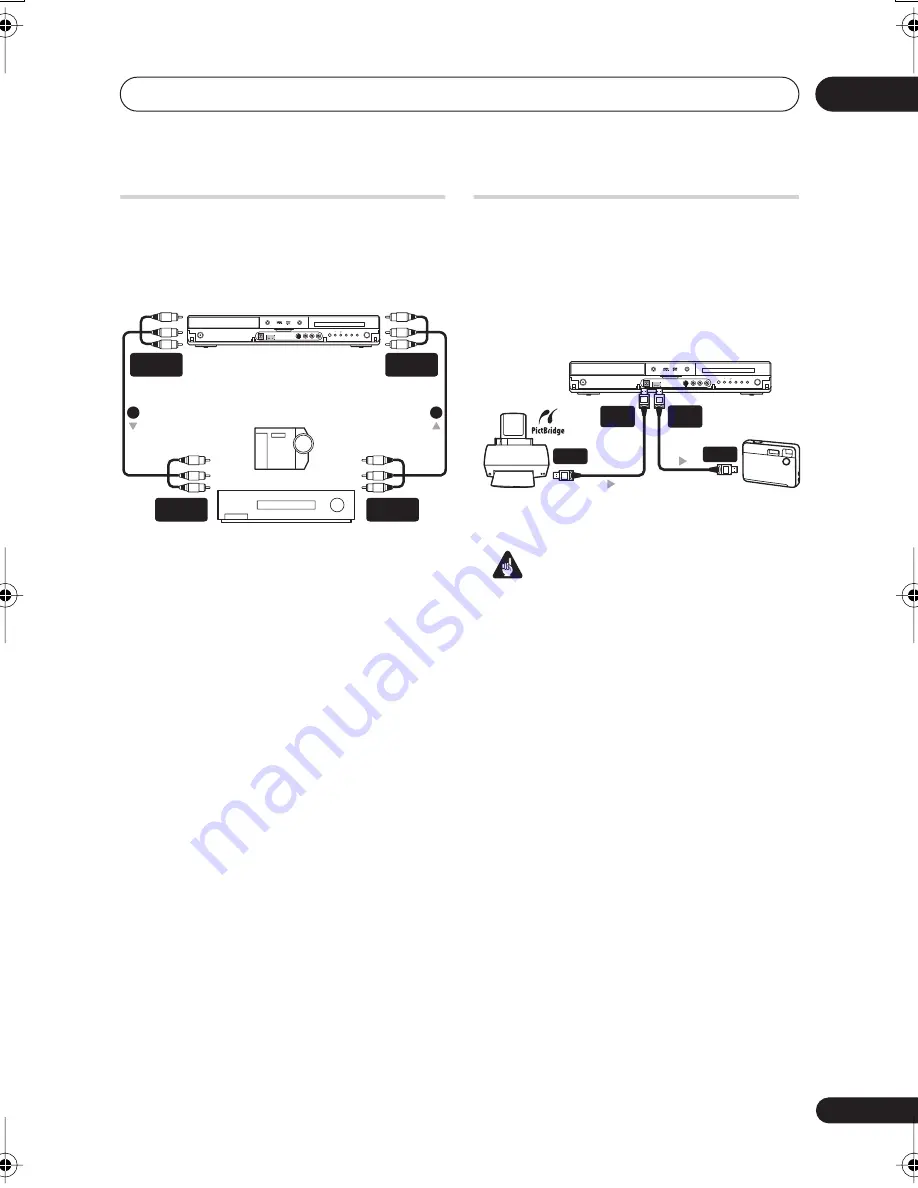
Connecting up
02
23
En
Connecting other AV sources
Connecting a VCR or analog
camcorder
1
Connect a set of audio and video
inputs of your VCR or camcorder to a set
of outputs on this recorder.
This enables you to record from this recorder
to your VCR or camcorder.
• You can use standard video or S-video
cables for the video connection.
2
Connect a set of audio and video
outputs of your VCR or camcorder to a
set of inputs on this recorder.
This enables you to record tapes from your
VCR or camcorder.
• You can use standard video or S-video
cables for the video connection.
• The front panel connections make
convenient connections for a camcorder
input.
Connecting a USB device
DVR-640H-S/DVR-543H-S only
Using the USB ports on the front of the
recorder you can connect USB devices such
as digital cameras and printers . Please also
see the instructions that came with the
device you want to connect before using.
Important
• Devices may not work reliably if
connected to this recorder via a USB
hub.
JPEG file storage devices
• Digital still camera
• Memory card reader (any type of
memory card)
• USB memory
The Mass Storage Class (MSC) device
should be FAT-compatible. Note that if the
device is partitioned, this recorder may not
recognize it.
The Picture Transfer Protocol (PTP) can be
used to transfer up to about 4000 files.
Analog camcorder
VCR
HDD/DVD
ONE
TOUCH
COPY
STOP
REC
CH
OPEN/CLOSE
STANDBY/ON
REC
+
–
DVR-640H-S/DVR-543H-S
AUDIO/VIDEO
OUTPUT
AUDIO/VIDEO
INPUT
1
2
AUDIO/VIDEO
INPUT
AUDIO/VIDEO
OUTPUT
Digital Camera
HDD/DVD
ONE
TOUCH
COPY
STOP
REC
CH
OPEN/CLOSE
STANDBY/ON
REC
+
–
DVR-640H-S/DVR-543H-S
USB
USB
Type B
PictBridge-compatible
Printer
USB
USB
Type A
DVR640H_KU_EN.book 23 ページ 2006年3月7日 火曜日 午後3時18分
















































