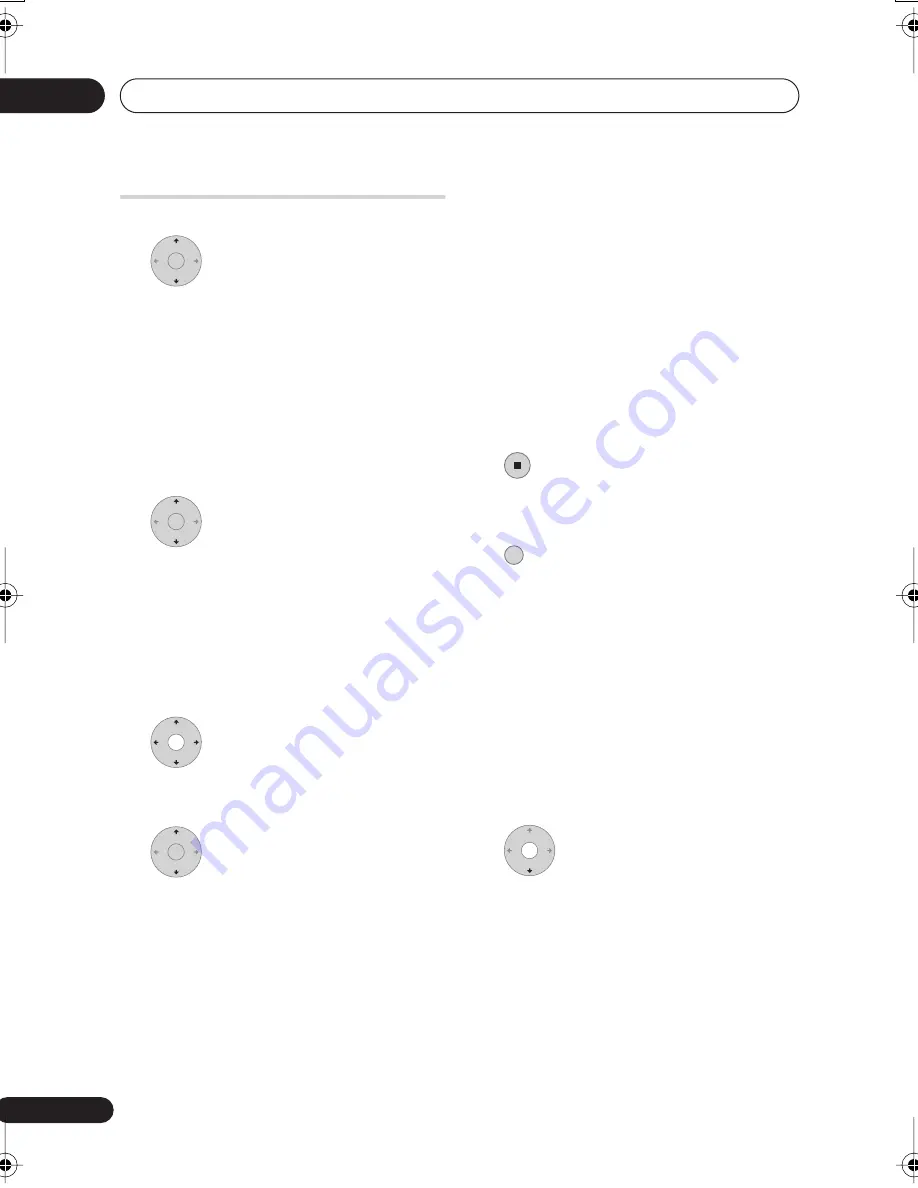
The PhotoViewer (DVR-640H-S/DVR-543H-S)
10
94
En
Playing a slideshow
1
Select a folder from the folder
list.
The first nine images from the selected
folder are displayed as thumbnails in the
main part of the screen.
• The larger the file size, the longer it takes
the recorder to load the file.
• To start the slideshow from the first file in
the folder, skip to step 4 after pressing
ENTER
.
2
Select ‘File Selection’ from the
menu.
The first thumbnail image is highlighted.
• You can also select a folder, then press
to get to the thumbnail view area.
• To get back to the folder list, press
RETURN
(or
when the leftmost
thumbnail is highlighted).
3
Select a thumbnail.
• Use the
and
buttons to display
the previous/next page of thumbnails.
4
Select ‘Start Slideshow’ from
the menu.
• You can also select a file or folder then
press
PLAY
to start playing the
slideshow.
• Use
PREV
/
NEXT
to display the
previous/next picture, or
PAUSE
to
pause the slideshow.
• Depending on the aspect ratio, some
pictures may be displayed with black
bars top and bottom, or left and right.
• Large picture files may take a few
seconds to display. This is normal.
• During playback of the slideshow you
can listen to WMA/MP3 files in the
Slideshow
genre (see
Editing Jukebox
albums
on page 92).
5
Press to return to the thumbnail
view area.
• You can also use the
RETURN
button.
6
Press to return to the folder
view area.
• With the leftmost thumbnail highlighted,
you can use the
button.
• To exit the PhotoViewer, press
HOME
MENU
.
Reloading files from a disc or USB
device
If you have a disc with more than 1000 files
and/or 100 folders, you can still view all the
images using the reload function.
1
Navigate to the last entry in
the folder list (‘Read next: ...’).
ENTER
ENTER
ENTER
STOP
RETURN
DVR640H_KU_EN.book 94 ページ 2006年3月7日 火曜日 午後3時18分













































