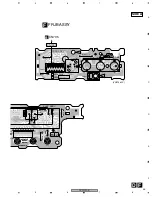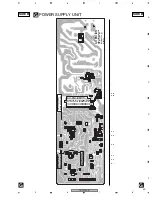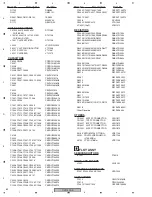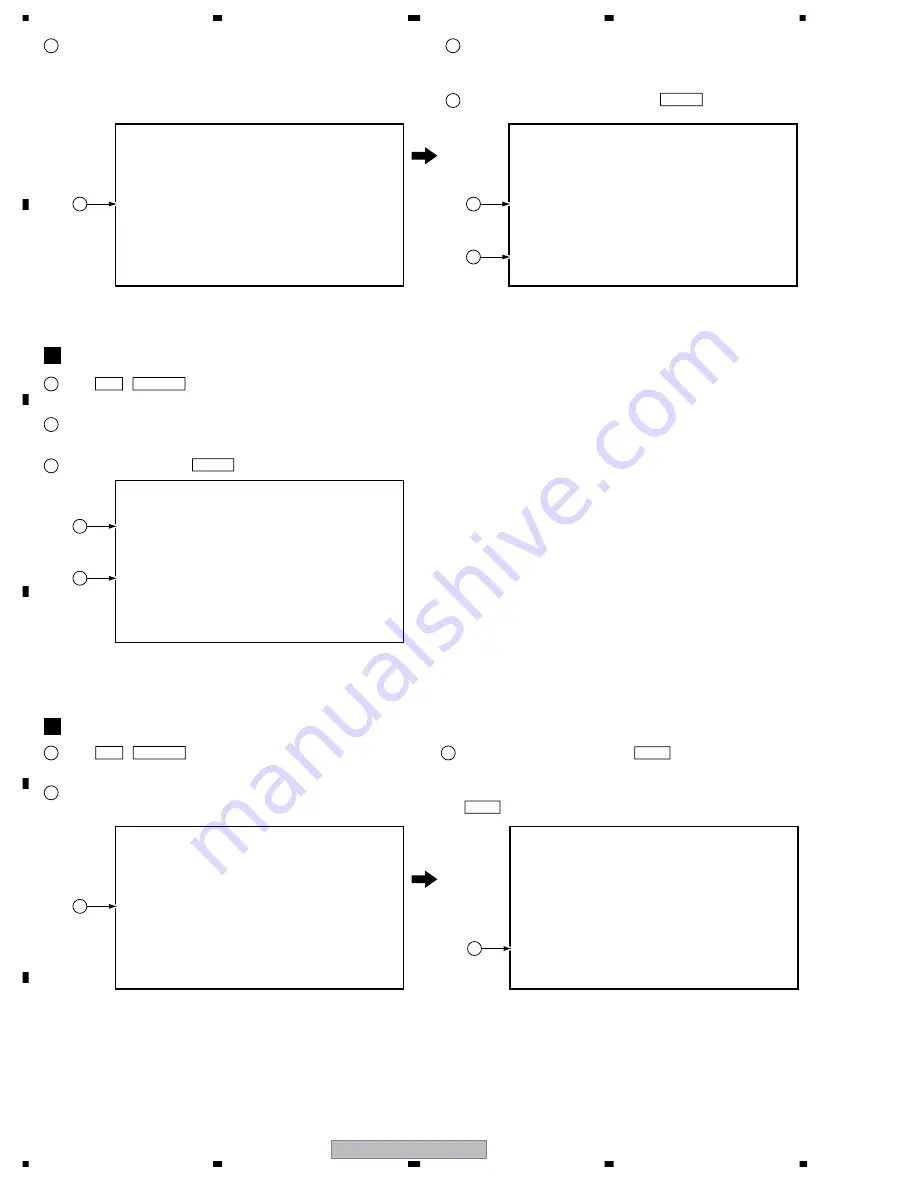
DVR-220-S
68
1
2
3
4
1
2
3
4
C
D
F
A
B
E
How to Confirm the ID Number
How to Clear the ID Number
[Recorder's ID Data Setting]
Wait Rom Writing !
When the ID data have been read, the data are written to the
FLASH-ROM.
(The FL display indicates "WRITE ID.")
6
6
[Recorder's ID Data Setting]
Rom Write OK !
<CLEAR> Exit
When the ID data have been written to the FLASH-ROM, the
message "Rom Write OK" is displayed on the screen.
(The FL display indicates "ID DATA OK.")
After confirming this message, press CLEAR to exit the input
mode.
7
8
7
8
[Recorder's ID Number Setting]
ID Number ?
[ 0 0 0 0 0 0 0 0 1]
Compare
> * * * * * * * * *
<CLEAR> Exit
Input ID Number !
Press ESC + STEREO sequentially with an ID number already
set, and the unit enters the ID number confirmation mode.
The set ID number is displayed on the screen (and on the FL
display), permitting you to confirm it.
To exit this mode, press CLEAR .
1
Press ESC + STEREO sequentially with an ID number already
set, and the unit enters the ID number confirmation mode.
Input the same number as the ID number you have set.
1
2
2
3
2
3
[Recorder's ID Number Setting]
ID Number ?
[ 0 0 0 0 0 0 0 0 1]
Compare
> * * * * * * * * *
<CLEAR> Exit
<STEREO> ID Data Setting Mode
<STEREO> ID Data Setting Mode
Input ID Number !
2
After inputting the number, press STOP .
Only when the entered number matches the set ID number, the
ID number is cleared and the unit exits this mode.
If the numbers do not match, you must return to step 2.
( STOP is not accepted until 9 digits are entered.)
3
[Recorder's ID Number Setting]
ID Number ?
[ 0 0 0 0 0 0 0 0 1]
Compare
> 0 0 0 0 0 0 0 0 1 OK ?
<PLAY> Enter
<STOP> Memory Clear
Input ID Number !
3