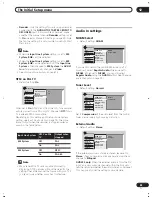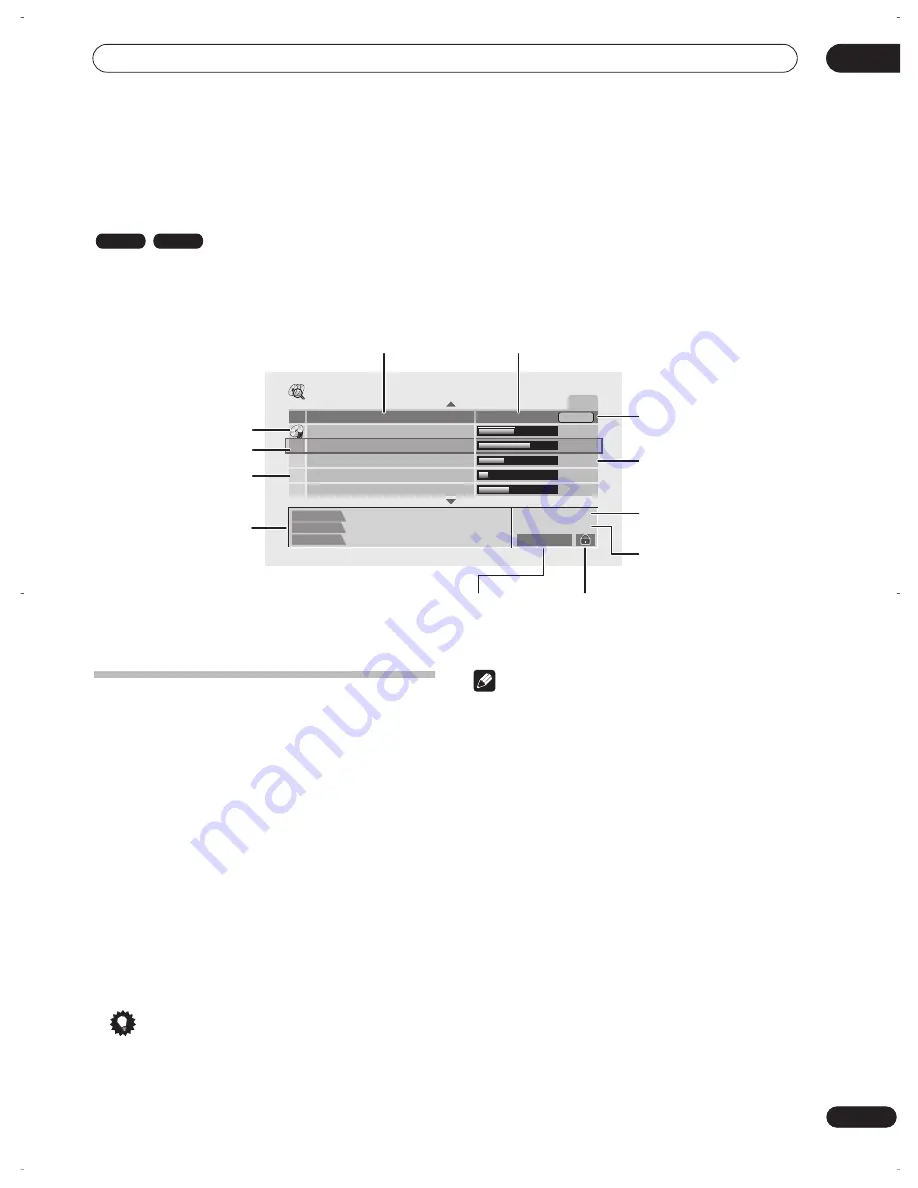
Disc History
08
69
En
Chapter 8
Disc History
The Disc History screen lets you see how much recording space remains on the last 30 recordable DVD discs loaded.
It also displays information such as disc name, the first three title names, number of titles recorded, recording mode
and the lock status of the disc.
Using the Disc History
1
Press DISC HISTORY to display the Disc History
screen.
The most recently loaded disc appears at the top of the
list, with previously loaded discs below it. If there is a disc
loaded, it is shown in the list with a ‘disc in’ icon.
• The Disc History screen is also accessible from the
Home Menu.
2
Use the
/
(cursor up/down) buttons to see
title information for other discs in the list.
• To remove a disc from the list, press
CLEAR
(you
can’t remove the currently loaded disc).
• You can see the available recording time for different
recording modes by pressing the
REC MODE
button.
3
To exit the Disc History screen, press HOME
MENU or DISC HISTORY.
Tip
• You can also use the front panel controls to navigate
the Disc History screen: Press
DISC HISTORY
, then
use the
+
/
–
buttons to move up and down the list.
Note
• When you initialize a DVD-RW disc or record a
DVD-R disc for the first time, the recorder
automatically names the disc
DISC **
(where ** is a
number from 1 to 99). You can rename the disc if you
want to (see
Input Disc Name
on page 72).
• When you change the display for the available
recording time using the
REC MODE
button, only the
display is changed; the actual recording mode is not
affected.
• The following discs appear in the Disc History list in
gray:
– Discs with no available recording space left
– Locked discs
– Discs that contain the maximum 99 titles and/or
999 chapters
– Discs recorded with a Line Input setting different to
the recorder’s current setting.
• When a Video mode disc is finalized, the information
for that disc disappears from the Disc History.
VR mode
Video mode
Disc History
LP
DVD Remain
Disc Name
Title 1
Title 2
Title 3
Today's Football
Enjoy Golf!
Social dance Lesson
Titles : 8
DVD-RW VR
625System
News
Sport
Travel
Movie
Music
1h54m
2h35m
1h22m
0h30m
1h38m
1/2
Disc name
Disc lock indicator
Recorded Line
System of disc
Available
recording space
Recording time
available
Recording mode
Number of
titles on disc
Disc type and
recording mode
Title information
for the selected
disc
Disc loaded
Other discs
Selected disc
DVR-04_UK.book 69 ページ 2004年4月11日 日曜日 午後5時20分