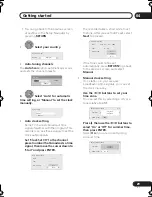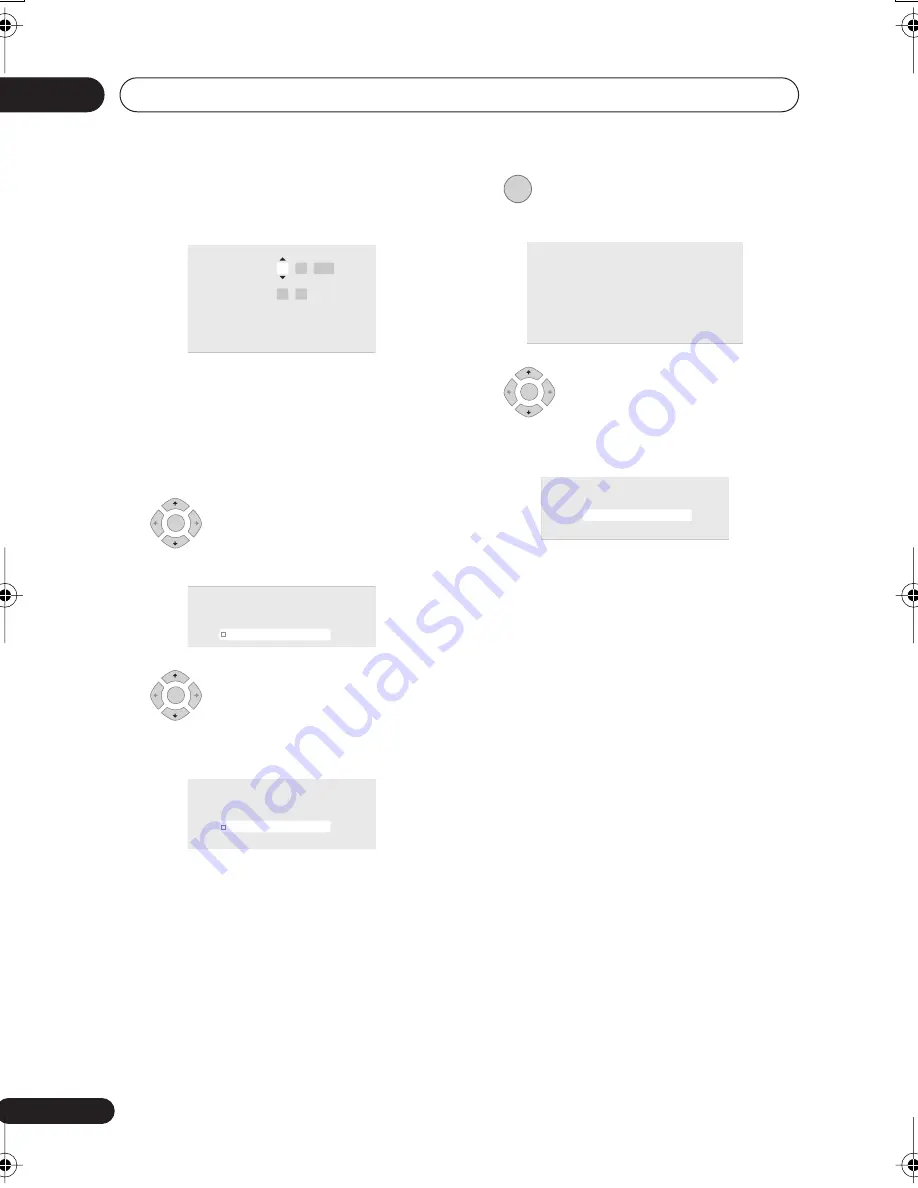
Getting started
04
30
En
Set the date (day/month/year) and
time, then press ENTER to make all
the settings.
• Use the
/
buttons to change the
value in the highlighted field.
• Use the
/
buttons to move from one
field to another.
• Press
ENTER
to finish setting the time.
7
Select the TV screen type,
‘Wide (16:9)’ or ‘Standard (4:3)’.
8
Select whether or not your TV
is compatible with progressive scan
video.
• Note that progressive scan video is only
output through the component video
outputs and only when the video source
is NTSC (see
Using other types of video
output
on page 17).
9
Press to continue after reading
the HDD caution.
10
Select ‘Finish Setup’ to exit
the Setup Navigator, or ‘Go Back’ if you
want to start again.
That completes basic setup using the Setup
Navigator.
• If there are blank channels with no
station, you can set these to skip using
the manual channel setting. See
Manual
CH Setting
on page 111.
k Setting
Line System
er Save
P
p Navigator
p Navigator
Manual Clock Setting
Date
Time
Time Zone
Summer Time
O n
Singapore
Singapore
01 /
/
01
00 : 00
2006
SUN
2/2
ENTER
k Setting
Line System
er Save
P
p Navigator
p Navigator
TV Screen Size
Wide (16:9)
Standard (4:3)
ENTER
k Setting
Line System
er Save
P
p Navigator
p Navigator
Progressive
Compatible
Not Compatible
Don't Know
Not Compatible
ENTER
k Setting
Line System
er Save
P
p Navigator
p Navigator
In the event of HDD failure, recordings may
be lost or normal playback/recording may
not be possible.
As recordings might be lost in case of a HDD
failure, we recommend to use the HDD only
as temporary storage media.
Please copy recordings you want to keep
to recordable DVD.
Press ENTER to continue.
ENTER
k Setting
Line System
er Save
p Navigator
p Navigator
S e t u p i s c o m p l e t e !
E n j o y u s i n g y o u r D V D r e c o r d e r !
F i n i s h S e t u p
G o B a c k
F i n i s h S e t u p
DVR640H_RLT_EN.book 30 ページ 2006年4月11日 火曜日 午後12時26分