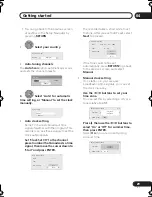Recording
05
34
En
Using the built-in TV tuner
There are three different ways to select TV
channels. Note that you can’t change the TV
channel during playback, recording or
during recording standby.
•
CH +/–
buttons
•
Number buttons
For example, to select channel 4, press
4
then
ENTER
; for channel 34, press
3
,
4
,
ENTER
.
1
•
CH
+/–
buttons on the front panel
Changing audio channels
You can change the audio channel of the
broadcast or external input signal.
•
Press to change the audio type.
The current audio channel is displayed on-
screen.
• If the NICAM audio setting (see
NICAM
Select
on page 112) is set to
NICAM
and
you are watching a NICAM broadcast,
you can switch between
NICAM
and
Regular
(non-NICAM) audio.
• If the NICAM broadcast is bilingual, you
can also select the language.
• You can also select the language for a
non-NICAM bilingual broadcast.
• When watching a recording made from
an external input with
Bilingual
recording selected (see
External Audio
on page 113), you can switch the audio
channel between left (
L
), right (
R
) or both
(
L+R
).
Note
• When recording to the HDD with HDD
Recording Format set to Video Mode On,
to DVD in Video mode, or on the
LPCM
setting, only one channel of a bilingual
broadcast is recorded. In this case,
decide which language you want to
record before recording by setting the
Bilingual Recording setting (see
Bilingual Recording
on page 113).
Note
1 Channel presets are numbered 1 to 99.
CH
ABC
DEF
GHI
JKL
MNO
PQRS
TUV
WXYZ
CLEAR
CLEAR
AUDIO
NICAM
Regular
NICAM A
NICAM B
Regular
NICAM A+B
A (L)
B (R)
A + B (L+R)
L
R
L+R
DVR640H_RLT_EN.book 34 ページ 2006年4月11日 火曜日 午後12時26分