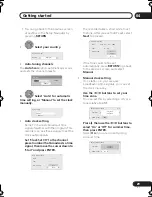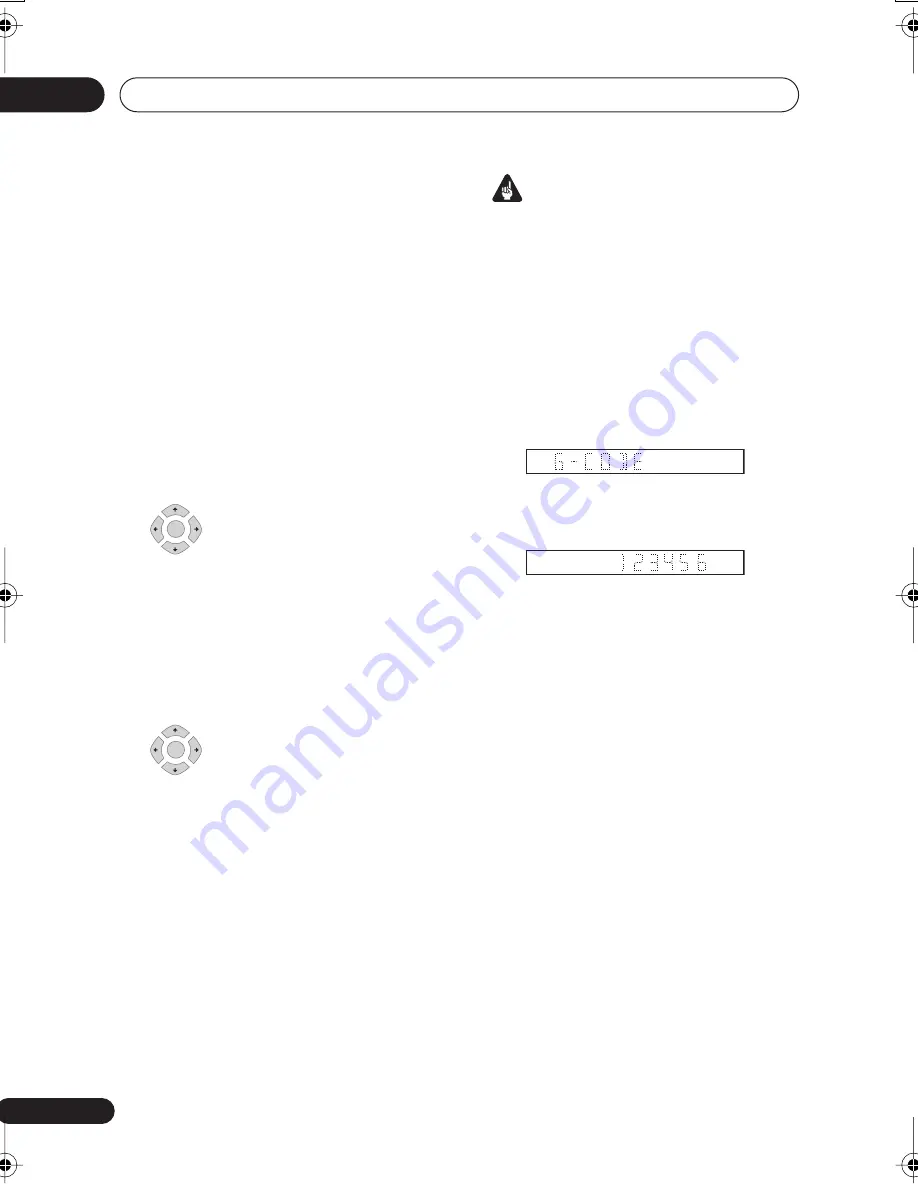
Recording
05
40
En
• If the channel number is set, but
incorrectly, set up the guide channel
(see
G-Code CH Setting
on page 112).
4
Select ‘Store Program’ to finish.
• Other options in the same menu panel
allow you to name the program, and
change the recording destination and/or
recording mode.
Checking/editing timer recording
settings
You can check and/or edit the timer
recording settings made by the G-Code
system by selecting
Details
from the G-
Code# setting screen.
1
Select ‘Details’ from the G-
Code# setting screen.
The Timer Program Set screen appears,
filled out with the timer recording details.
2
Check and edit the fields as
necessary.
See
Setting a manual timer recording
on
page 41 for more on this.
3
Select ‘Store Program’ to save
the timer program and exit.
G-Code programming with the
power off
You can enter a G-Code programming
number when the recorder is in standby.
Note that the recording is always made to
the HDD. If you want to record to a DVD disc,
you’ll need to switch on the power and use
the full G-Code program screen.
Important
• You can’t use this feature until you have
set up the guide channels. See
G-Code
CH Setting
on page 112.
• You can’t change the recording mode.
• You can’t program daily or weekly timer
recordings.
1
Press ’G-Code’.
The front panel display shows the current
recording mode and prompts you to enter
the G-Code programming number.
2
Use the number buttons to enter the
number.
• To clear the last digit entered, press
CLEAR
.
3
Press ENTER.
The display shows the timer settings:
Date
Start time
End time
HDD and
Recording channel
Recording mode.
• If
CODE ERROR
appears in the display,
check that the number is correct and
that the guide channel is set (see
G-Code
CH Setting
on page 112), then set the
timer recording again.
• If
CAN’T SET
appears in the display, it
means that although you entered a valid
number, the program has already
finished.
ENTER
ENTER
DVR640H_RLT_EN.book 40 ページ 2006年4月11日 火曜日 午後12時26分