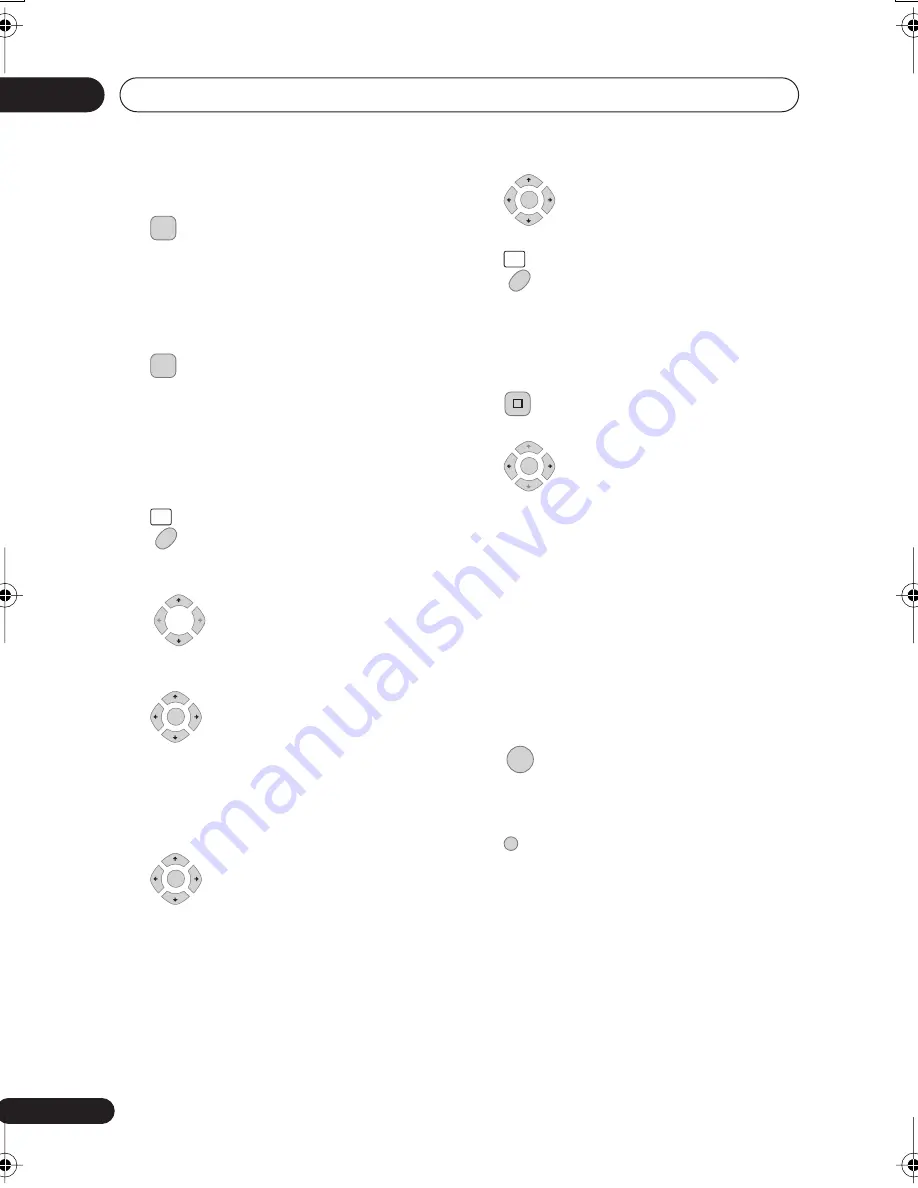
Recording
05
44
En
Canceling or extending the timer
1
Press and hold for three seconds
during a timer recording.
Recording continues, but the timer indicator
disappears from the front panel display
indicating that the timer has been canceled.
2
Press repeatedly to extend
recording in 30 minute blocks.
Programming a new end time
You can edit the end time of a timer
recording you have previously set.
1
Select ‘Timer Recording’ then
‘Timer Recording’ from the Home Menu.
2
Highlight the timer recording
you want to change.
3
Press
then select ‘Modify’
from the command menu panel.
Alternatively, press
ENTER
.
The Timer Program Set screen appears, from
which you can edit the settings.
4
Edit the end time as
necessary.
You can also edit the
Extend
time
parameter.
5
Select ‘Store Program’.
6
Press to exit the Timer Recording
screen.
Stopping a timer recording
1
Press during a timer recording.
2
Select ‘Yes’ to confirm.
Preventing use of the recorder
before a timer recording (child
lock)
You can make all the front panel and remote
control buttons inoperative using the child
lock feature. This is useful when you set a
timer recording and want to make sure that
the timer settings are not changed before
recording has finished.
1
If the recorder is on, switch it
into standby.
2
[Front panel] Press and hold for
three seconds to lock the controls.
The front panel display briefly shows
LOCK
.
If any buttons are pressed on the remote or
front panel,
LOCK
is briefly displayed again.
• To unlock the recorder, press and hold
STOP
on the front panel (while the
recorder is stopped) for three seconds
until the display shows
UNLOCK
.
REC
REC
HOME
MENU
ENTER
ENTER
ENTER
HOME
MENU
STOP REC
ENTER
STANDBY/ON
05 Recording.fm 44 ページ 2006年4月13日 木曜日 午前8時32分
















































