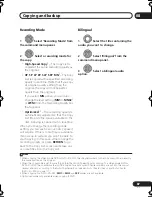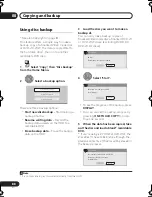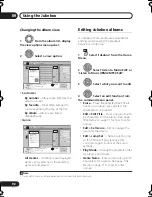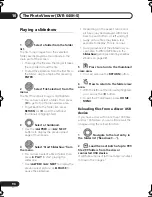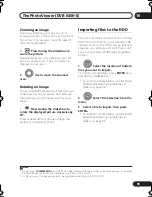The PhotoViewer (DVR-640H-S)
10
97
En
Importing files from a USB
device
Use this feature to copy all the files on a
connected USB device to this recorder’s
HDD.
Important
• After backing up the pictures on your
USB device to HDD, we recommend
verifying that they have been recorded
properly before deleting anything from
the camera.
1
Select ‘Copy photos from a
USB device’ from the main PhotoViewer
menu.
2
Select ‘Yes’ to confirm or ‘No’
to cancel.
• While the files are being imported, any
timer programs set to start will not
begin, and no other operation is
possible.
Copying selected files to a
DVD-R/-RW
This feature allows you just to copy some of
the files stored on HDD to a DVD.
A slideshow of the files is also recorded on
the disc as a Video mode title, making it
possible to view the photos on other DVD
players/recorders that may not be
compatible with JPEG file playback. Note
however that you may need to finalize the
disc before it will play on another DVD player
(copying selected files doesn’t automatically
finalize the disc).
Important
• A maximum of 99 titles can be recorded.
• Slideshows can contain up to 99 files. If
there are more files than this in the
slideshow, multiple slideshows are
created on the disc.
• If you erase a slideshow title from a DVD
the slideshow will become unplayable
but the free space will not increase.
1
Load a blank (or unfinalized Video
mode) DVD-R or DVD-RW disc.
2
Select ‘View/Edit Photos on
the HDD’ from the menu.
3
Select the file(s) or folder(s)
you want to copy.
• Copying a folder will copy all the files
contained in it.
• To copy multiple folders, use the Multi-
Mode; see
Selecting multiple files or
folders
on page 96.
4
Select ‘Copy to DVD’ from the
menu.
5
Select ‘Yes’ to confirm or ‘No’
to cancel.
• Folder names on the disc will be
number
PIONR
. File names will be
PHOT
number.
ENTER
ENTER
ENTER
ENTER
ENTER
ENTER
DVR640H_RLT_EN.book 97 ページ 2006年4月11日 火曜日 午後12時26分