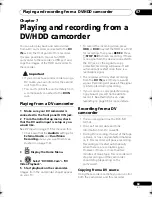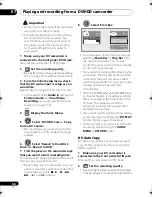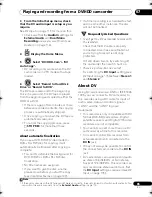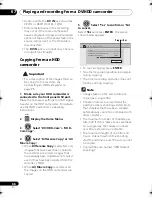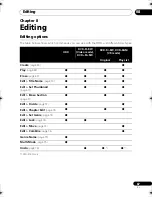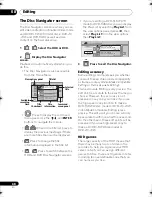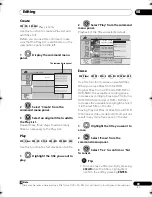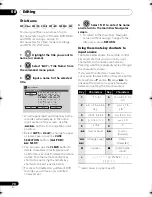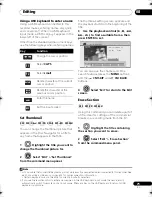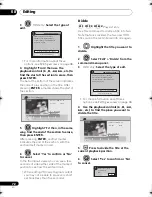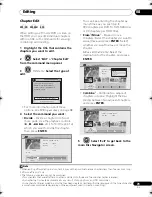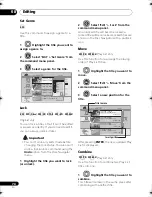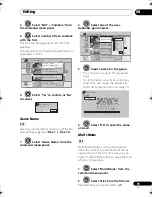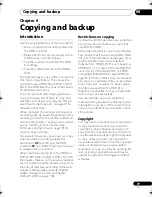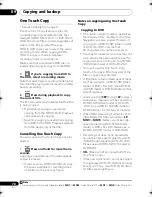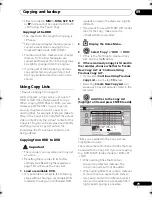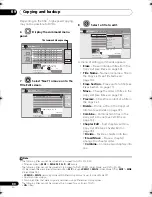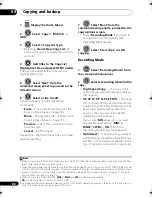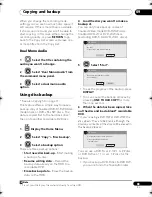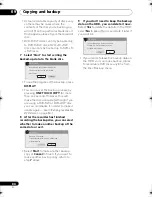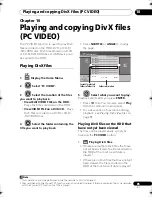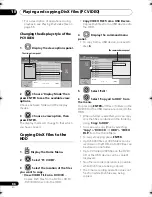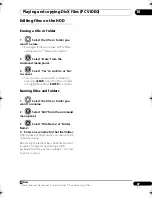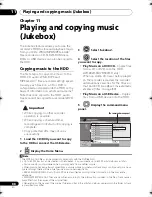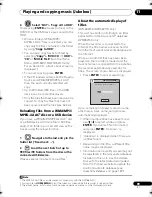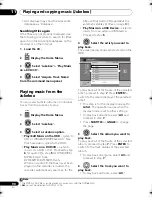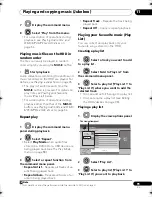Copying and backup
77
En
09
Chapter 9
Copying and backup
Introduction
Use the co
p
ying featu
r
es of this
r
eco
r
de
r
to:
• Back u
p
im
p
o
r
tant
r
eco
r
dings sto
r
ed on
the HDD to a DVD.
• Make a DVD co
p
y of a
r
eco
r
ding on the
HDD to
p
lay in anothe
r
p
laye
r
.
• T
r
ansfe
r
video f
r
om a DVD to the HDD
fo
r
editing.
• T
r
ansfe
r
edited video f
r
om the HDD to
DVD.
The sim
p
lest way to co
p
y a title is to use the
One Touch Co
p
y featu
r
e. This co
p
ies the
cu
rr
ently
p
laying HDD title to DVD, o
r
DVD
title to the HDD. See
One Touch Copy
below
fo
r
detailed inst
r
uctions.
Fo
r
mo
r
e so
p
histicated co
p
ying tasks you
can build a Co
p
y List of titles to co
p
y, and
edit titles so that you only co
p
y the bits you
want. See
Using Copy Lists
on
p
age 79 fo
r
detailed inst
r
uctions.
Whe
r
e
p
ossible, the
r
eco
r
de
r
will co
p
y you
r
r
eco
r
dings at high-s
p
eed. De
p
ending on the
r
eco
r
ding mode, the kind of disc loaded and
va
r
ious othe
r
facto
r
s, co
p
ying can be as fast
as one minute
p
e
r
hou
r
of video. See
Minimum copying times
on
p
age 126 fo
r
mo
r
e on co
p
ying times.
If you want to save disc s
p
ace you can co
p
y
video at a lowe
r
r
eco
r
ding quality (fo
r
exam
p
le, an
XP
r
eco
r
ding on the HDD
co
p
ied to
SP
on a DVD). Co
p
ying in this way
is always done in
r
eal-time.
When
r
eal-time co
p
ying f
r
om the HDD to a
DVD-R/-RW (Video mode) o
r
DVD+R/+RW,
the cha
p
te
r
ma
r
ke
r
s in the o
r
iginal mate
r
ial
a
r
e not co
p
ied. Cha
p
te
r
ma
r
ke
r
s a
r
e
p
ut into
the co
p
y at inte
r
vals, acco
r
ding to the Auto
Cha
p
te
r
settings (see also
Auto Chapter
(Video)
on
p
age 117 and
Auto Chapter
(DVD+R/+RW)
on
p
age 118).
Restrictions on copying
Comme
r
cial DVD-Video discs a
r
e
pr
otected
using Co
p
y Gua
r
d. These discs cannot be
co
p
ied to the HDD.
Some video mate
r
ial is co
p
y-once
pr
otected.
This means that it can be
r
eco
r
ded to HDD,
but it can’t then be f
r
eely co
p
ied again. If you
want to t
r
ansfe
r
co
p
y-once
pr
otected
mate
r
ial f
r
om HDD to DVD, you’ll need to a
CPRM ve
r
. 1.1 o
r
highe
r
VR mode DVD-RW,
ve
r
. 2.0 o
r
2.1 VR mode DVD-R, o
r
CPRM-
com
p
atible DVD-RAM disc (see
CPRM
on
p
age 36 fo
r
mo
r
e on this). Only one instance
of a co
p
y-once
pr
otected title can be added
to the Co
p
y List, and afte
r
it’s been co
p
ied,
the title is e
r
ased f
r
om the HDD (it is
the
r
efo
r
e not
p
ossible to co
p
y a locked title
that is co
p
y-once
pr
otected).
You can identify co
p
y-once
pr
otected
mate
r
ial du
r
ing
p
layback by dis
p
laying disc
info
r
mation on-sc
r
een. If the cu
rr
ent title is
co
p
y-once
pr
otected, an exclamation ma
r
k
(
!
) is shown.
Copyright
You may use this
pr
oduct only to
r
e
pr
oduce
o
r
co
p
y mate
r
ials fo
r
which you own the
co
p
y
r
ight o
r
have obtained
p
e
r
mission to
co
p
y f
r
om the co
p
y
r
ight owne
r
o
r
fo
r
which
you othe
r
wise have a legal
r
ight to
r
e
pr
oduce
o
r
co
p
y. Unless you own the co
p
y
r
ight o
r
have obtained
p
e
r
mission f
r
om the co
p
y
r
ight
owne
r
o
r
othe
r
wise have a legal
r
ight to
r
e
pr
oduce o
r
co
p
y, you may be violating the
law, including co
p
y
r
ight law, and may be
subject to
p
ayment of damages and othe
r
r
emedies.
DVR660HK_KC_EN.book 77 ページ 2008年2月7日 木曜日 午後2時34分