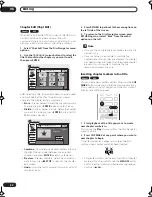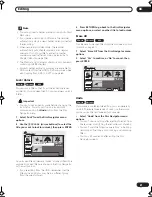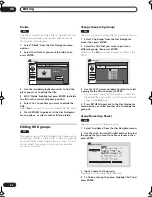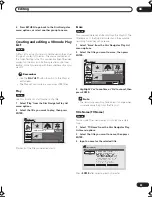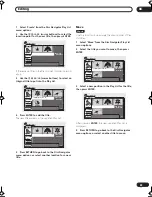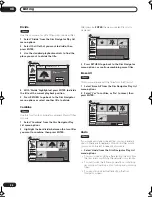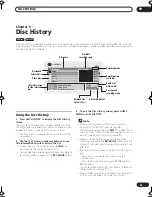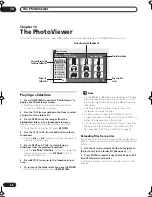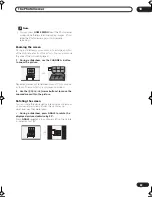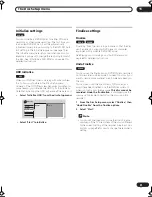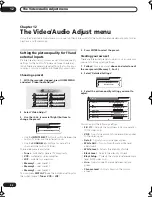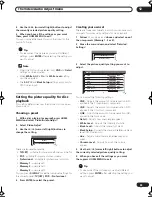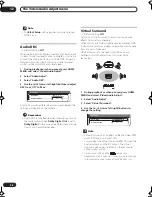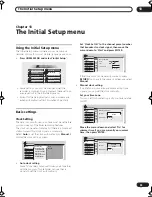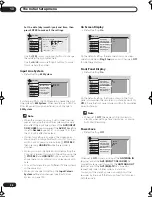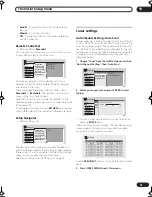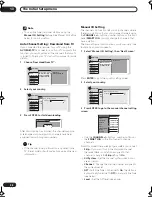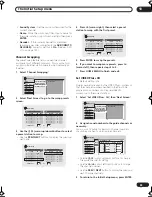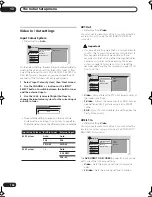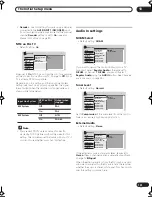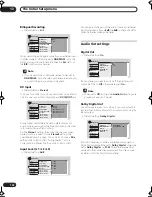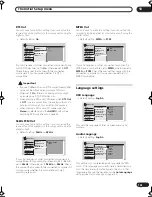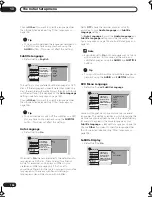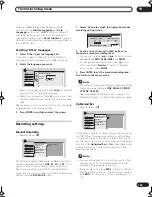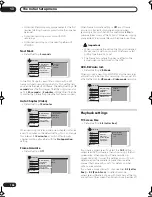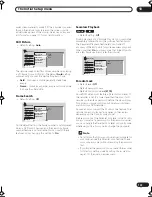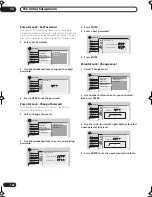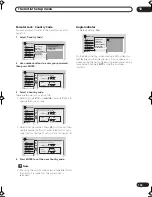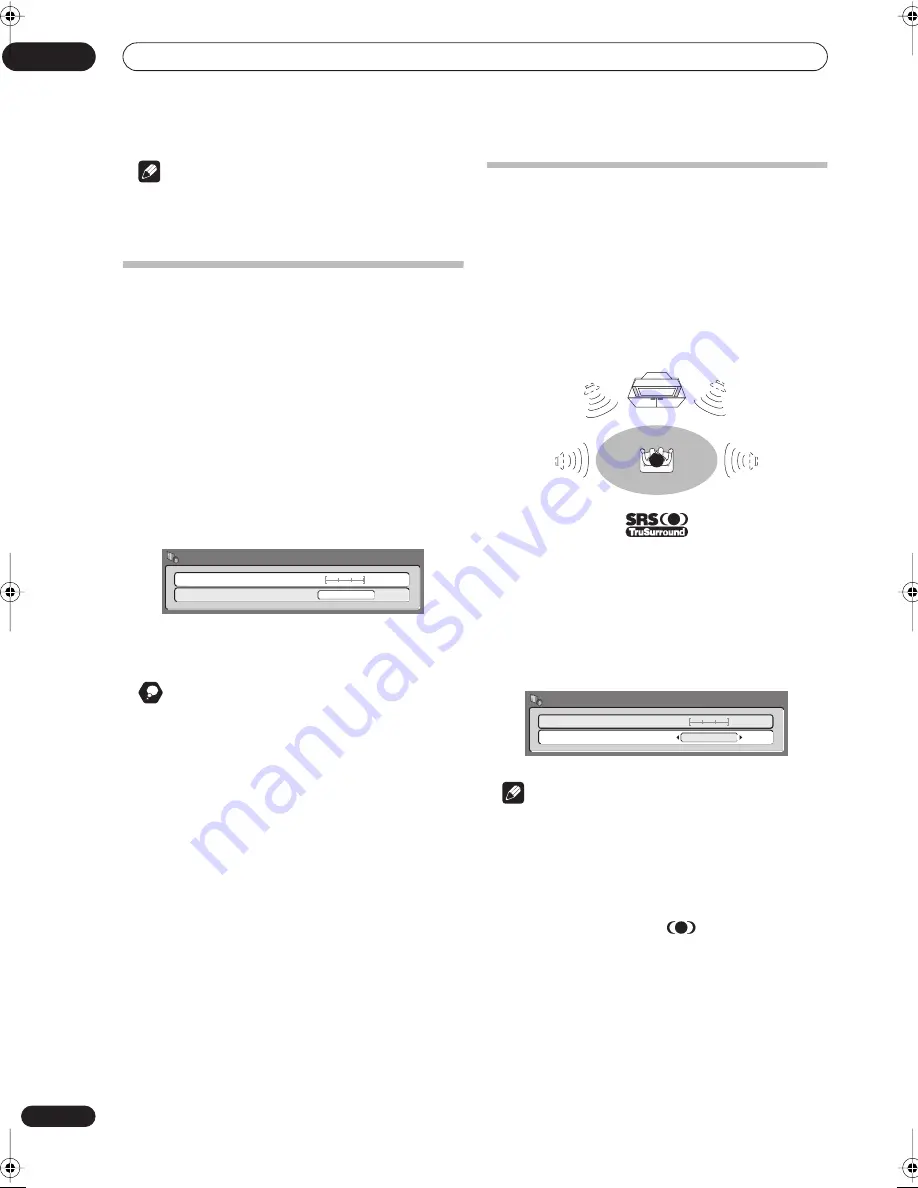
The Video/Audio Adjust menu
12
94
En
Note
• The
Black Setup
setting applies only when playing
NTSC discs.
Audio DRC
• Default setting:
Off
When watching Dolby Digital soundtracks at low volume,
it’s easy to lose low level sounds completely—including
some of the dialog. Switching on Audio DRC (Dynamic
Range Control) can help by bringing up the low level
sounds, while controlling high level peaks.
1
During playback or when paused, press HOME
MENU and select ‘Video/Audio Adjust’.
2
Select ‘Audio Adjust’.
3
Select ‘Audio DRC’.
4
Use the
/
(cursor left/right) buttons to adjust
DRC from ‘Off‘ to ‘Max’.
Exactly how much difference you can hear between the
settings will depend on the material.
Remember
• Audio DRC is not effective when listening to a disc via
the digital output when
Dolby Digital Out
is set to
Dolby Digital
. In this case adjust the dynamic range
from your AV amplifier/receiver.
Virtual Surround
• Default setting:
Off
Switch on Virtual Surround to enjoy surround sound
effects from just two speakers.
When playing any Dolby Digital encoded material, SRS
TruSurround produces a deep, cinema-like sound space
from any pair of speakers.
SRS TruSurround is licenced from SRS Labs and
certified by Dolby Laboratories for Virtual Dolby
technology.
1
During playback or when paused, press HOME
MENU and select ‘Video/Audio Adjust’.
2
Select ‘Audio Adjust’.
3
Select ‘Virtual Surround’.
4
Use the
/
(cursor left/right) buttons to
change the setting.
Note
• Virtual Surround has no effect on 96 kHz Linear PCM
audio, DTS audio and audio CDs.
• You can hear the Virtual Surround effect through the
analog outputs and the DV output. The Virtual
Surround setting has no effect on the rear panel
optical digital output.
• TruSurround, SRS and the
symbol are
trademarks of SRS Labs., Inc. TruSurround technology
in incorporated under license from SRS Labs., Inc.
Off
Max
Virtual Surround
Audio DRC
Off
Audio Adjust
Max
Virtual Surround
Audio DRC
Off
Audio Adjust
Off
DVR-03_HDD_UK.book 94 ページ 2003年9月17日 水曜日 午後8時48分