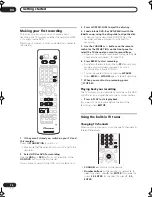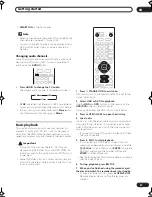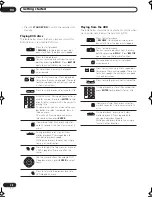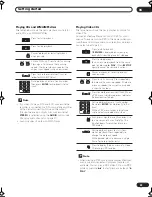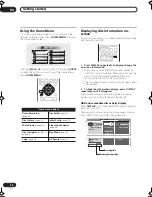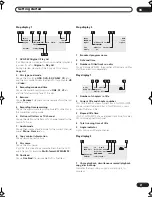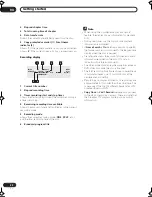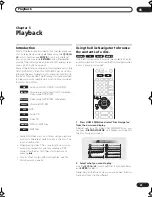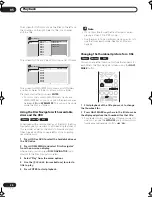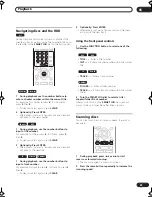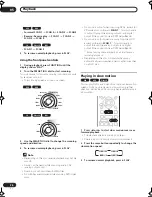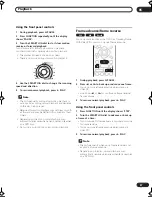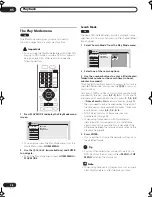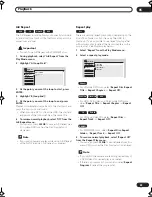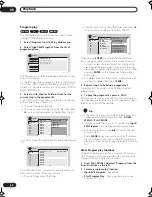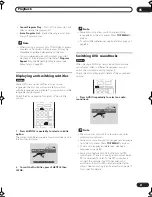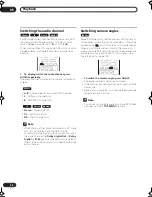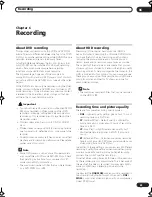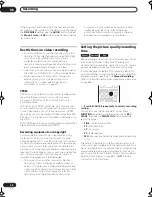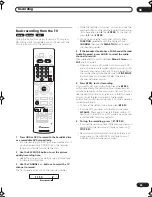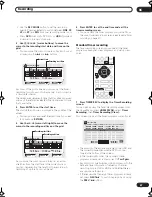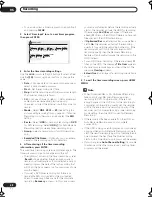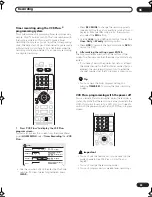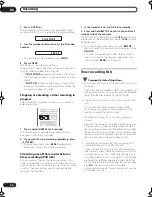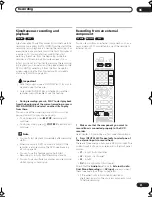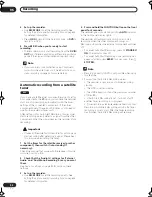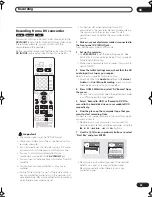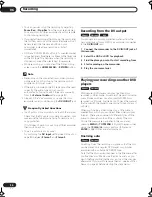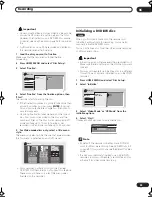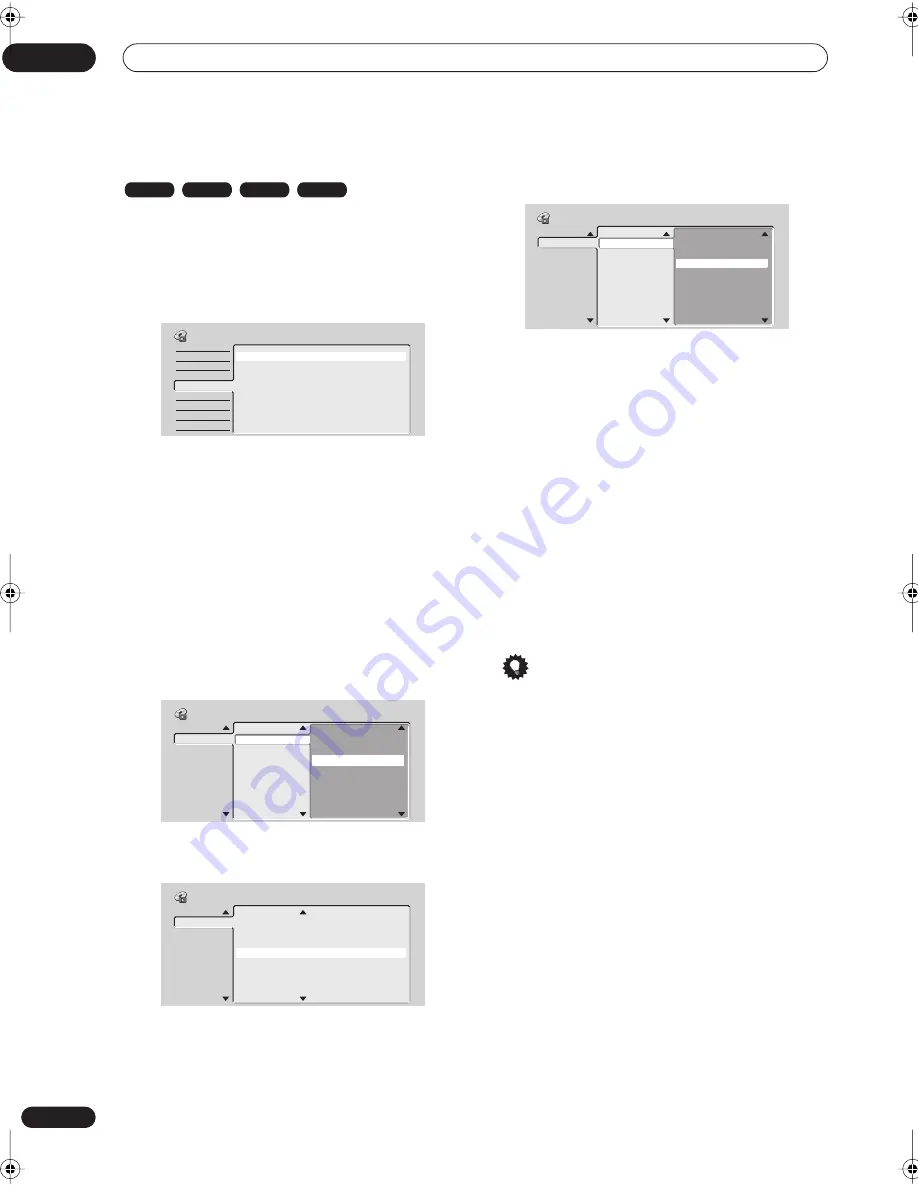
Playback
05
40
En
Program play
This feature lets you program the play order of titles/
chapters/folders/tracks on a disc.
1
Select ‘Program’ from the Play Mode menu.
2
Select ‘Input/Edit Program’ from the list of
program options.
The Program edit screen that appears depends on the
kind of disc loaded.
On the left side is the program list, then to the right is a
list of titles (DVD), folders (WMA/MP3), or tracks (CD,
Video CDs). On the far right is a list of chapters (DVD) or
tracks (WMA/MP3).
3
Select a title, chapter, folder or track for the
current step in the program list.
For a DVD disc, you can add a whole title, or a chapter
within a title to the program list.
• To add a title, select the title.
• To add a chapter, first highlight the title, then press
(cursor right)and select a chapter from the list.
For a CD or Video CD, select a track to add to the program
list.
For a WMA/MP3 disc, you can add a whole folder, or a
track within a folder to the program list.
• To add a folder, select the folder.
• To add a track, first highlight the folder, then press
(cursor right) and select a track from the list.
After pressing
ENTER
to add the title/chapter/folder/
track, the step number automatically moves down one.
• To insert a step into the program list, highlight the
step number where you want to insert another step,
then select a chapter/title/folder/track as usual. After
pressing
ENTER
, all the subsequent steps move
down one.
• To delete a step from the Play List, highlight the step
you want to delete, then press
CLEAR
.
4
Repeat step 3 to build up a program list.
A program list can contain up to 24 titles/chapters/
folders/tracks.
5
To play the program list, press
PLAY.
Program play remains active until you turn off program
play (see below), erase the program list (see below), eject
the disc or switch off the recorder.
Tip
• To save your program list and exit the program edit
screen without starting playback, press
HOME
MENU
or
PLAY MODE
.
• You can change the program list by selecting
Input/
Edit
Program
from the Play Mode Program menu
• During program play, press
to skip to the next
program step.
• Press
CLEAR
during playback to switch off program
play (if no menu OSD, such as the Disc Navigator, is
displayed). Press while stopped to erase the program
list.
Other Program play functions
As well as creating and editing a program list, you can
start program play, cancel program play, and erase the
program list from the Play Mode menu.
1
Press PLAY MODE and select ‘Program’ from the
list of functions on the left.
2
Select a program play function.
•
Input/Edit Program
– See above
•
Start Program Play
– Starts playback of a saved
program list
DVD-Video
CD
Video CD
WMA/MP3
Search Mode
A-B Repeat
Repeat
Program
Input/Edit Program
Start Program Play
Cancel Program Play
Erase Program List
Play Mode
Step
01. 01-003
02.
03.
04.
05.
06.
07.
08.
Title (1-38)
Title 01
Title 02
Title 03
Title 04
Title 05
Title 06
Title 07
Title 08
Chapter (1-004)
Chapter 001
Chapter 002
Chapter 003
Chapter 004
Program
Step
01. 04
02.
03.
04.
05.
06.
07.
08.
Track (1-12)
Track 01
Track 02
Track 03
Track 04
Track 05
Track 06
Track 07
Track 08
Total Time 0.00.00
Program
Step
01. 01-003
02.
03.
04.
05.
06.
07.
08.
Folder (1-06)
01. ACP
02. Nth Degree
03. Pfeuti
04. Live
05. Glitch music
06. CodHead
Track (1-010)
001. Gravity deluxe
002. Tesla's patent
003. Border dispute
004. Delayed by rain
005. Accident incident
006. Pigeon post
007. Outernational
008. Vacuum tube
Program
DVR-03_HDD_KU.book 40 ページ 2003年8月7日 木曜日 午前10時40分
Summary of Contents for DVR-510H
Page 3: ......
Page 115: ...115 En ...