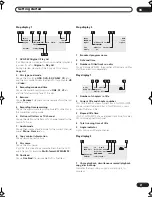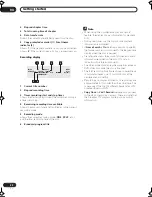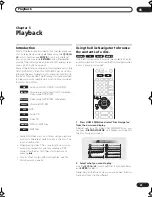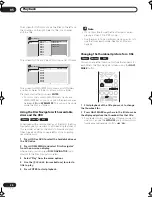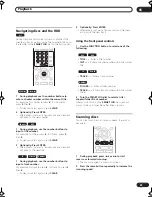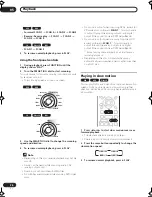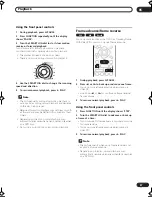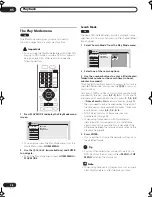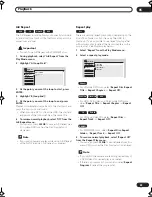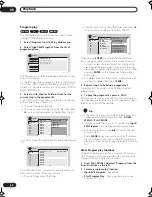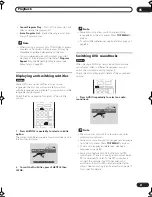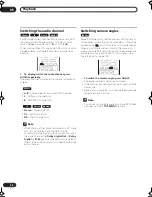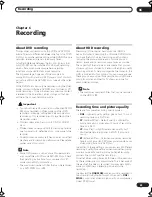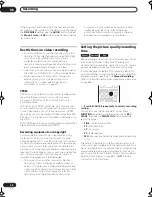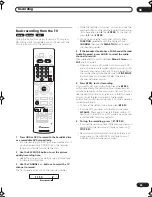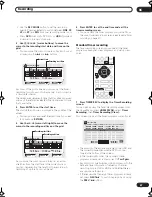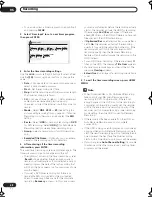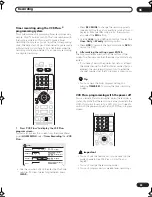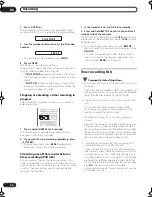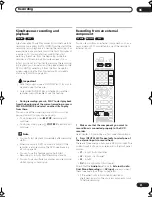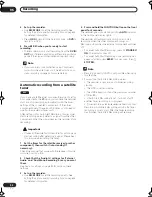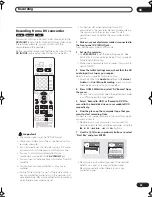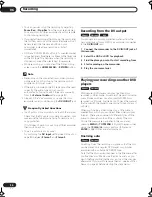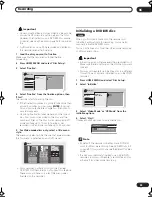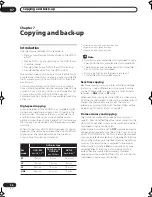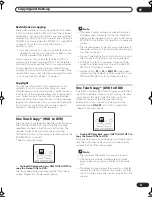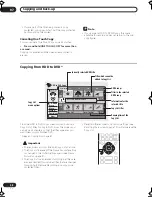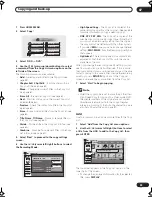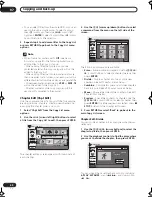Recording
06
45
En
Basic recording from the TV
Follow the instructions below to record a TV program.
Recording starts immediately and continues until the
disc is full or you stop the recording.
1
Press HDD or DVD to record to the hard disk drive
or a recordable DVD respectively.
• If you’re recording to DVD, load a recordable disc (if
you load a new blank DVD-RW disc, the recorder
takes a short while to initialize the disc).
2
Use the REC MODE button to set the picture
quality/recording time.
• See
Setting the picture quality/recording time
above
for detailed instructions.
3
Use the C/– buttons to select the TV
channel to record.
The front panel display shows the channel number:
• While the recorder is stopped, you can also use the
number buttons on the remote to select the channel.
(For channel 6, press
6
then
ENTER
; for channel 24,
press
2, 4
then
ENTER
)
• You can also use the front panel controls: Press
FUNCTION
repeatedly until the display shows
CHANNEL
then use the
SMART JOG
dial to select
the channel number.
4
If the broadcast audio has a SAP channel (Second
Audio Program), press AUDIO to select the audio
channel to record.
Press repeatedly to switch between
Mono
,
Stereo
and
SAP
audio channels.
• When recording in VR mode, both mono and SAP
audio channels are recorded, allowing you to switch
the audio channel on playback. The only exception to
this is when the picture quality is set to
FINE
/
MN32
,
in which case you do need to select the audio
channel before recording.
5
Press
REC to start recording.
If you want to set a recording time, press the
REC
button repeatedly. The recording time increases in 30
minute increments, up to a maximum of 6 hours. You can
see the recording time on-screen and in the front panel
display. When the recording ends, the recorder
automatically switches into standby if no other operation
is being performed.
• To cancel the set recording time, press
REC
.
• If you want to pause recording at any time, press
PAUSE
. Press again to restart the recording. (If
recording to the HDD or in VR mode, a new chapter
is started after recording restarts)
6
To stop the recording, press
STOP REC.
• If you set the recording time in the previous step, you
can still stop the recording anytime by pressing
STOP REC
.
• Recording will stop automatically when there is no
more space on the HDD/DVD, or after 6 hours of
HDD recording (whichever is sooner).
VR mode
Video mode
HDD
DVD RECORDER
AUDIO
HDD
DVD
ENTER
CHANNEL
REC
PAUSE
STOP REC
REC MODE
1 1 3 0
7
Channel number
DVR-03_HDD_KU.book 45 ページ 2003年8月7日 木曜日 午前10時40分
Summary of Contents for DVR-510H
Page 3: ......
Page 115: ...115 En ...