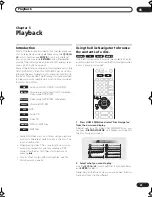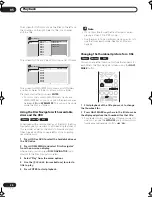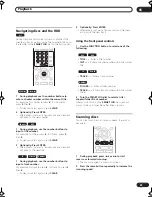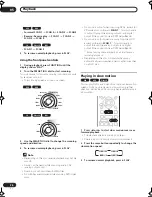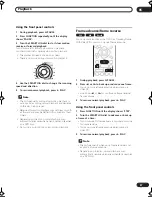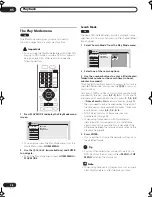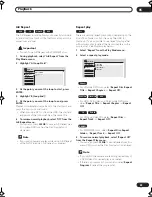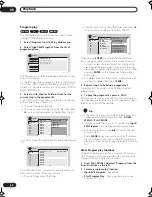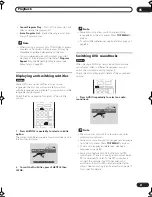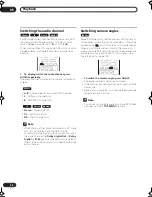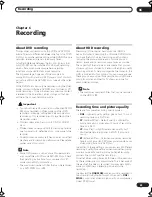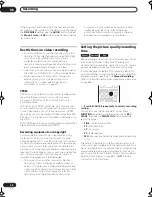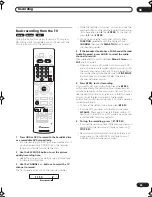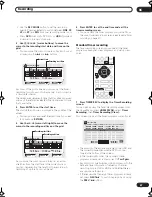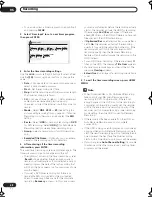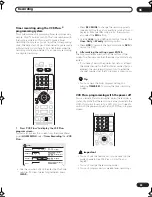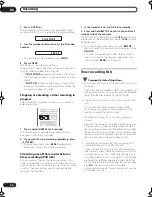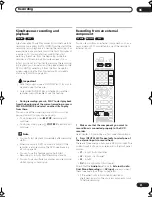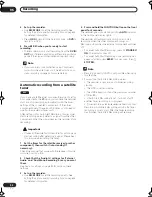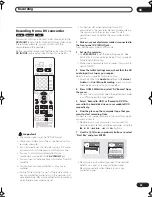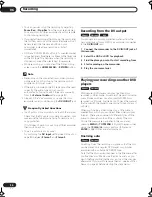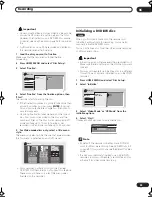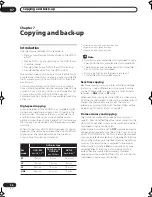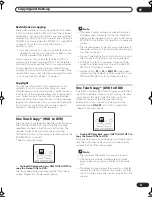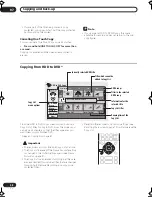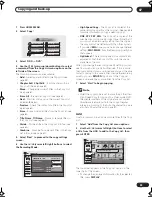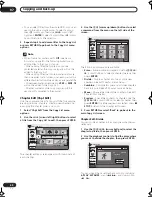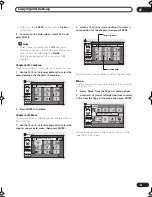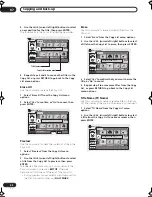Recording
06
47
En
• Use the
REC MODE
button to set the recording
quality. Press repeatedly to switch between
FINE
,
SP
,
LP
and
EP
(and
MN
if manual recording mode is on).
• Press
DVD
to record to DVD disc, or
HDD
if you want
to record to the hard disk drive.
3
Use
///
(cursor buttons) to move the
cursor to the recording start date and time on the
grid.
• You can move the cursor forward or back an hour at
a time using the
and
buttons.
Each row of the grid is one day (you can set the timer
recording for up to a month in advance). Each column is
a 15 minute interval.
The darker area represents time that has already passed
and can’t therefore be selected. The lighter area is time
that’s available.
4
Press ENTER to set the start time.
The start date and time is displayed in the middle of the
screen.
• You can go back and reset the start time if you need
to by pressing
RETURN
.
5
Use the
/
(cursor left/right) to move the
cursor to the recording end time on the grid.
As you move the cursor around the grid, an arrow
stretches from the start time to the current cursor
position, representing the length of the recording. A
recording of up to 6 hours can be set.
6
Press ENTER to set the end time and exit the
timer recording screen.
• You can check the timer program you just set from
the main timer recording screen (see
Standard timer
recording
on page 47).
Standard timer recording
The timer recording screen you can see all the timer
programs already set, clear programs and set up new
ones.
1
Press TIMER REC to display the Timer Recording
screen.
You can also access the Timer Recording screen from
the Home Menu (press
HOME MENU
, select
Timer
Recording
, then
Timer Recording (View)
).
This screen shows all the timer programs currently set.
• The amount of free space available on the HDD and
the currently loaded recordable DVD is shown
towards the bottom of the screen.
• In the lower-right corner, the number of timer
programs already set is shown next to
Tmr Pgms
.
• Each row is for one timer recording program, with the
date and time information, frequency, channel,
recording mode, DVD or HDD and whether there’s
enough space to record.
• If there are more than eight timer programs already
set, press
NEXT
to switch page (go back using
the
PREV
button).
8:
00
9:
00
10:
00
11:
00
12:
00
1:
00
2:
00
12/13
12/14
12/15
AM
PM
12/13
11:45
WED
AM
- -:- -
FINE
32
HDD
Easy Timer Recording
C/–
REC MODE
HDD/DVD
Recording start time
Current time
11:
00
12:
00
1:
00
2:
00
3:
00
4:
00
5:
00
12/13
12/14
12/15
AM
PM
12/13
11:45
WED
AM
1:45
PM
FINE
32
HDD
Easy Timer Recording
C/–
REC MODE
HDD/DVD
Recording start time
Recording end time
HOME
MENU
ENTER
CLEAR
PREV
NEXT
TIMER REC
12/13 WED 7:00 PM 8:00 PM 32 FINE HDD OK
12/14 THU 9:00 PM 10:00 PM 43 FINE HDD OK
HDD Remain
10h20m(FINE)
DVD Remain
0h43m(FINE)
New Input
Date Start Stop CH Mode Rec to Result
1/1
Timer Recording
DVR-03_HDD_KU.book 47 ページ 2003年8月7日 木曜日 午前10時40分
Summary of Contents for DVR-510H
Page 3: ......
Page 115: ...115 En ...