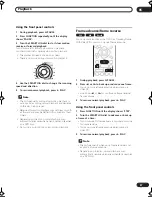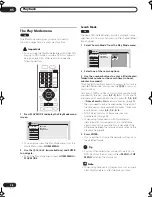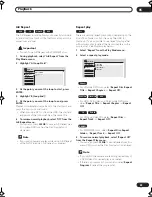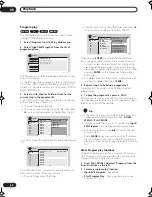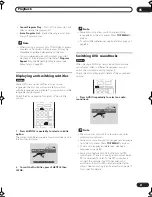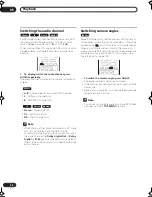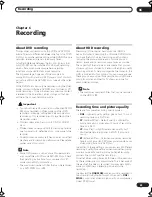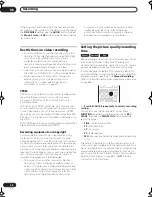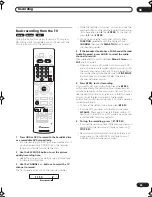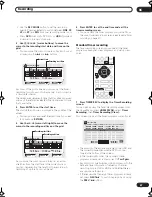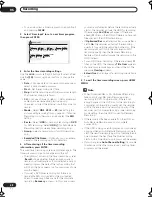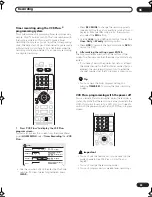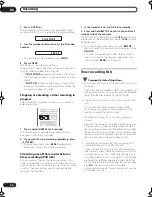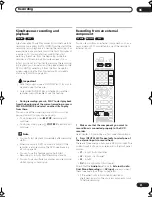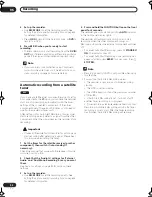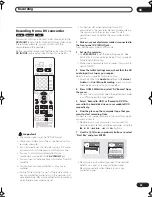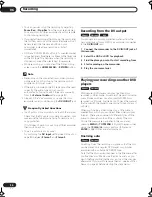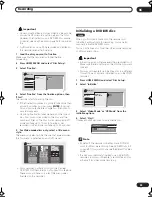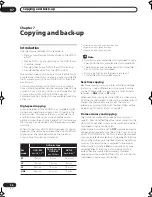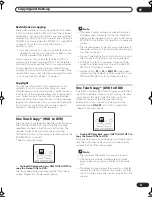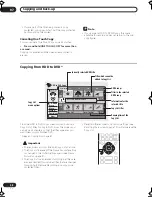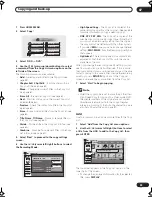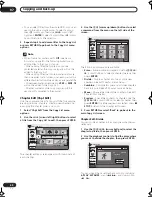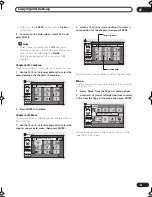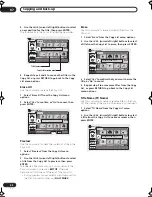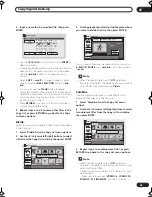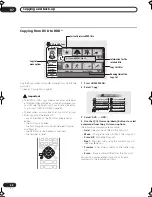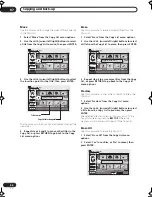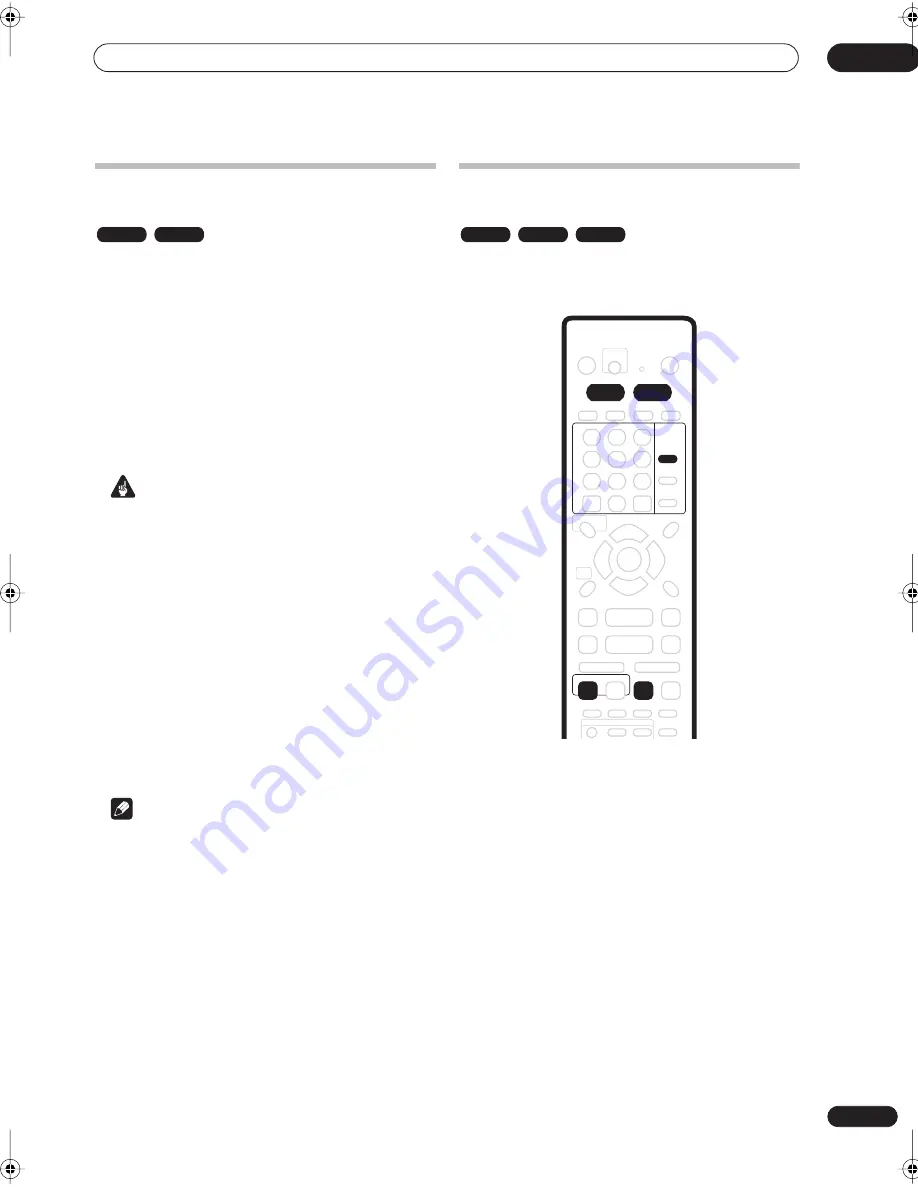
Recording
06
51
En
Simultaneous recording and
playback
A feature called Chase Play makes it possible to watch a
recording in progress (DVD or HDD) from the start of the
recording (as in, playback is ‘chasing’ the recording). For
example, perhaps you have to miss the first 30 minutes of
a movie on TV; you can start recording, then start
watching the movie, from the beginning, while the
recorder is still recording 30 minutes ahead of you.
In fact, you’re not just limited to watching the recording
in progress; you can watch anything else already on the
DVD or HDD by selecting it from the Disc Navigator
screen (see
Using the Disc Navigator with recordable
discs and the HDD
on page 34).
Important
• Note that you must use a DVD-RW Ver. 1.1/2x disc to
be able to use this feature.
• Unrecorded DVD-RW discs initialized on another
recorder may not be able to use this feature.
•
During recording, press
PLAY to start playback
from the beginning of the current recording, or press
DISC NAVIGATOR and select another title to play
from there.
You can use all the usual playback controls, such as
pause, slow-motion play, scan and skip.
• To stop playback, press
STOP
(recording will
continue).
• To stop recording, press
STOP REC
(playback will
continue).
Note
• You can’t start playback immediately after recording
starts.
• When scanning a DVD, no sound is output if the
recorder is also recording the DVD (see
Scanning
discs
on page 35).
• You can’t use this feature during Auto Start
Recording, or in Auto Start Recording standby.
• You can’t use simultaneous playback and recording
while copying or backing up.
Recording from an external
component
You can record from an external component, such as a
camcorder or VCR, connected to one of the recorder’s
external inputs.
1
Make sure that the component you want to
record from is connected properly to the DVD
recorder.
See Chapter 2 (
Connecting up
) for connection options.
2
Press INPUT SELECT repeatedly to select one of
the external inputs to record from.
There are three analog inputs and a DV digital input. The
current input is shown on-screen and in the front panel
display:
•
L1
– Input 1/Auto Start Rec
•
L2
– Input 2 (front panel)
•
L3
– Input 3
•
DV
– DV input/output (front panel)
Check that the
Audio In
settings for
External Audio
,
Dual Mono Recording
and
DV Input
are as you want
them (see
Audio In settings
on page 92).
• If the aspect ratio is distorted (squashed or
stretched), adjust on the source component or your
TV before recording.
VR mode
HDD
VR mode
Video mode
HDD
INPUT
SELECT
HDD
DVD
ENTER
CLEAR
REC
REC MODE
DVR-03_HDD_KU.book 51 ページ 2003年8月7日 木曜日 午前10時40分
Summary of Contents for DVR-510H
Page 3: ......
Page 115: ...115 En ...