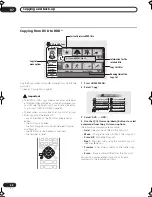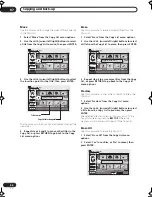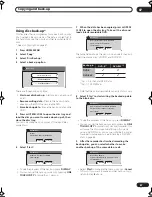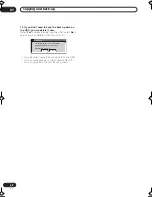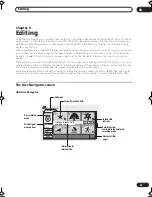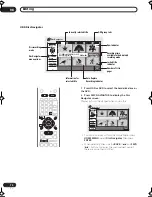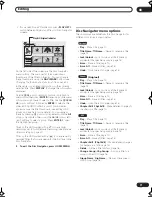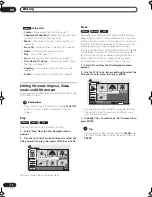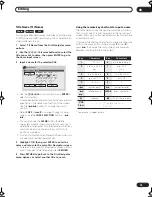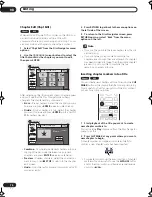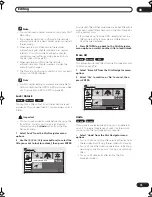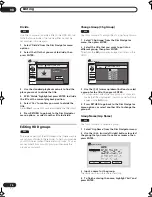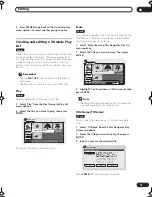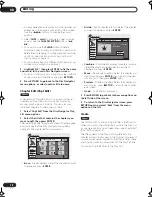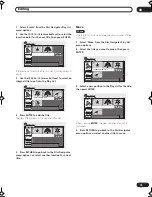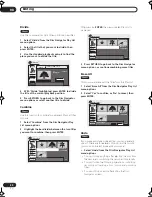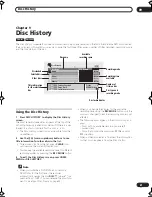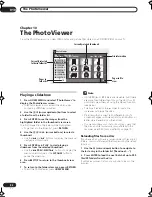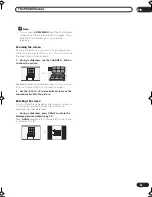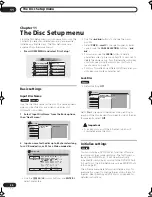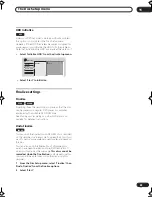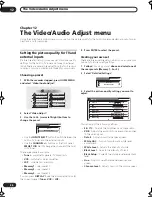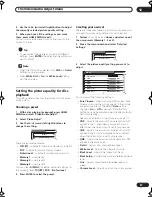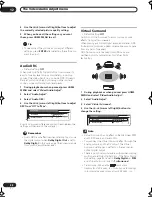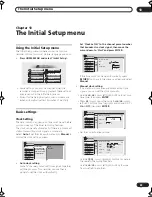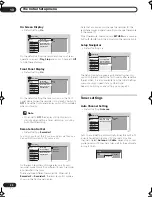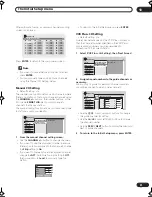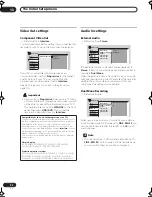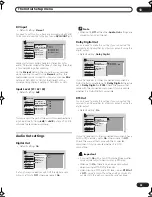Editing
08
78
En
• A name generated automatically by the recorder will
already be in the name input section of the screen.
Use the
/
buttons to change the cursor
position.
• Select
CAPS
or
small
to change to upper or lower-
case, or use the
CASE SELECTION
buttons (
/
).
• You can also use the
CLEAR
button to delete
characters directly (press and hold for 2 seconds to
delete the whole name). For other remote control key
shortcuts, see
Using the remote key shortcuts to
input a name
on page 73.
• For discs formatted on a different DVD recorder, you
will see only a limited character set.
4
Highlight ‘OK’, then press ENTER to fix the name
and return to the main Disc Navigator screen.
• To return to the main Disc Navigator screen without
saving changes to the title name, press
RETURN
.
5
Press RETURN to go back to the Disc Navigator
menu options, or select another title to name.
Chapter Edit (Chpt Edit)
When editing VR mode DVDs you can edit individual
chapters within a title, with commands for erasing,
moving, combining and dividing. You can also play
individual chapters to check their content.
1
Select ‘Chpt Edit’ from the Disc Navigator Play
List menu options.
2
Select the title that contains the chapters you
want to edit, then press ENTER.
After selecting a title, thumbnails of each chapter appear
and you’ll see that the Disc Navigator menu items
change to the chapter editing commands:
•
Erase
– Erase chapters: Select the chapter you want
to erase and press
ENTER
.
•
Divide
– Split a chapter into two: Select the chapter
you want to divide and press
ENTER
.
•
Combine
– Combine two adjacent chapters into one:
Select the dividing line between two adjacent
chapters and press
ENTER
.
•
Move
– Rearrange chapters: Select the chapter you
want to move, press
ENTER
, then highlight the new
location for it, then press
ENTER
again.
•
Preview
– Preview chapters: Select the chapter you
want to play; press
STOP
to return to the chapter
edit screen.
•
Undo
– Undo the last command.
3
Press RETURN to get back to the menu options on
the left side of the screen.
4
To return to the Disc Navigator screen, press
RETURN again, or select ‘Back’ from the menu
options on the left.
Create
Use this function to add an Original title to the Play List.
When you do this, the whole title is put into the Play List
(you can erase bits you don’t need later—see
Chapter Edit
(Chpt Edit)
on page 78).
The title appears in the Play List complete with the
chapter markers that appear in the Original. However, if
you add more chapter markers to the Original later, these
are not automatically copied over into the Play List title.
You can add up to 99 titles to the Play List.
VR mode
DVD
1/1
Chapter Edit
Back
Erase
Divide
Combine
Move
Undo
1
3
4
5
6
7
8
9
10/07Wed 3:00PM 2ch LP
Title
1
Chapter
0h03m
2
Play List
Chapter 1
Divide Chapter
12/13Wed 3:00PM 2ch LP
Title
1
Chapter
0h03m
1-1 0.02.12.00
Play Pause
Divide
Exit
DVD
Back
Erase
Divide
Combine
Move
Undo
Play List
VR mode
DVR-03_HDD_KU.book 78 ページ 2003年8月7日 木曜日 午前10時40分
Summary of Contents for DVR-510H
Page 3: ......
Page 115: ...115 En ...