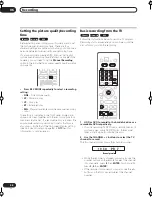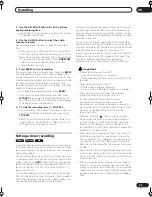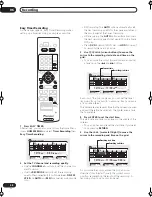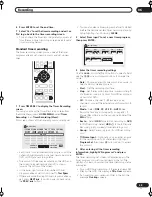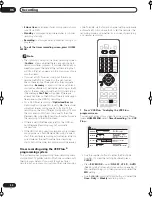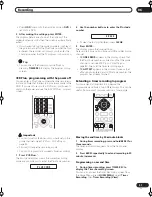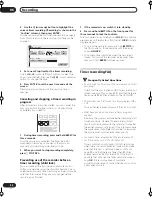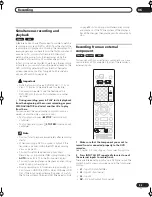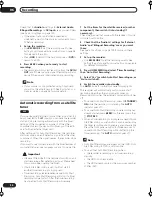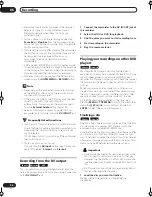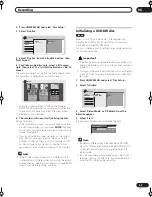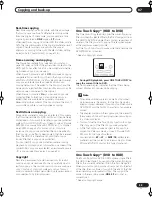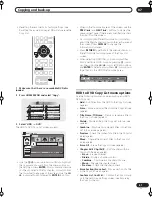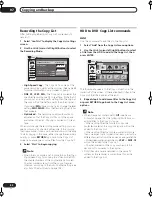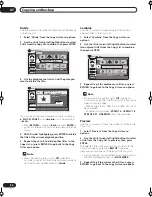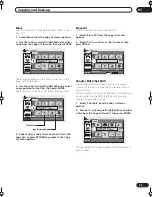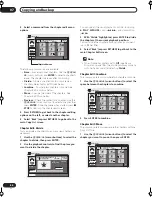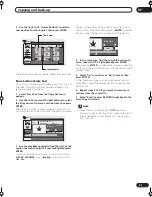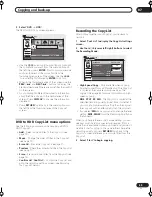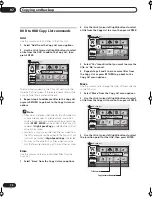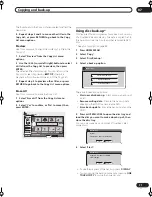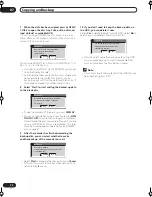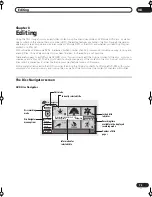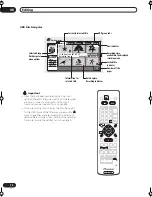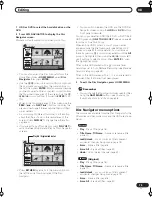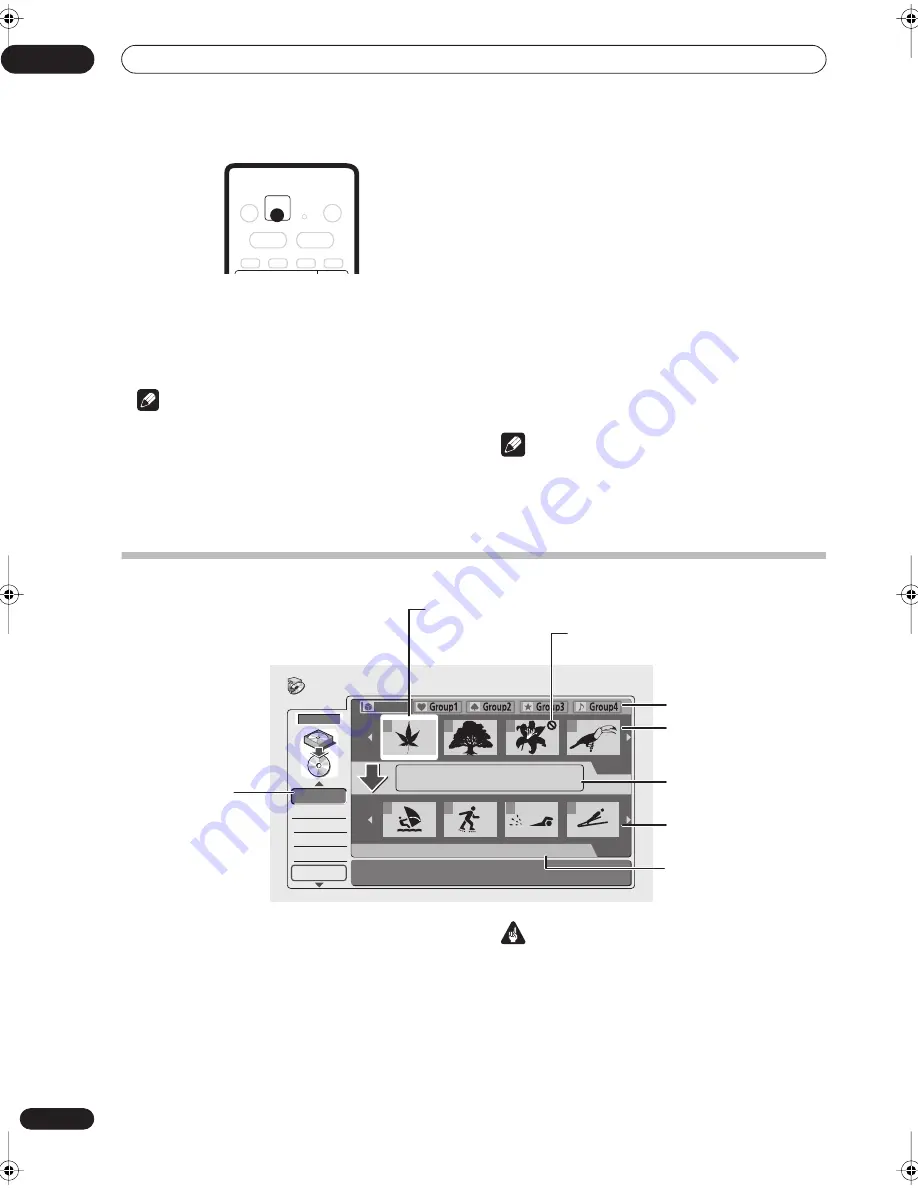
Copying and back-up
07
60
En
•
During DVD playback, press ONE TOUCH COPY to
copy the current title to HDD.
Playback starts again from the beginning of the current
title. The front panel display and an on-screen display
indicate that the title is being copied.
Note
• The maximum title length for copying is six hours.
• Title name and chapter markers are also copied,
except when copying from a finalized Video mode
disc.
• Thumbnail picture markers (Navimark) and chapter
markers for the Disc Navigator are copied, but their
position in the copy may be slightly changed from the
original.
• If some part of the title being copied is copy-
protected, copying will start, but the copy-protected
portions will not be copied.
Canceling One Touch Copy
You can cancel a One Touch Copy once it’s started.
•
Press and hold ONE TOUCH COPY for more than
a second.
Copying is canceled and the video already copied is
erased.
Note
• If you cancel a HDD to DVD-R copy, the space
available for recording does not return to the pre-
copy figure.
Copying from HDD to DVD*
From the HDD to DVD Copy screen you can build up a
Copy List of titles to copy to DVD. From this screen you
can also edit chapters so that the titles appear as you
want them on your finished DVD.
* See also
Copyright
on page 59.
Important
• The recorder can only store one Copy List at a time.
• The Copy List is erased if the Frame Accurate setting
is changed in the Initial Settings menu (see
Frame
Accurate
on page 105), or if the Input Line System
setting is changed (see
Input Line System
on
page 95).
ONE TOUCH
COPY
HDD
DVD
Conf List
HDD
HDD to DVD Copy
Add
Erase
Ttl Name
Divide
Combine
DVD
DVD
HDD
HDD
1
1/3
1/2
Copy List
All
Total 1h30m
2
3
4
1
2
3
4
Currently selected HDD title
Title that cannot be
added to Copy List
HDD Groups
Titles in the selected
HDD Group
Information for the
selected title
Copy List titles
Running time of the
Copy List
Copy List
menu options
11/8 Sun 4:00 PM
Recording Time
Pr 5 LP
0h32m55s
RA_h US.book 60 ページ 2004年7月8日 木曜日 午後4時26分