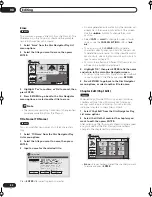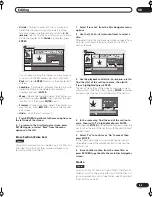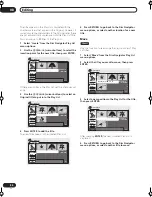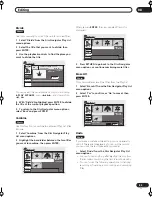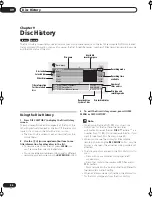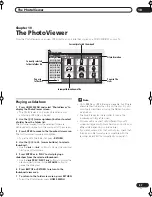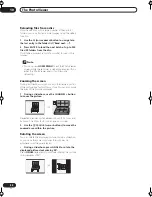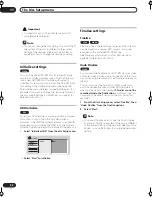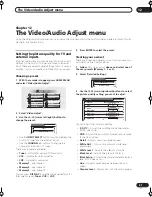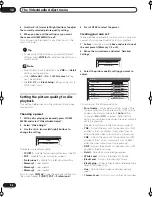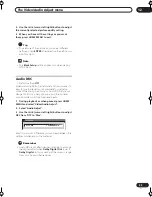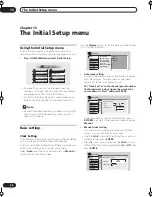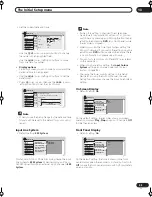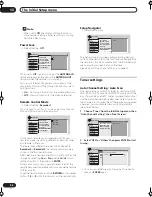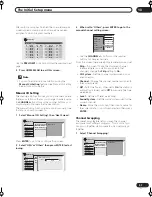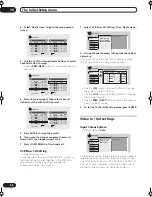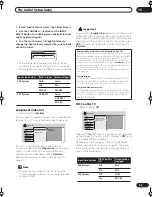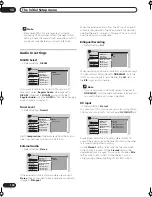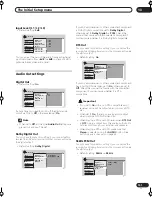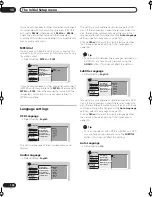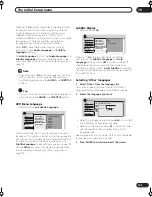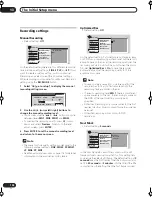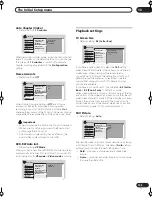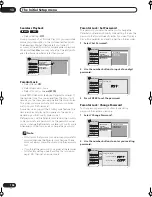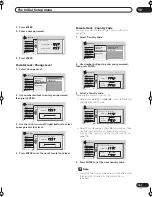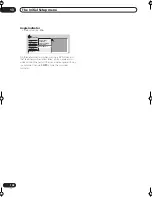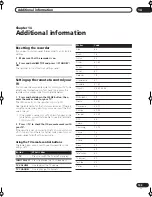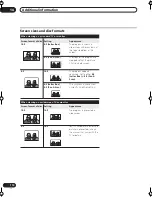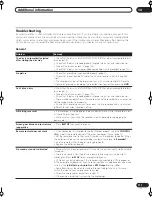The Initial Setup menu
13
96
En
Note
• When set to
Off
, the display still lights dimly in
standby when setting a timer recording, or during
Auto Start Recording.
Power Save
• Default setting:
Off
When set to
Off
, signals arriving at the
ANTENNA IN
terminal are passed through to the
ANTENNA OUT
terminal when the recorder is in standby.
You can cut the standby power consumption of the
recorder by turning off the through function for one or
both terminals:
•
On
– No through function for the antenna terminal
•
Off
– Through function for the antenna terminal
Remote Control Mode
• Default setting:
Recorder1
You only need to set this if you are using more than one
Pioneer DVD recorder in the same room.
So that each remote control operates only its own
recorder, make this setting different for each recorder
and remote in the room.
There are three different recorder IDs. When set to
Recorder2
or
Recorder3
, the remote control mode is
shown in the front panel display.
After selecting a new recorder ID, you have to confirm the
change by selecting
Yes
or
No
(use the
/
(cursor
left/right) buttons), then pressing
ENTER
.
Note that as soon as you change the recorder ID, the
remote becomes inoperative until you change the remote
to the same ID.
To set the remote, press and hold
RETURN
and a number
button (
1
,
2
or
3
) until the indicator on the remote lights.
Setup Navigator
• Default setting:
n/a
The Setup Navigator appears automatically when you
switch on the recorder for the first time (or after resetting
the recorder). It is also available from the Initial Settings
menu should you need it at any other time.
See also
Switching on and setting up
on page 24.
Tuner settings
Auto Channel Setting : Auto Scan
This recorder has a built-in TV tuner for recording NTSC
M/N, PAL B/G, PAL I and SECAM D/K TV programs off the
air or from analog cable TV. We recommend that you first
use the Auto Channel Setting described here to tune into
the channels in your area, then if there are any unwanted
channels, you can disable them using Channel Skip
(described below).
1
Choose ‘Tuner’ from the Initial Setup menu, then
‘Auto Channel Setting’, then ‘Next Screen’.
2
Select ‘USA’ or ‘Others’ then press ENTER to start
tuning.
• You can cancel before auto tuning has finished by
pressing
ENTER
again.
Basic
Tuner
Video In/Out
Audio In
Audio Out
Language
Recording
Playback
Clock Setting
Input Line System
On Screen Display
Front Panel Display
Power Save
Remote Control Mode
Setup Navigator
On
Off
Initial Setup
Basic
Tuner
Video In/Out
Audio In
Audio Out
Language
Recording
Playback
Clock Setting
Input Line System
On Screen Display
Front Panel Display
Power Save
Remote Control Mode
Setup Navigator
Recorder1
Recorder2
Recorder3
Initial Setup
Basic
Tuner
Video In/Out
Audio In
Audio Out
Language
Recording
Playback
Clock Setting
Input Line System
On Screen Display
Front Panel Display
Power Save
Remote Control Mode
Setup Navigator
Start
Initial Setup
Basic
Tuner
Video In/Out
Audio In
Audio Out
Language
Recording
Playback
Auto Channel Setting
Manual CH Setting
Channel Swapping
VCR Plus+ CH Setting
Initial Setup
Next Screen
Basic
Tuner
Video In/Out
Audio In
Audio Out
Language
Recording
Playback
Auto Channel Setting
Manual CH Setting
Channel Swapping
VCR Plus+ CH Settingg
Auto Channel Setting
Auto Channel Setting
Country
USA
Initial Setup
RA_h US.book 96 ページ 2004年7月8日 木曜日 午後4時26分