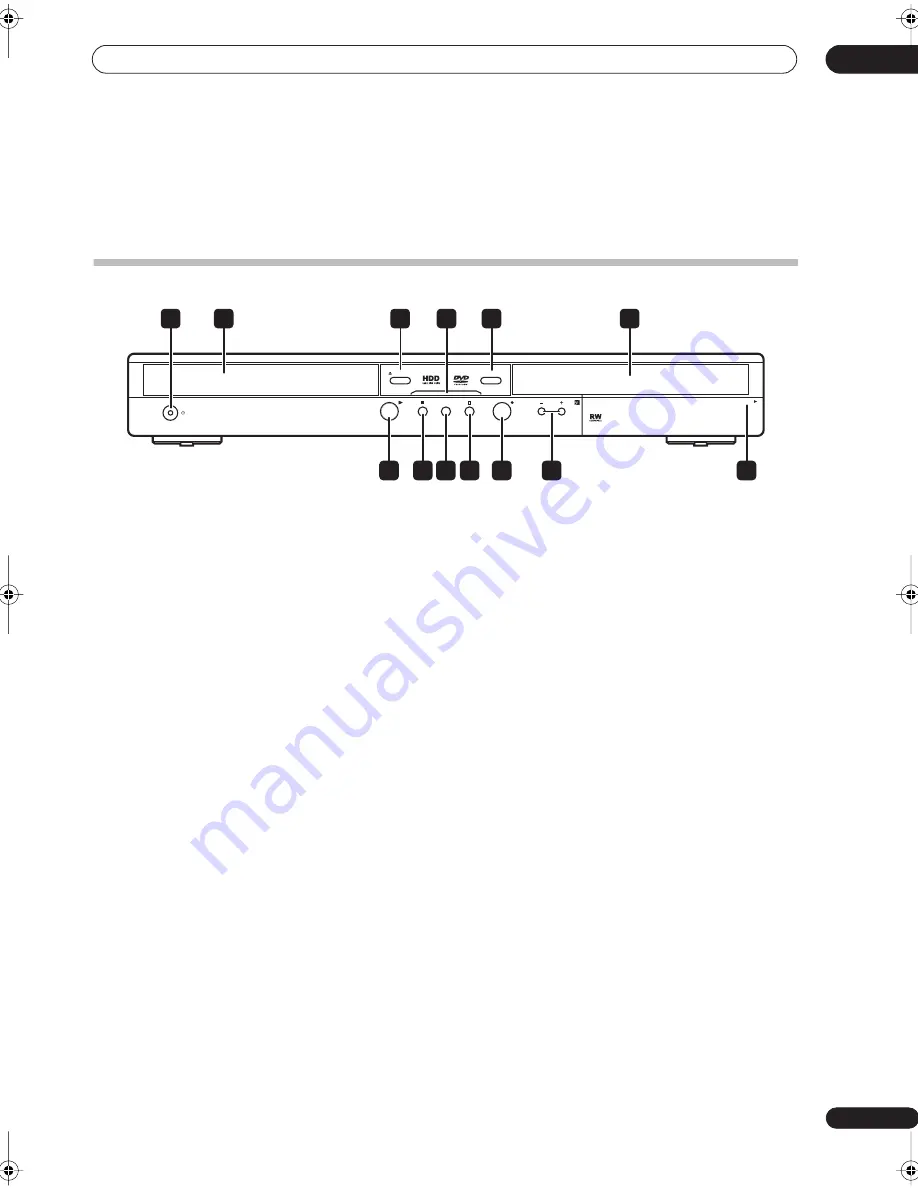
Controls and displays
03
21
En
Chapter 3
Controls and displays
Front panel
1
STANDBY/ON
Press to switch the recorder on/into standby.
2
Disc tray
3
OPEN/CLOSE
Press to open/close the disc tray.
4
HDD/DVD indicator
Lights blue when the HDD is selected; orange when DVD
is selected.
5
HDD/DVD
Press to switch between the hard disk drive (HDD) and
DVD for recording and playback.
6
Front panel display and IR remote sensor
See
Display
on page 24 for details.
7
Front panel inputs
(page 12)
Pull the cover down where indicated to access the front
panel input jacks (audio, video and DV). Especially
convenient for connecting camcorders and other
portable equipment.
8
+/–
Use to change channels, skip chapters/tracks, etc.
9
REC
Press to start recording. Press repeatedly to set the
recording time in 30 minute blocks.
10
Press to stop recording.
11 ONE TOUCH COPY
(page 71)
Press to start One Touch Copy of the currently playing
title to DVD or the HDD. See also the
Note on copying
on
page 7.
12
Press to stop playback.
13
Press to start or restart playback.
PULL-OPEN
REC
STANDBY/ON
HDD/DVD
ONE TOUCH COPY
OPEN/CLOSE
3
4
5
13 12 11 10
9
8
7
6
1
2
DVR-530H_EU.book 21 ページ 2005年2月14日 月曜日 午後2時20分
















































