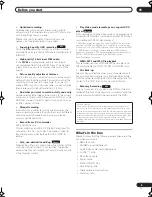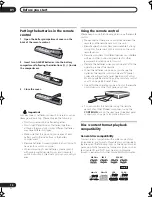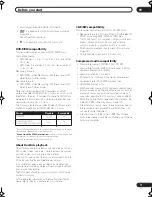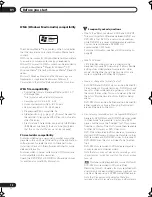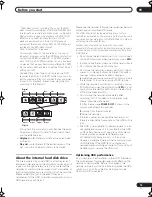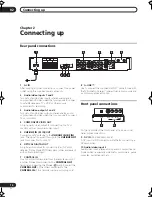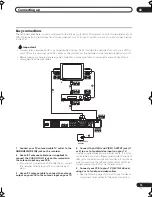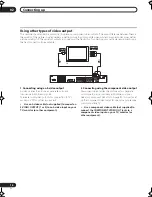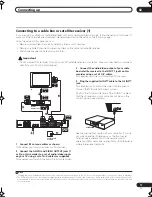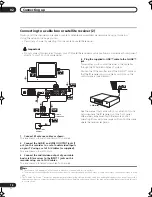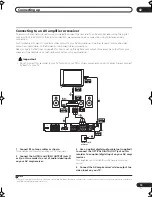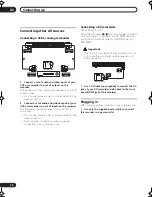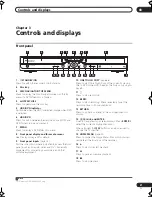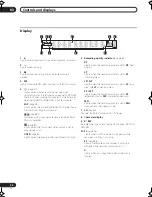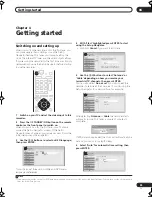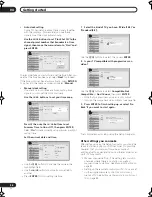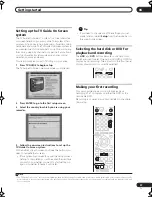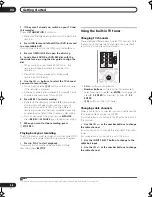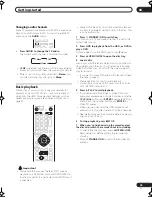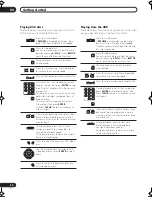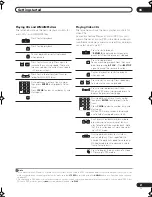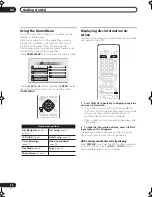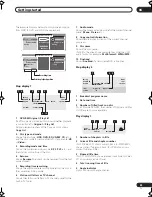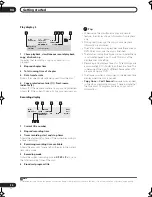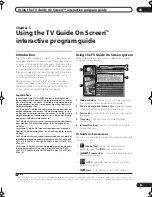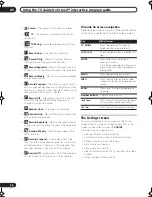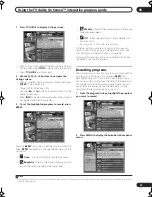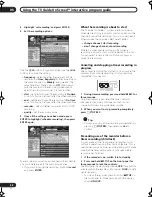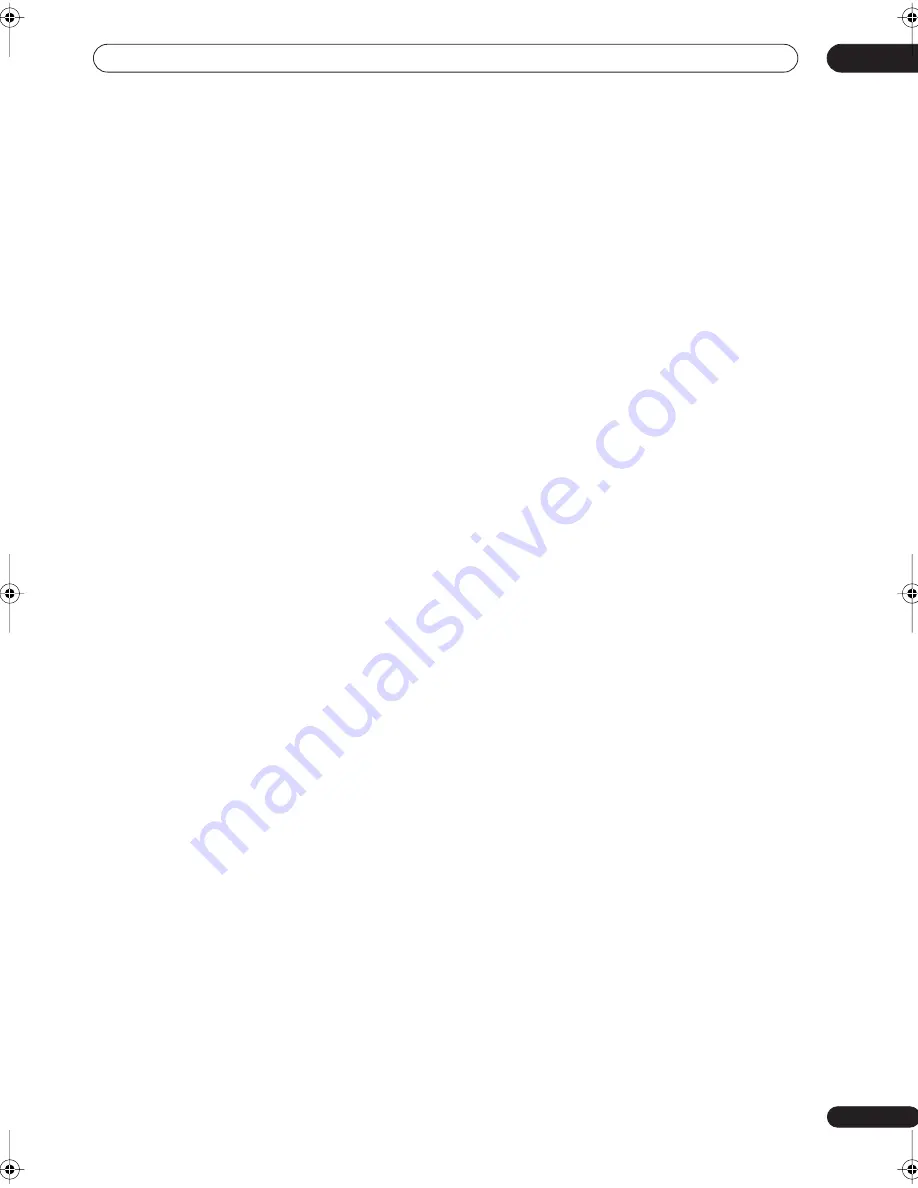
Controls and displays
03
23
En
17 TV Guide On Screen™ navigation
TV GUIDE
Press to access the TV Guide On Screen™ system;
press again to exit.
INFO
Press to see additional information for the
highlighted TV Guide On Screen™ item.
18 HELP
Press for help on how to use the current GUI screen.
19 DISPLAY
(page 32)
Displays/changes the on-screen information
displays.
20 Playback controls
(page 29)
REV SCAN / FWD SCAN
(page 60)
Press to start reverse or forward scanning. Press
again to change the speed.
PLAY
Press to start playback.
PAUSE
Press to pause playback or recording.
STOP
Press to stop playback.
CM BACK (commercial back)
Press repeatedly to skip progressively backward
through the audio or video playing.
CM SKIP (commercial skip)
Press repeatedly to skip progressively forward
through the audio or video playing.
PREV / NEXT
Press to skip to the previous or next title/chapter/
track/folder; or to display the previous or next menu
page.
Also use to display the previous/next page of a TV
Guide On Screen™ listing.
STEP/SLOW
(page 60)
During playback, press to start slow-motion
playback; while paused, press to show the previous
or next video frame.
Also use to display the previous/next day of a TV
Guide On Screen™ listing.
21 Recording controls
(page 27)
REC
Press to start recording. Press repeatedly to set the
recording time in blocks of 30 mins. With a program
highlighted in the TV Guide On Screen™ system,
press to set that program to record.
STOP REC
Press to stop recording.
REC MODE
(page 51)
Press repeatedly to change the recording mode
(picture quality).
TIMER REC
(page 44)
Press to set a timer recording from the TV Guide On
Screen™ system.
22 TV CONTROL
(page 98)
After setting up, use these controls to control your TV.
DVR-530H_KU.book 23 ページ 2005年6月8日 水曜日 午前11時16分