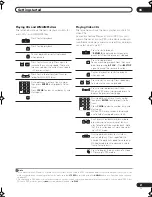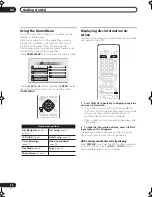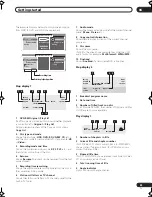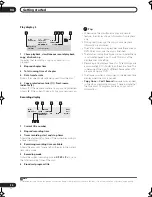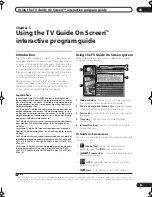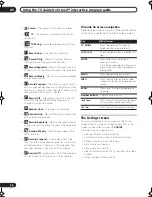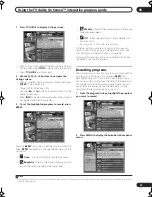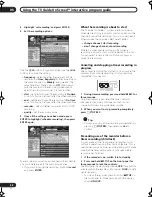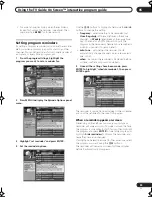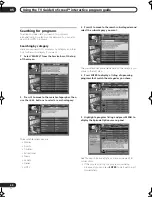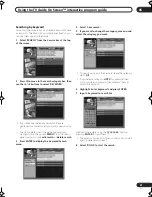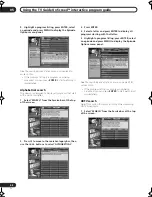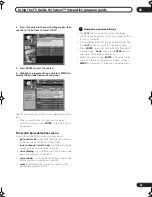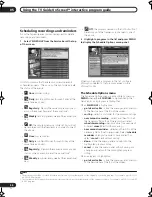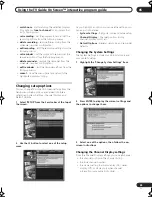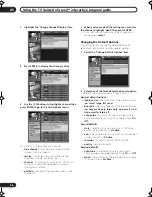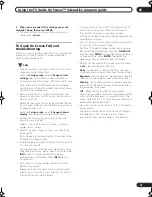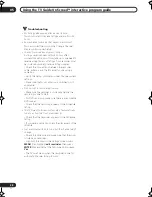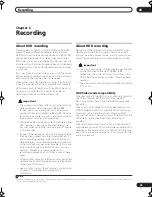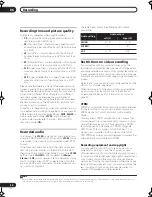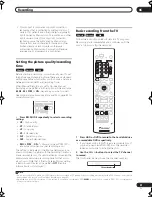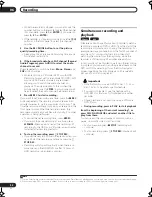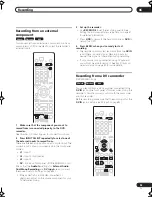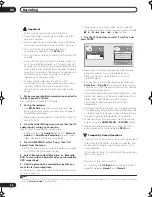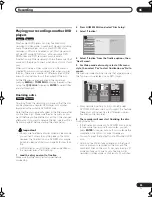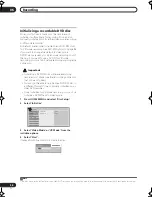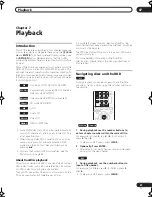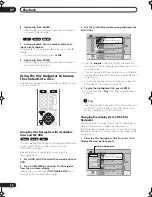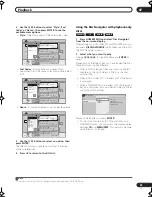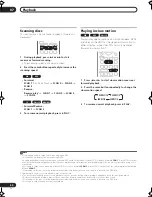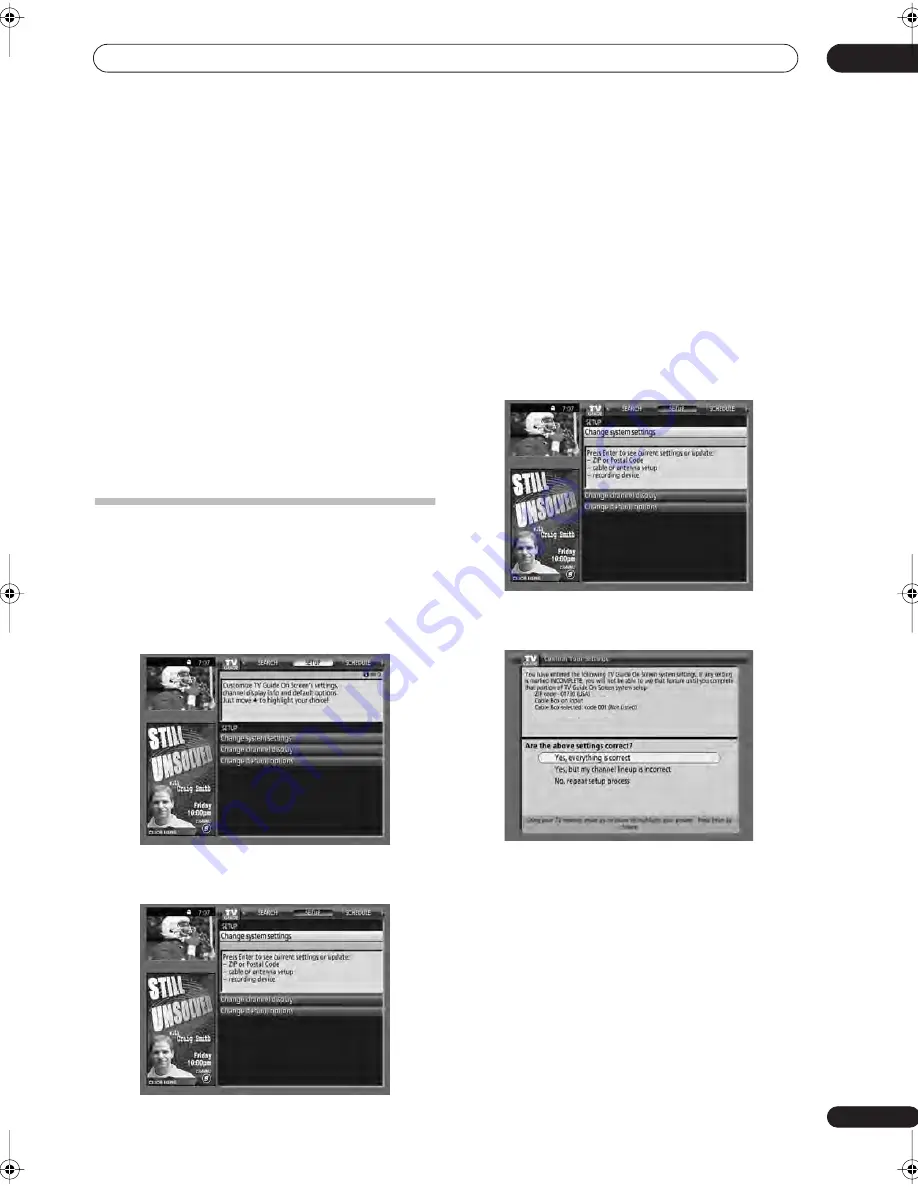
Using the TV Guide On Screen™ interactive program guide
05
45
En
•
watch now
– start watching the selected program
(this option is
tune to channel
for a program that
isn’t showing now).
•
set recording
– set the program to record (set the
recording options from the following menu).
• delete recording
– remove the recording from the
schedule (requires confirmation).
• edit recording
– edit the recording settings from the
following menu.
• set reminder
– set the program to remind (set the
reminder options from the following menu).
•
delete reminder
– remove the reminder from the
schedule (requires confirmation).
•
edit reminder
– edit the reminder settings from the
following menu.
•
cancel
– close the menu panel and return to the
highlighted program listing.
Changing setup options
You can change TV Guide On Screen settings from the
Setup menu. Setup options are divided into three
categories: System Settings, Channel Display, and
Default Options.
1
Select ‘SETUP’ from the Service bar at the top of
the screen.
2
Use the
button to select one of the setup
areas.
As you highlight an option you can see the settings you
can adjust in that area:
•
System Settings
– Zip/postal code and cable setup
•
Channel Display
– Channel position, tuning
channel, display on/off, etc.
•
Default Options
– General, recording and reminder
defaults
Changing the System Settings
The System Settings include your zip/postal code and
your cable TV setup.
1
Highlight the ‘Change System Settings’ item.
2
Press ENTER to display the current settings and
the options to change them.
3
Select one of the options, then follow the on-
screen instructions.
Changing the Channel Display settings
From the Channel Display settings you can set/change:
• the channel position in the channel listing.
• the tune channel number.
• the display setting to always display (On), never
display (Off), or display only when channel
information is available (Auto Hide).
L1
DVR-530H_KU.book 45 ページ 2005年6月8日 水曜日 午前11時16分