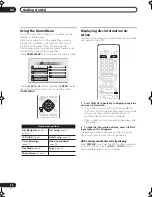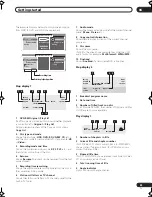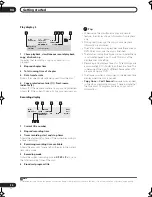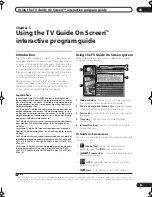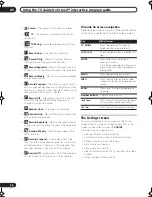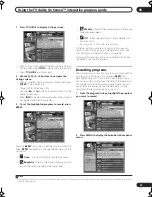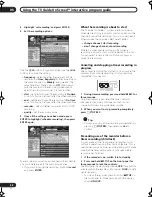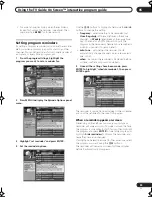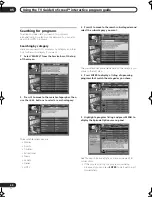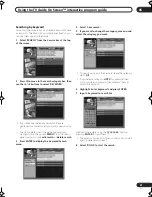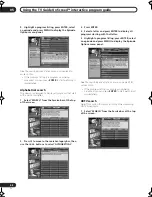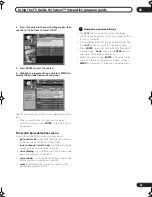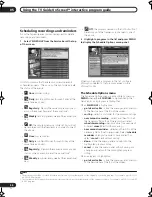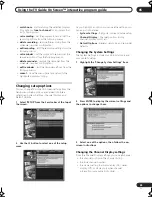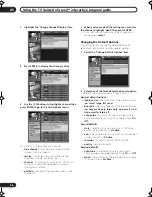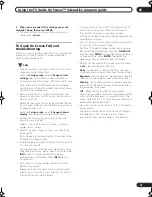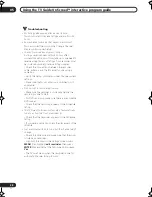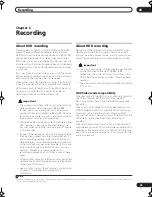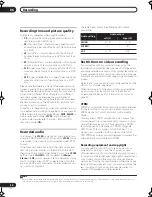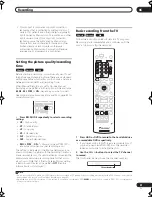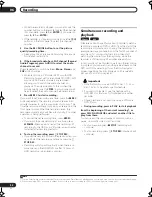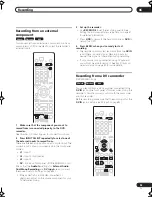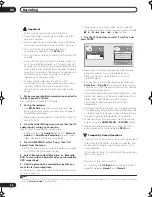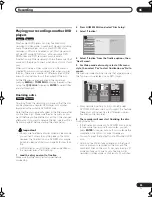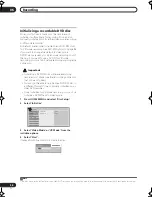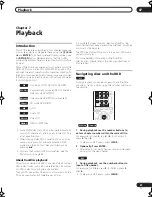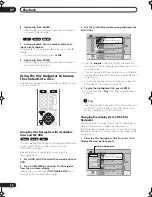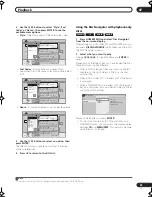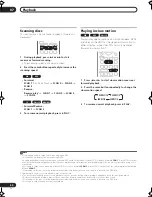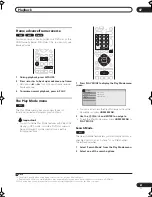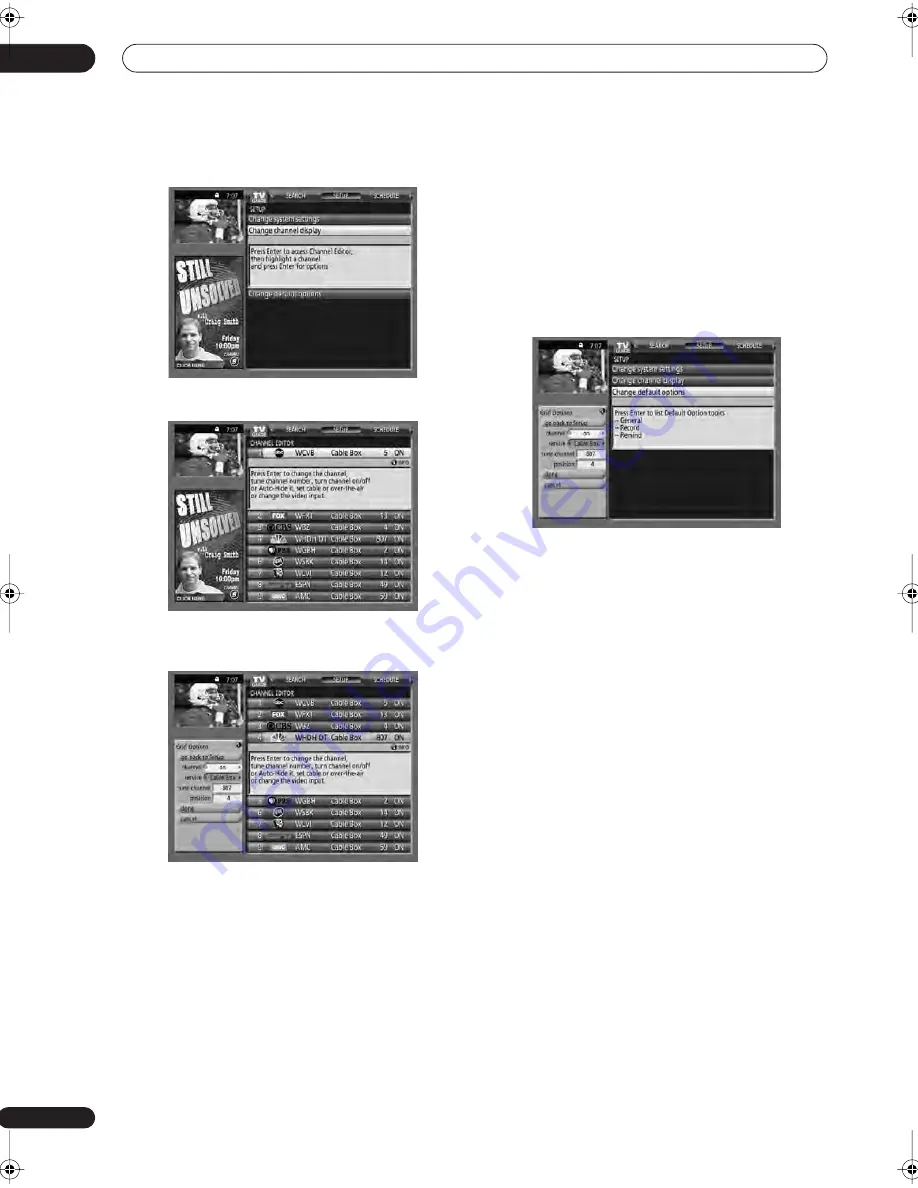
Using the TV Guide On Screen™ interactive program guide
05
46
En
1
Highlight the ‘Change Channel Display’ item.
2
Press ENTER to display the channel editor.
3
Use the
/
buttons to highlight a channel then
press ENTER to go to the Grid Options menu.
From the Grid Options menu you can set:
•
tune channel
– the channel number that the
channel listing is tuned to
•
service
– the type of service that the channel
operates on (cable, cable box, etc.)
•
channel
– On (display in channel list), Off (don’t
display) or Auto Hide (hide when no program
information available
•
position
– place that the channel appears in the
channel list
4
When you’ve made all the settings you want for
the channel, highlight ‘done’ then press ENTER.
• To cancel without saving any of the changes you
made, select
cancel
.
Changing the Default Options
This is the place to change the default settings for
recordings, reminders and other general settings.
1
Select the ‘Change Default Options’ item.
2
Select one of the three default option categories.
A different menu panel appears for each option:
General default options
•
Info box size
– the initial size of the information box
(
no
,
small
,
large
,
last used
)
•
box cycle
– the cycle behavior of the information box
(
no only
,
small only
,
large only
,
no & small
,
no &
large
,
small & large
,
all
)
•
auto guide
– Display TV Guide On Screen guide
automatically when you switch on the recorder (
On
,
Off
)
Record defaults
•
start
– when to start a recording (up to 120 mins
earlier or later than set, or
On time
)
•
end
– when to end a recording (up to 120 mins earlier
or later than set, or
On time
)
•
recorder
– by default, record to DVD or HDD
•
quality
– recording quality
Remind defaults
•
auto tune
– automatically tune to the correct
channel when a reminder becomes due (
On
or
Off
)
•
when
– when to display the reminder (15 mins early
to 15 mins late, or
On time
)
DVR-530H_KU.book 46 ページ 2005年6月8日 水曜日 午前11時16分