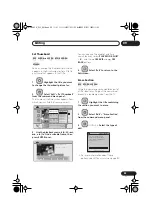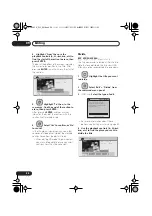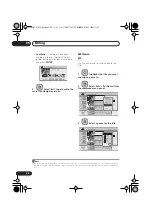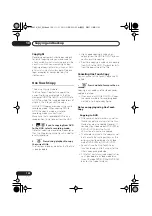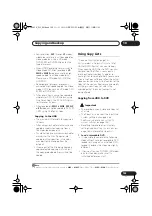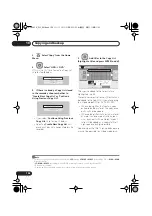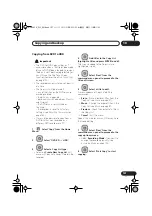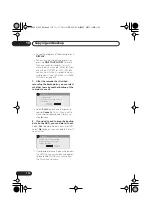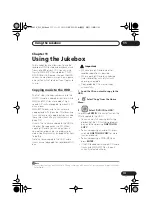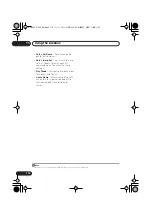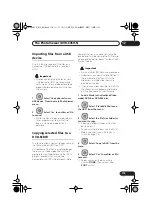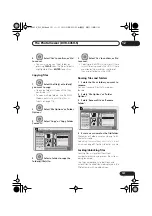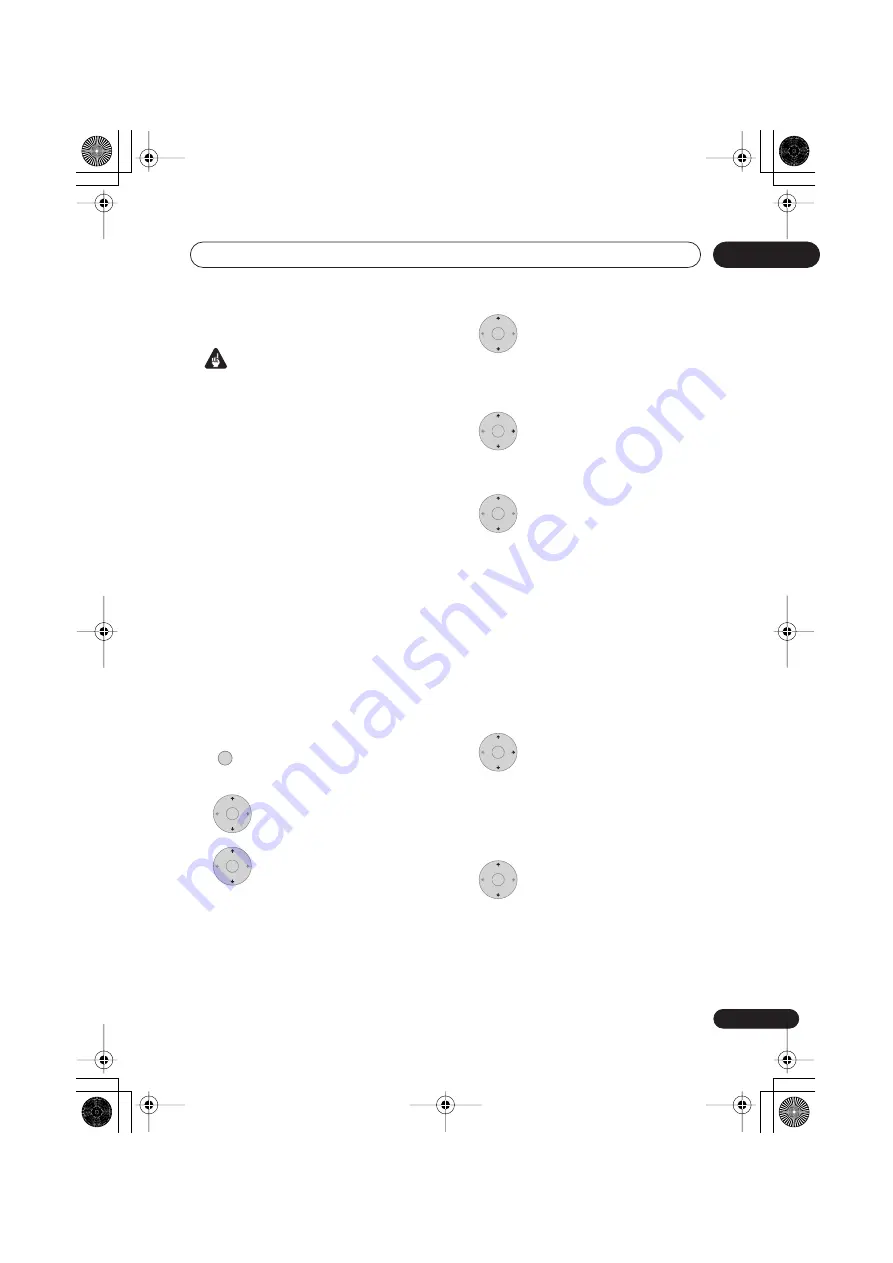
Copying and backup
10
107
En
Copying from DVD to HDD
Important
• The DVD to HDD Copy screen isn’t
accessible when a finalized Video mode
disc or a DVD-Video is loaded. As long as
the disc is not Copy Guard protected, you
can still use the One Touch Copy
function, however (See
One Touch Copy
on page 102).
• The recorder can only store one Copy List
at a time.
• The Copy List will be erased if:
– any of the titles on the DVD disc are
erased or edited.
– the disc tray is opened.
– playback is switched between Play List
and Original.
– the DVD disc is re-initialized or
finalized.
– the recorder is reset to its factory
settings (see
Resetting the recorder
on
page 160).
• It may not be possible to copy from a
DVD disc that was recorded on a
different DVD recorder or a PC.
1
Select ‘Copy’ from the Home
Menu.
2
Select ‘DVD/CD
HDD’.
3
Select a Copy List type.
• Selecting
Create New Copy List
will
erase any Copy List already stored in the
recorder.
4
Add titles to the Copy List
(highlight a title and press ENTER to add).
Titles you’ve added to the Copy List are
highlighted in pink.
5
Select ‘Next’ from the
command menu panel to proceed to the
title edit screen.
6
Select a title to edit.
A menu appears of Copy List editing
commands:
•
Erase
– Erase individual titles from the
Copy List (see
Erase
on page 91).
•
Move
– Change the order of titles in the
Copy List (see
Move
on page 97).
•
Preview
– Check the content of a title in
the Copy List.
•
Cancel
– Exit the menu.
Repeat this step for as many titles you have
that need editing.
7
Select ‘Next’ from the
command menu panel to proceed to the
copy options screen.
• Select
Recording Mode
if you want to
change the recording quality (see
Recording Mode
on page 108).
8
Select ‘Start Copy’ to start
copying.
HOME MENU
ENTER
ENTER
ENTER
ENTER
ENTER
ENTER
ENTER
DVR645H_WY_EN.book 107 ページ 2006年7月5日 水曜日 午前10時25分