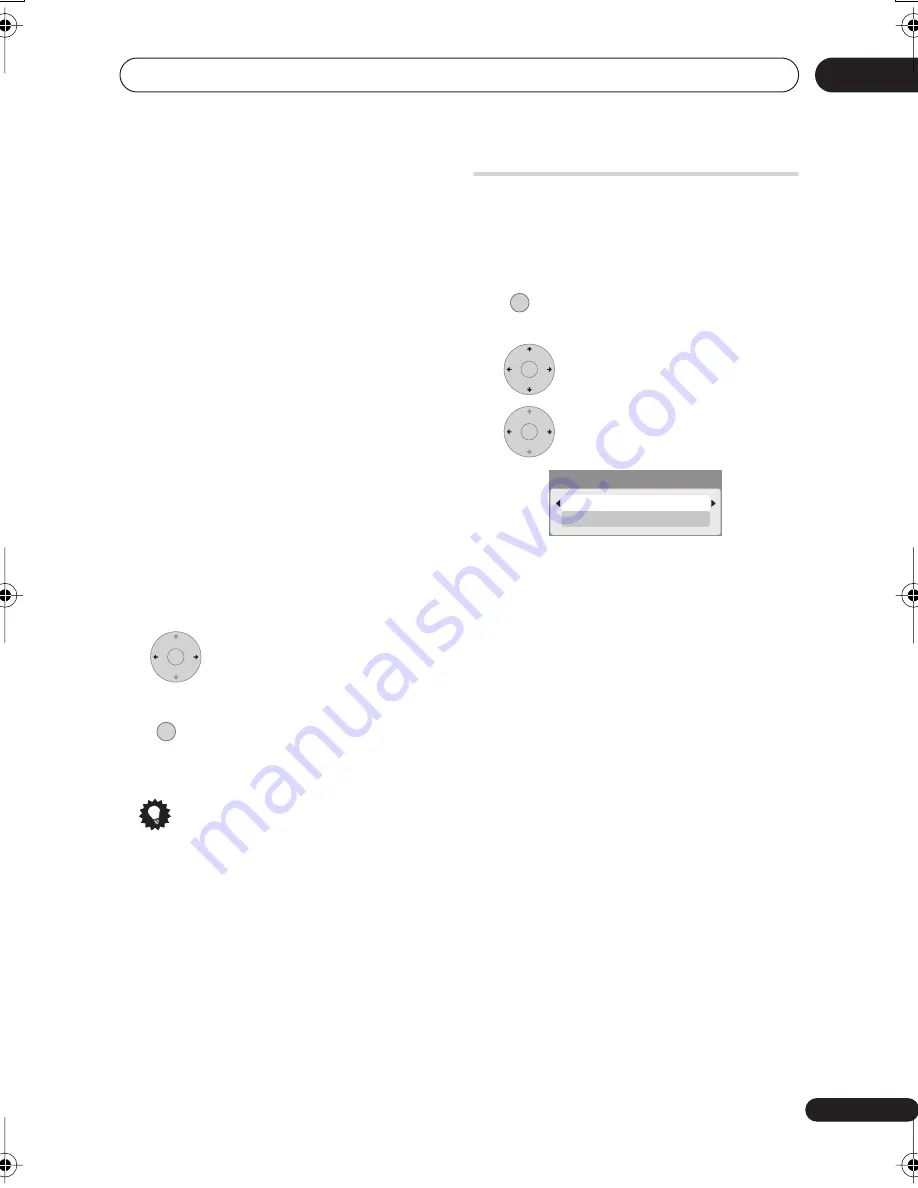
The Video Adjust menu
111
En
14
• 3-D Y/C
– Adjusts the brightness/colour
separation.
• YNR
– Adjusts the amount of noise
reduction (NR) applied to the Y
(brightness) component.
• CNR
– Adjusts the amount of noise
reduction (NR) applied to the C (colour)
component.
•
Detail
– Adjusts how sharp edges
appear.
•
White AGC
– Turn on for automatic
white level adjustment.
•
White Level
– Adjusts the intensity of
white.
•
Black Level
– Adjusts the intensity of
black.
•
Black Setup
– Corrects the standard
reference black level (525 Input Line
System only).
•
Hue
– Adjusts overall balance between
red and green.
•
Chroma Level
– Adjusts how rich the
colours appear.
4
Adjust the currently selected
setting.
5
Press to exit.
You can now use the preset for any other
input or the built-in TV tuner.
Tip
• To see more of the picture as you adjust
different settings, press
ENTER
after
selecting the setting you want to adjust.
Setting the picture quality
for disc playback
This setting determines how the picture will
look when playing discs.
Choosing a preset
1
With a disc playing (or paused),
press to display the Home Menu.
2
Select ‘Video Adjust’.
3
Select a setting.
There are six presets available:
•
TV
– suitable for LCD and cathode-ray
tube TVs
•
PDP
– suitable for plasma display
screens
•
Professional
– suitable for professional
monitors
•
Memory1
– user preset 1
•
Memory2
– user preset 2
•
Memory3
– user preset 3
You can press
DISPLAY
to see the individual
settings for the current preset (
TV
,
PDP
or
Professional
).
Creating your own set
There are three user presets in which you
can save your own set of picture quality
settings for disc playback.
1
Follow
Choosing a preset
above and
select one of the user presets (Memory 1,
2 or 3).
ENTER
HOME MENU
HOME MENU
ENTER
ENTER
Detailed Settings
TV
DVR550HK_YXVSN5_EN.book 111 ページ 2007年4月5日 木曜日 午後6時51分
















































