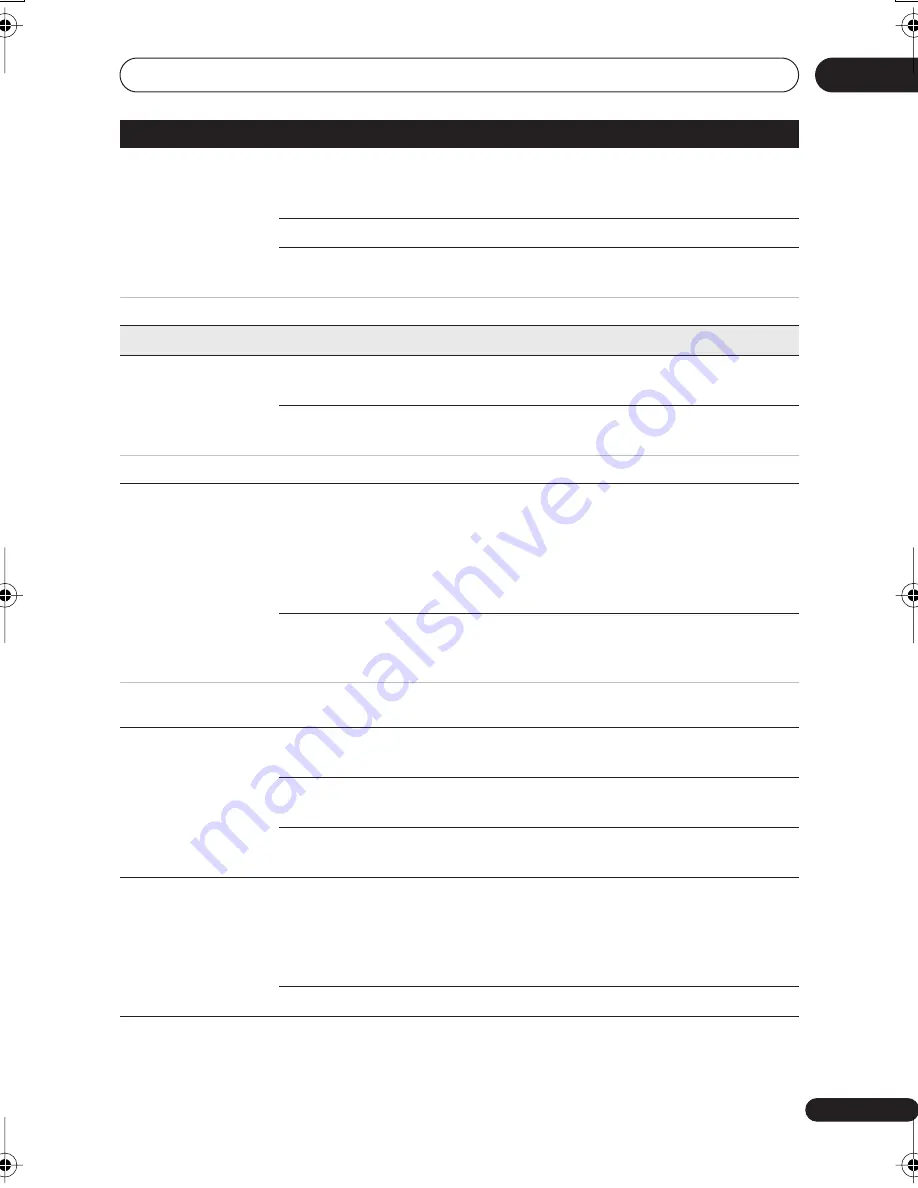
The Initial Setup menu
119
En
15
Subtitle Display
On •
Select to have discs display subtitles according to
your Subtitle Language and Auto Language
preferences.
Off
Select to switch off subtitle display.
Assist Subtitle
Select to display special additional assistive
subtitles, where available.
Some discs may override these settings.
Recording
Manual Recording
On (go to setup)
All the standard recording modes, plus
MN1
to
MN32
,
LPCM
and
XP+
modes can be set.
Off •
Just the standard recording modes (
XP
,
SP
,
LP
,
EP
,
SLP
and
SEP
) can be set.
See also Manual recording modes on page 127 for detailed information on manual recording levels.
Optimized Rec
On
The recording quality of timer recordings is
automatically adjusted to fit on to the selected media
if it will not fit at the selected quality setting. If the
recording will not fit even at
MN1
(
MN4
for DVD+R/
+RW), then the recording will be made to the HDD
in the original quality selected.
Off •
When a timer recording is set that won’t fit on to the
selected media, the recording starts but is cut off
when no more recording is possible.
Optimized Rec will only compensate for the next scheduled timer recording if more than one is set. It cannot be
used together with VPS/PDC.
Set Thumbnail
0 seconds •
Sets the default thumbnail picture in the Disc
Navigator to the first frame of the title.
30 seconds
Sets the default thumbnail picture to 30 seconds into
the title.
3 minutes
Sets the default thumbnail picture to three minutes
into the title.
Auto Chapter
(HDD/VR)
On •
When recording to the HDD or in VR mode to a DVD,
chapter marks are added at the black screen
between commercials and main programming.
When recording in DV, chapter marks can be
changed by date/time.
Off
Automatic chapter marking is switched off.
Setting
Options
Explanation
DVR550HK_YXVSN5_EN.book 119 ページ 2007年4月5日 木曜日 午後6時51分
















































