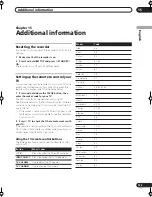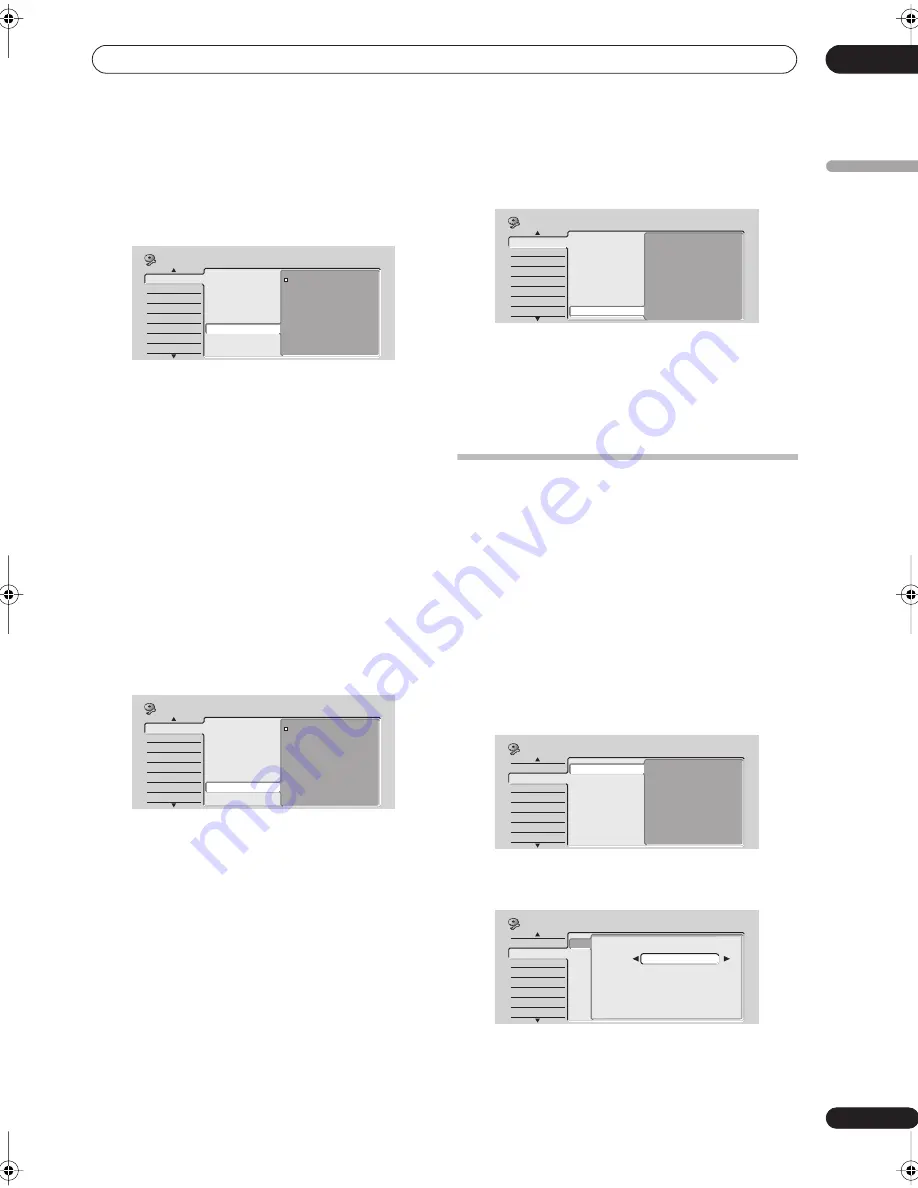
The Initial Setup menu
14
109
En
English
Remote Control Mode
• Default setting:
Recorder1
You only need to set this if you are using more than one
Pioneer DVD recorder in the same room.
So that each remote control operates only its own
recorder, make this setting different for each recorder
and remote in the room.
There are three different recorder IDs. When set to
Recorder2
or
Recorder3
, the remote control mode is
shown in the front panel display.
After selecting a new recorder ID, you have to confirm the
change by selecting
Yes
or
No
(use the
/
(cursor
left/right) buttons), then pressing
ENTER
.
Note that as soon as you change the recorder ID, the
remote becomes inoperative until you change the remote
to the same ID.
To set the remote, press and hold
RETURN
and a number
button (
1
,
2
or
3
) until the indicator on the remote lights.
AV Link
• Default setting:
This Recorder Only
This setting determines how AV Link signals are handled
when the recorder is in standby. Choose the
This
Recorder Only
setting for AV Link signals to affect only
this recorder. Choose
Pass Through
to have this
recorder pass on AV Link signals to other connected
devices without affecting this recorder.
Setup Navigator
• Default setting:
n/a
The Setup Navigator appears automatically when you
switch on the recorder for the first time (or after resetting
the recorder). It is also available from the Initial Settings
menu should you need it at any other time.
See also
Switching on and setting up
on page 26.
Tuner settings
Auto Channel Setting : Auto Scan
This recorder has a built-in TV tuner for recording PAL B/
G, PAL I, SECAM L and SECAM D/K TV programs off the
air or from analog cable TV. We recommend that you first
use the Auto Channel Setting described here to tune into
the channels in your area, then if there are any unwanted
channels, you can disable them using Channel Skip
(described below). You can also fine-tune individual
stations using the
Manual CH Setting
feature. See
Manual CH Setting
below for how to use this.
1
Choose ‘Tuner’ from the Initial Setup menu, then
‘Auto Channel Setting’, then ‘Auto Scan’.
2
Select your country then press ENTER to start
tuning.
• You can cancel before auto tuning has finished by
pressing
ENTER
again.
Basic
Tuner
Video In/Out
Audio In
Audio Out
Language
Recording
Playback
Clock Setting
Input Line System
On Screen Display
Front Panel Display
Power Save
Remote Control Mode
AV Link
Setup Navigator
Recorder1
Recorder2
Recorder3
Initial Setup
Basic
Tuner
Video In/Out
Audio In
Audio Out
Language
Recording
Playback
Clock Setting
Input Line System
On Screen Display
Front Panel Display
Power Save
Remote Control Mode
AV Link
Setup Navigator
This Recorder Only
Pass Through
Initial Setup
Basic
Tuner
Video In/Out
Audio In
Audio Out
Language
Recording
Playback
Clock Setting
Input Line System
On Screen Display
Front Panel Display
Power Save
Remote Control Mode
AV Link
Setup Navigator
Start
Initial Setup
Basic
Tuner
Video In/Out
Audio In
Audio Out
Language
Recording
Playback
Auto Channel Setting
Manual CH Setting
Channel Swapping
Auto Scan
Download from TV
Initial Setup
Basic
Tuner
Video In/Out
Audio In
Audio Out
Language
Recording
Playback
Auto Channel Setting
Manual CH Setting
Channel Swapping
Auto Channel Setting
Auto Channel Setting
Country
UK
Initial Setup
DVR-04_HDD_UK.book 109 ページ 2004年9月10日 金曜日 午後7時3分