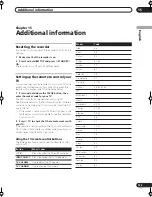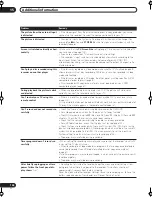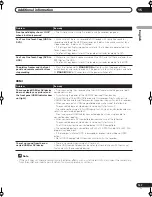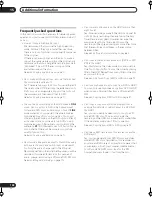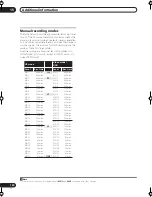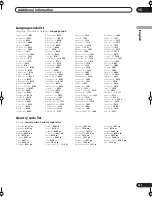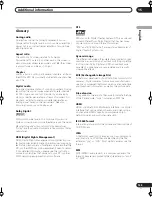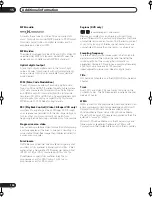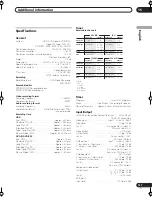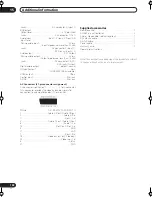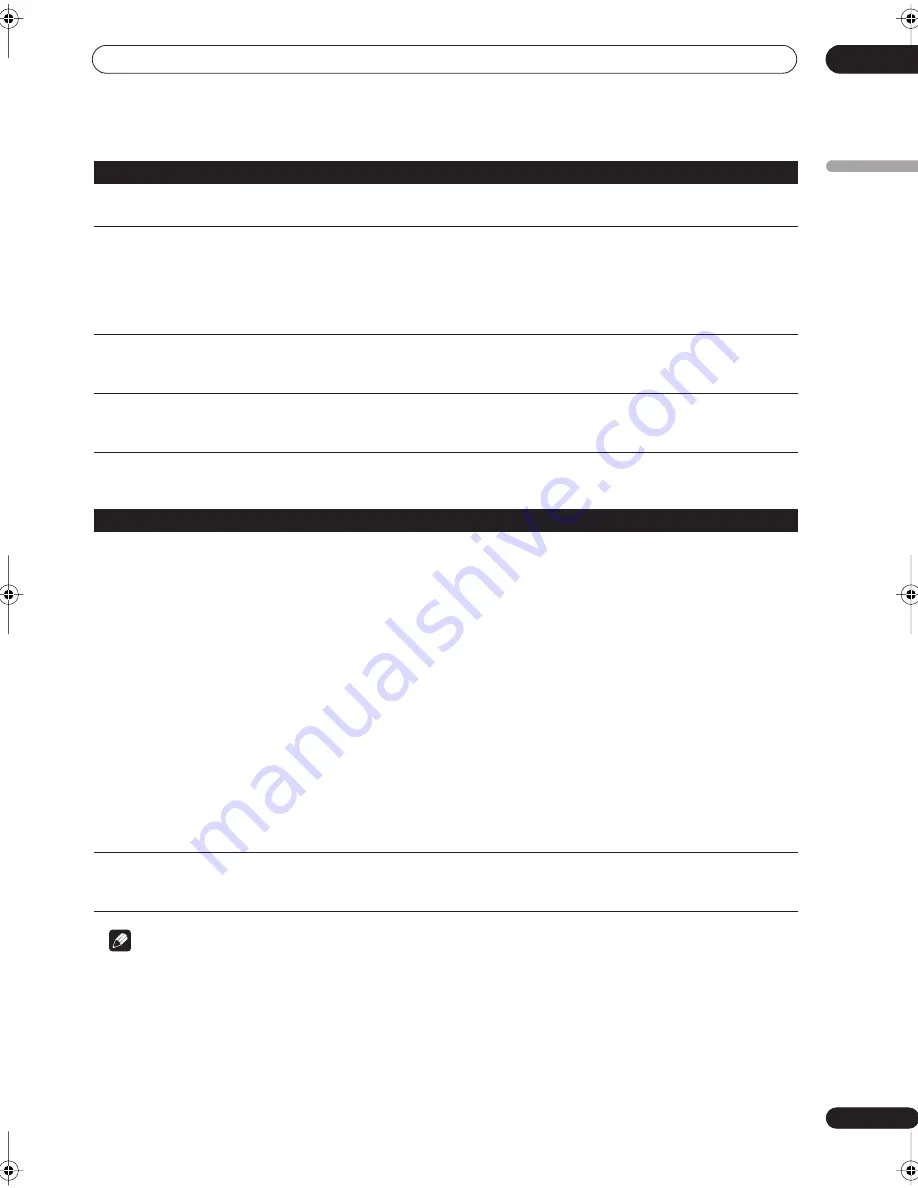
Additional information
15
127
En
English
HDMI
Note
• If the unit does not operate normally due to external effects such as static electricity, disconnect the power plug
from the outlet and insert again to return to normal operating conditions.
Front panel display shows ‘LOCK’
when a button is pressed
• The Child Lock is on; turn off in order to use the recorder (page 66).
Can’t use One Touch Copy (HDD to
DVD)
• Make sure that there is a recordable DVD loaded with some free space for
recording and fewer than 99 titles already on the disc. Also make sure that for a
Video mode disc, the disc isn’t finalized.
• If the title currently playing contains material that is copy-once protected, One
Touch Copy will not work.
• One Touch Copy doesn’t work if the recorder is already recording to DVD.
Can’t use One Touch Copy (DVD to
HDD)
• Make sure that there is space available on the HDD and that there are fewer than
999 titles on the HDD.
• One Touch Copy doesn’t work if the recorder is already recording to the HDD.
The picture freezes and the front
panel and remote control buttons
stop working
• Press the front panel
STANDBY/ON
button to switch the power off, then
switch back on and restart playback. If the power fails to switch off, press and hold
STANDBY/ON
for 10 seconds until the power switches off.
Problem
Remedy
Problem
Remedy
The connected HDMI or DVI device
does not display any picture (and
the front panel HDMI indicator does
not light)
• Try disconnecting then reconnecting the HDMI cable (while the power of both
components is on).
• Try switching the power of the HDMI/DVI device off then back on.
• Try switching off the HDMI/DVI device and this recorder. Next, switch on the
HDMI/DVI device and leave it for around 30 seconds, then switch on this recorder.
• When you connect an HDMI-compatible device make sure of the following:
– The connected device’s video input is set correctly for this unit.
– The cable you’re using is fully HDMI-compliant. Using a non-standard cable may
result in no picture being output.
– Don’t use several HDMI cables connected together. Use a single cable to
connect devices together.
• When you connect a DVI-compatible device make sure of the following:
– The connected device’s video input is set correctly for this unit.
– The DVI terminal on the connected device is HDCP-compatible.
– The connected device is compatible with 480 x 720 (NTSC) and/or 576 x 480 (PAL)
progressive video input.
• If the recorder’s internal HDD is damaged or broken, there will be no HDMI
output.
• Not all HDCP-compatible DVI devices will work with this recorder.
There’s no sound from the con-
nected HDMI or DVI device.
• There is no sound when using a DVI terminal.
• Some HDMI-compatible devices do not output sound (check with the manual
that came with the connected device).
DVR-04_HDD_UK.book 127 ページ 2004年9月10日 金曜日 午後7時3分