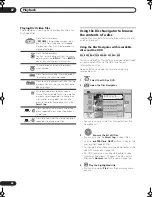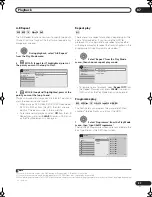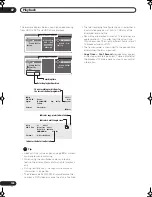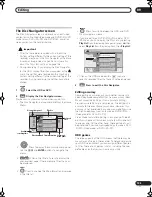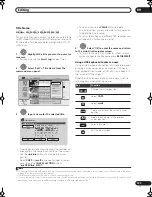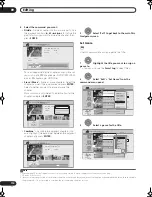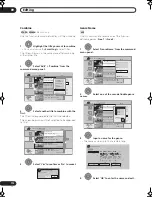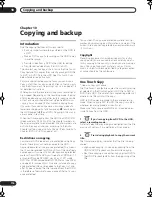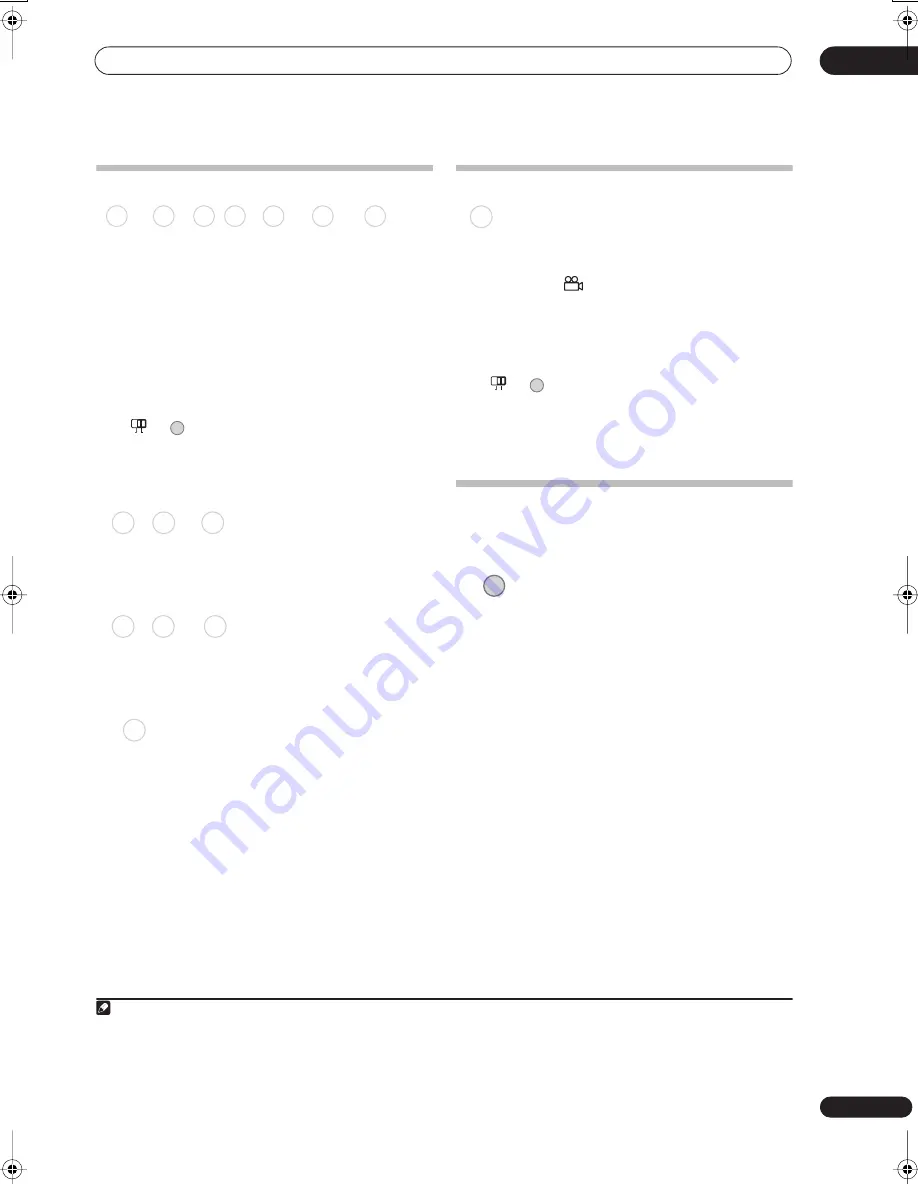
Playback
07
99
En
Switching audio channels
For HDD
1
and VR mode content recorded with bilingual
audio, you can switch between left (
L
) channel, right (
R
)
channel, or both (
L+R
).
2
When playing Video CDs and audio CDs you can switch
between stereo, just the left channel or just the right
channel.
Some Super VCDs have two soundtracks. With these
discs you can switch between the two soundtracks as
well as individual channels in each.
•
Press repeatedly to display/switch the
audio channel.
The audio channel(s) currently playing are indicated on-
screen.
L+R
– Both channels (default)
L
– Left channel only
R
– Right channel only
Stereo
– Stereo (default)
1/L
– Left channel only
2/R
– Right channel only
1 Stereo
– Soundtrack 1/Stereo (default)
1 L
– Soundtrack 1/Left channel
1 R
– Soundtrack 1/Right channel
2 Stereo
– Soundtrack 2/Stereo
2 L
– Soundtrack 2/Left channel
2 R
– Soundtrack 2/Right channel
Switching camera angles
Some DVD-Video discs feature scenes shot from two or
more angles — check the disc box for details: it should
be marked with a
icon if it contains multi-angle
scenes. When a multi-angle scene is playing, the same
icon appears on screen to let you know that other angles
are available (this can be switched off if you prefer — see
Angle Indicator
on page 143).
•
Switch the camera angle.
• The angle number is displayed on-screen.
• If the disc was paused, playback starts again with the
new angle.
Displaying disc information on-screen
You can display various on-screen information about the
disc loaded or the HDD.
•
Display/change the on-screen information.
• Press once to show the HDD and removable disc
(DVD, etc.) activity together. Press again to show the
status of just the currently selected playback/
recording device (HDD or removable disc).
• To hide the information display, press
DISPLAY
repeatedly until it disappears.
HDD and removable disc activity display
Press
DISPLAY
once to see the HDD and removable disc
(DVD, etc.) activity. Use the
HDD/DVD
button to switch
between the two kinds of display.
Note
1 Only when HDD Recording Format is set to Video Mode Off (
HDD Recording Format
on page 143).
2 • When playing a Bilingual recording on a VR mode disc, if you are listening to the Dolby Digital soundtrack via the digital output, you cannot
switch the audio channel. Set
Dolby Digital Out
to
Dolby Digital
PCM
(see
Dolby Digital Out
on page 141) or listen via the analog outputs
if you need to switch the audio channel.
• When playing a Dolby Digital source, you can also switch channels from the Dual Mono menu of the receiver subwoofer — see
Dual mono
setting
on page 32.
DVD (VR) DVD-RAM
HDD
CD
Video CD Super VCD WMA/MP3
SUB
MAIN
+
AUDIO
HDD DVD (VR) DVD-RAM
CD
Video CD WMA/MP3
Super VCD
DVD-Video
SUB
MAIN
+
ANGLE
DISPLAY
DVRLX60D_WV_EN.book 99 ページ 2007年4月24日 火曜日 午後7時58分