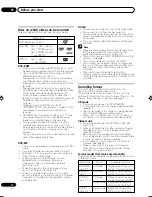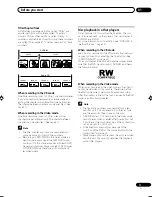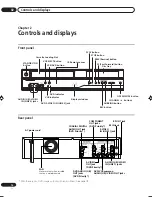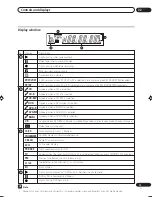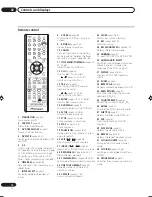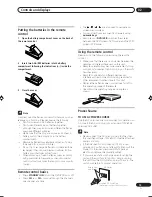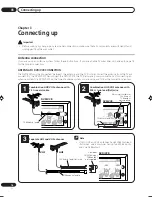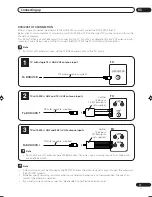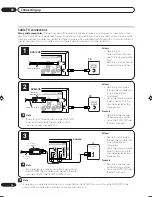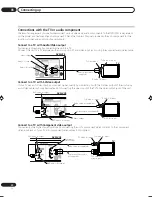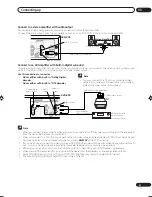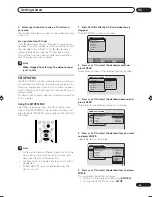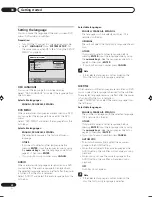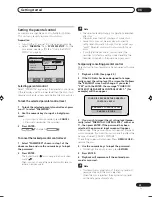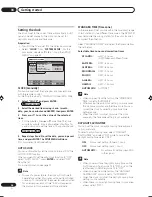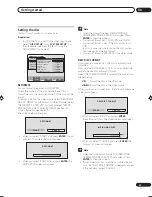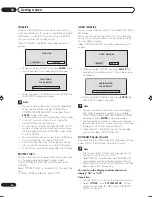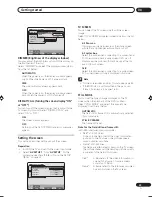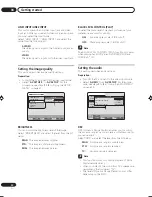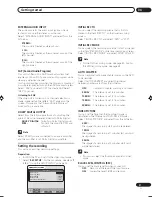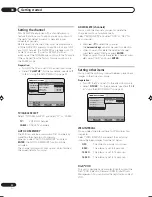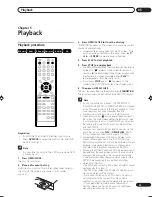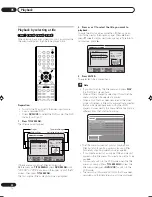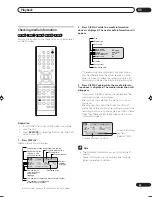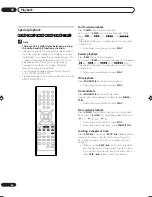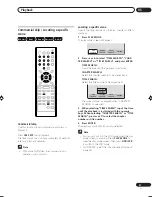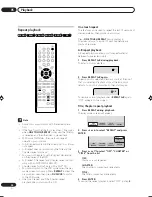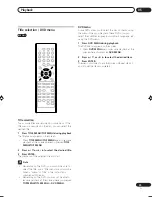Getting started
04
24
En
Selectable languages:
ENGLISH, FRANCAIS, ESPANOL
The language you have selected will play if it is
recorded on the disc.
ORIGINAL
The unit will select the first priority language of each
disc.
OTHER
If you want to select another language, before
pressing
ENTER
, input the language code by using
the
numeric keys
. (See the Language code list on
page 83). Then press
ENTER
.
• If you input a wrong number, press
CANCEL
.
Note
• If the selected language is not recorded on the
disc, the first priority language is selected.
SUBTITLE
When several subtitles languages are recorded on DVD,
you can select the language to be used for the subtitles.
The selected language remains in effect after the power
is turned off or the disc is replaced.
Select “SUBTITLE” and select the menu language from
the list below.
Selectable languages:
ENGLISH, FRANCAIS, ESPANOL
The subtitle is displayed with the selected language
if it is recorded on the disc.
OTHER
If you want to select another language, before
pressing
ENTER
, input the language code by using
the
numeric keys
. (See the Language code list on
page 83). Then press
ENTER
.
• If you input a wrong number, press
CANCEL
.
AUTOMATIC
• The unit will automatically select the same lan-
guage in the AUDIO setting.
• When the unit selects the same language as the
AUDIO setting, the subtitles will not appear during
playback.
• When you do not use the same language as the
AUDIO setting, the subtitles will appear during
playback.
OFF
Subtitles do not appear.
Note
• If the selected language is not recorded on the
disc, the first priority language is selected.
OSD LANGUAGE
You can set the language for on screen display.
Select “OSD LANGUAGE” and select the language from
the list below.
Selectable languages:
ENGLISH, FRANCAIS, ESPANOL
DVD MENU
When several menu languages are recorded on a DVD,
you can select the language to be used for the DVD
menu.
Select “DVD MENU” and select the language from the
list below.
Selectable languages:
ENGLISH, FRANCAIS, ESPANOL
The selected language is the firstpriority menu
language.
OTHER
If you want to select another language, before
pressing
ENTER
, input the language code by using
the
numeric keys
. (See the Language code list on
page 83). Then press
ENTER
.
• If you input a wrong number, press
CANCEL
.
AUDIO
When several audio languages are recorded on a DVD,
you can select the audio language to be played back.
The selected language remains in effect after the power
is turned off or the disc is replaced.
Select “AUDIO” and select the audio language from the
list below.
Setting the language
You can choose the language of the menu screen, DVD
menu, DVD audio and subtitles.
Preparation:
• Turn ON the TV and set it to the video input mode.
• Select “
LANGUAGE
” from “
SYSTEM SETUP
”. For
the procedure, see steps
1
to
3
in “Using the SETUP
MENU” on page 23.
TIMER REC SET
SYSTEM SETUP
AV SETUP
REC SETUP
CH SETUP
OTHER
LANGUAGE
OSD LANGUAGE
DVD MENU
AUDIO
SUBTITLE
SETUP MENU
ENTER
RETURN
SETUP
ENTER
BACK
END
ENGLISH
ENGLISH
AUTOMATIC
ENGLISH
SELECT
2J40801B_En_22_32
5/29/06, 4:54 PM
24
Summary of Contents for DVR-RT502
Page 1: ... ...
Page 93: ...Additional information 09 93 En ...
Page 94: ...Additional information 09 94 En ...