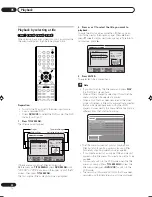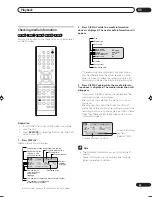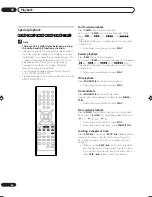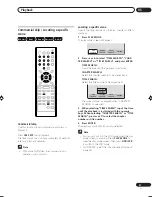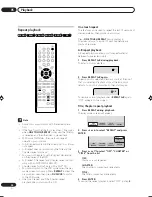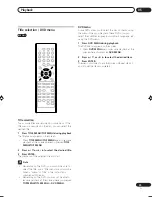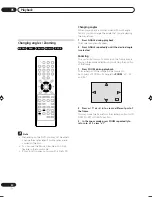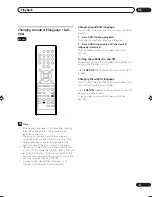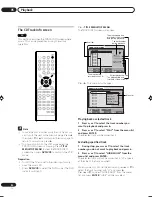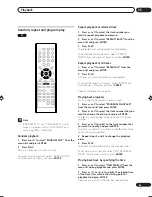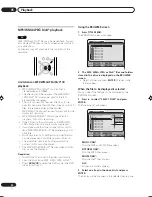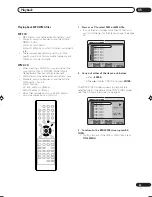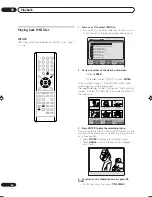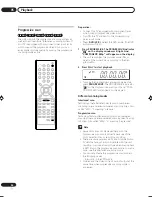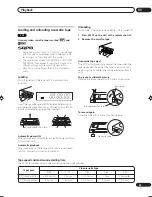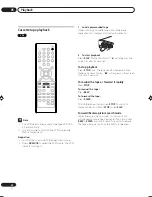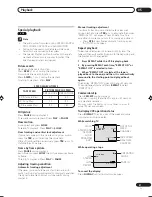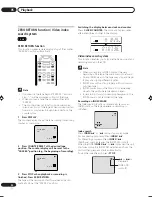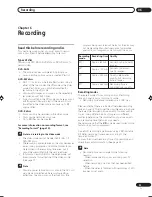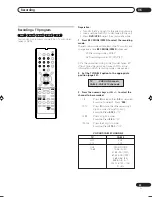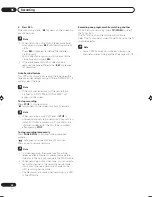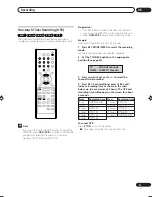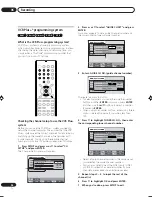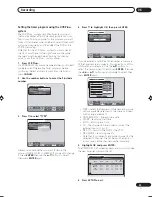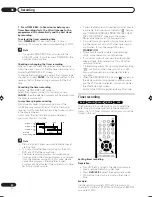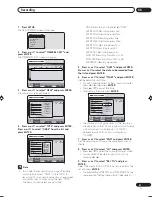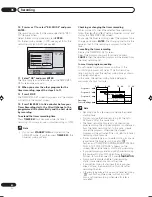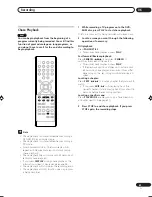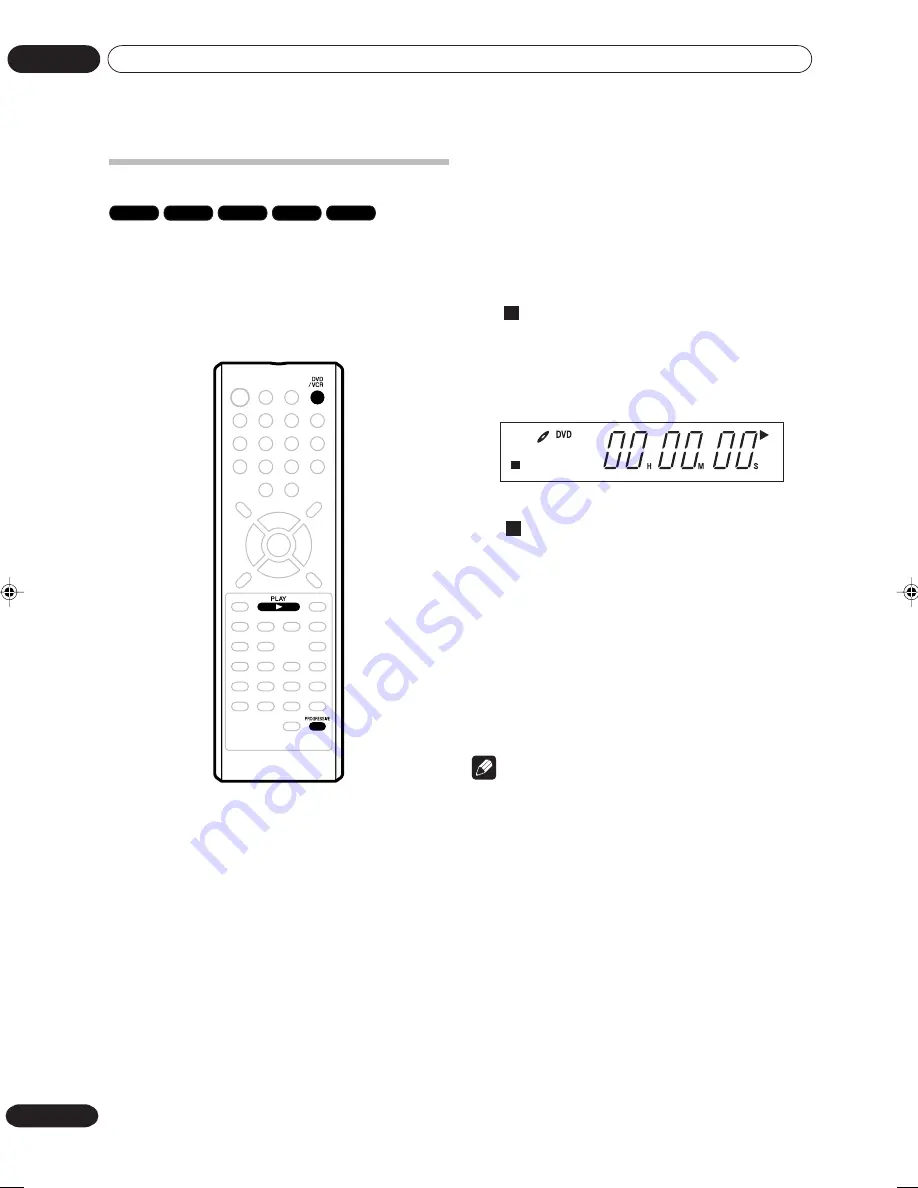
Playback
05
48
En
Preparation:
• Connect to a TV equipped with component jacks
which support progressive video input.
• Turn ON the TV and set it to the corresponding
video input mode.
• Press
DVD/VCR
to select the DVD mode. (The DVD
indicator will light.)
1
Press PROGRESSIVE. The PROGRESSIVE indicator
“
P
” on the display window will light. And
“COMPONENT: 480p” will appear on the display.
• The unit recognizes the picture source (film or
video) of the current disc according to the disc
information.
2
Press PLAY to start playback.
P
• To make the progressive scanning mode inactive,
press
PROGRESSIVE
. The PROGRESSIVE indicator
“
P
” on the display window will go off, and “COM-
PONENT: 480i” will appears on the display.
Different scanning modes
Interlaced scan
Technology that alternately displays odd-numbered
scanning lines and even-numbered scanning lines. Also
called “480i”, “i” meaning “interlace”.
Progressive scan
Technology that simultaneously displays odd-numbered
scanning lines and even-numbered scanning lines from top
to bottom. Also called “480p”, “p” meaning “progressive”.
Note
• Some discs may not be played back with the
progressive scan mode correctly because of the
disc characteristics or recording condition.
• There are some progressive TV and High-Definition
TV sets that are not fully compatible with the unit,
resulting in an unnatural picture when playing back
a DVD disc in the progressive scan mode. In such a
case, use the interlaced scanning mode.
• You cannot activate the progressive scan mode in
the following cases:
- the unit is in the VCR mode.
• S-Video and the Video out jack cannot output at the
same time when progressive scanning mode is
appeared.
Progressive scan
DVD-Video
RAM
VR mode
Video mode
DVD-R
The unit supports the progressive scanning system as
well as the conventional interlaced scanning system. If
your TV is equipped with component video input jacks
which support the progressive video input, you can
enjoy higher picture quality by making the progressive
scanning mode active.
2J40801B_En_48_52
5/29/06, 4:51 PM
48
Summary of Contents for DVR-RT502
Page 1: ... ...
Page 93: ...Additional information 09 93 En ...
Page 94: ...Additional information 09 94 En ...