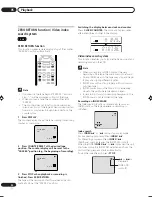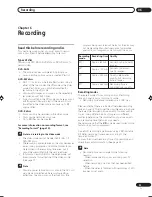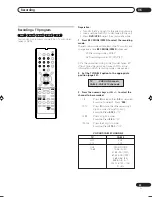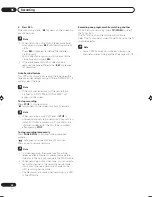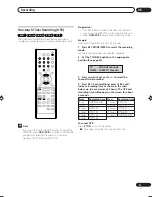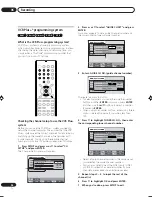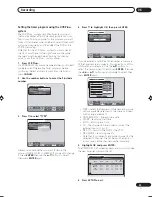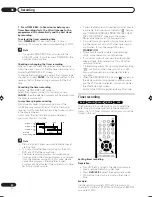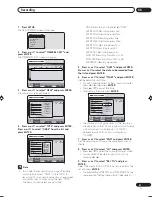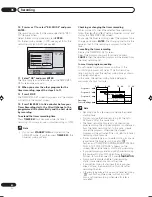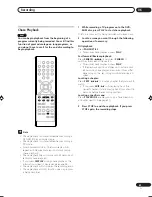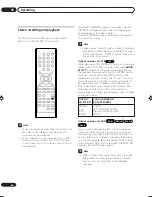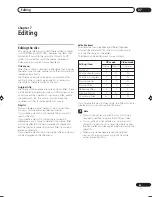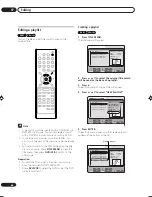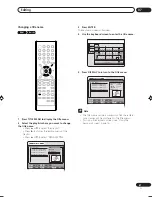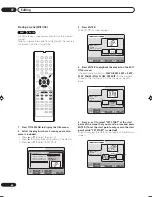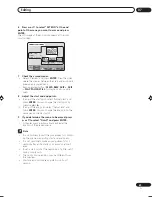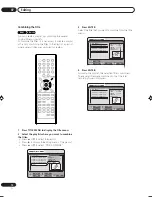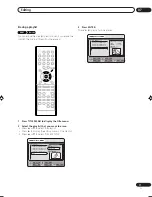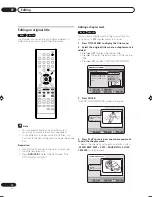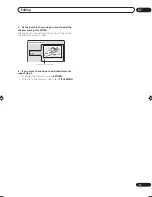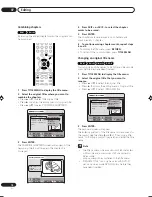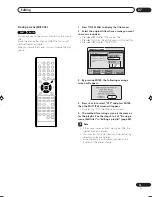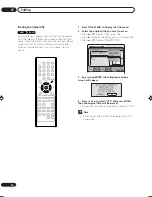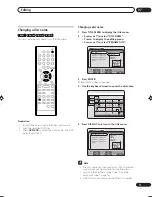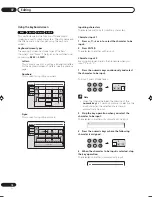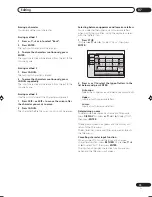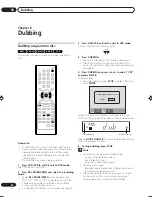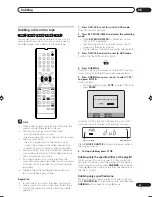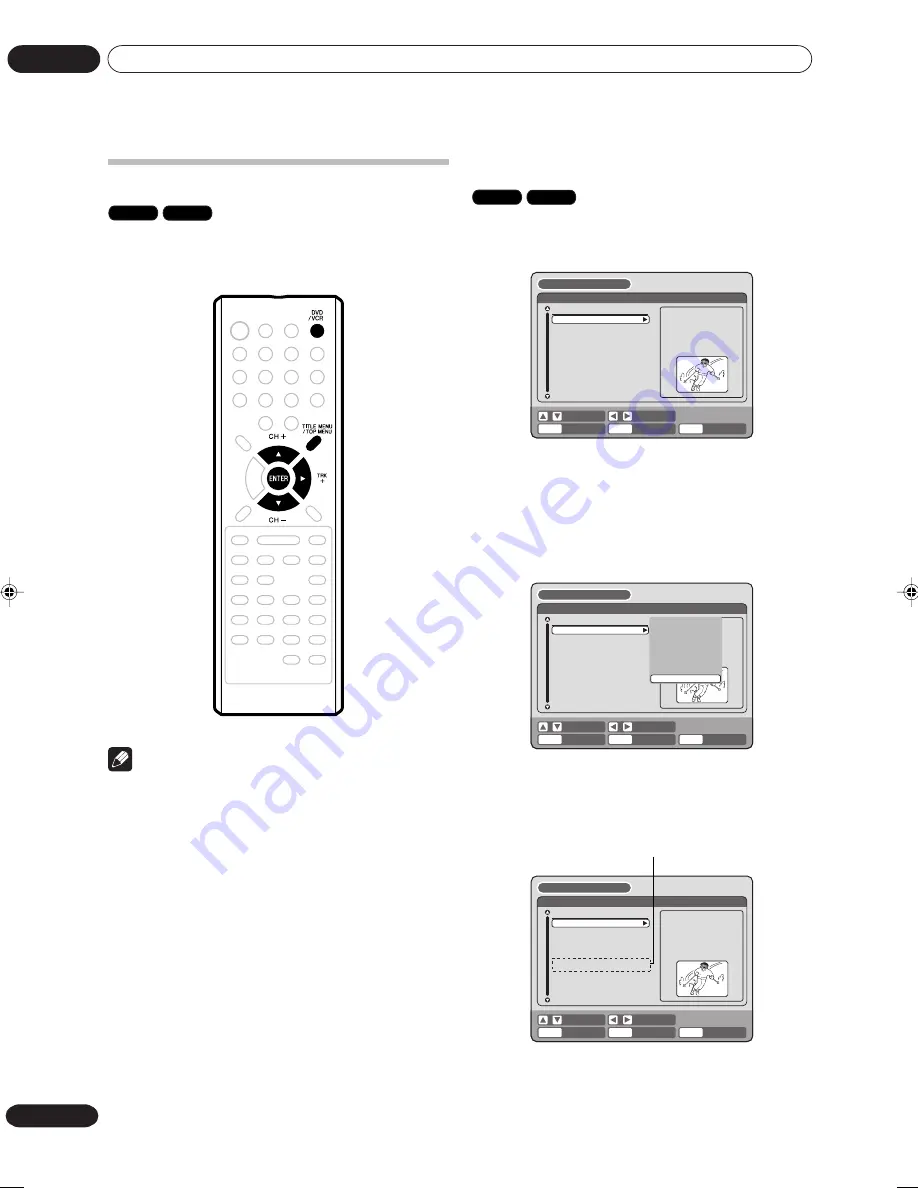
Editing
07
66
En
Creating a playlist
RAM
VR mode
1
Press TITLE MENU.
The title menu will appear.
ENTER
RETURN
PLAY
BACK
SET
END
SELECT
TITLE
MENU
DISC NAME:————
Title 1
11/25/2006 10:03PM 011 SP
11/29/2006 11:30AM 009 SP
12/01/2006 06:52PM 006 XP
11/23/2006 08:41AM 006 EP
REC DATE :11/23/2006
TIME
:08:41AM
LENGTH
:00:30:17
CHANNEL
:006
REC MODE :EP
TITLE MENU
2
Press
or
to select the original title which
will be used as the base of a playlist.
3
Press
.
The editing menu of original title will appear.
4
Press
or
to select “NEW PLAYLIST”.
ENTER
RETURN
ENTER
BACK
SET
END
SELECT
TITLE
MENU
DISC NAME:————
Title 1
11/25/2006 10:03PM 011 SP
11/29/2006 11:30AM 009 SP
12/01/2006 06:52PM 006 XP
11/23/2006 08:41AM 006 EP
REC DATE :11/23/2006
TIME
: 08:41AM
LENGTH
: 00:01:17
TITLE MENU
PLAY
ADD CHAPTER MARK
COMBINE CHAPTERS
EDIT TITLE
DELETE TITLE
RENAME TITLE
NEW PLAYLIST
NEW PLAYLIST
5
Press ENTER.
The editing menu closes and the created playlist
appears at the bottom of the list.
ENTER
RETURN
PLAY
BACK
SET
END
SELECT
TITLE
MENU
DISC NAME:————
Title 1
11/25/2006 10:03PM 011 SP
11/29/2006 11:30AM 009 SP
12/01/2006 06:52PM 006 XP
11/23/2006 08:41AM 006 EP PL
11/23/2006 08:41AM 006 EP
REC DATE :11/23/2006
TIME
:08:41AM
LENGTH
:00:30:17
CHANNEL
:006
REC MODE :EP
TITLE MENU
Created playlist
Editing a playlist
RAM
VR mode
You can create and edit the playlist based on the
original title.
Note
• A playlist can only be created with a DVD-RAM or a
DVD-RW in VR mode. You cannot create a playlist
with a DVD-RW in Video mode, nor with a DVD-R.
• In case the disc includes more than 9 titles, you
can turn to the next or the previous page. (See page
34.)
• You cannot switch to the VCR mode when the title
menu is showing. Press
TITLE MENU
to clear the
title menu, then press
DVD/VCR
to switch to the
VCR mode.
Preparation:
• Turn ON the TV and set to the video input mode.
• Load the recorded DVD-RAM/RW (VR).
• Press
DVD/VCR
to select the DVD mode. (The DVD
indicator will light.)
2J40801B_En_65_73
5/29/06, 4:50 PM
66
Summary of Contents for DVR-RT502
Page 1: ... ...
Page 93: ...Additional information 09 93 En ...
Page 94: ...Additional information 09 94 En ...