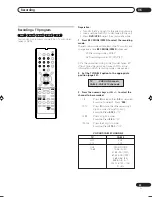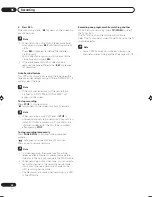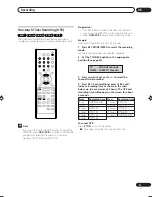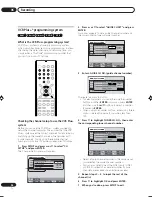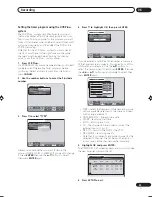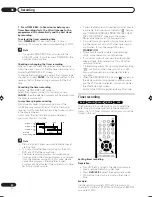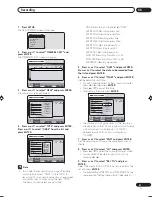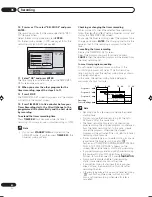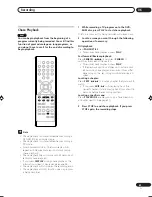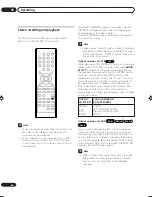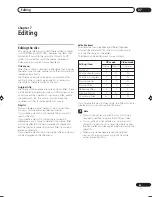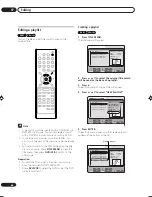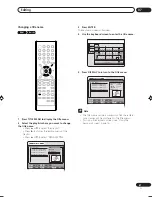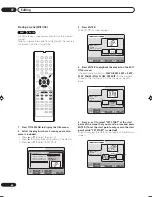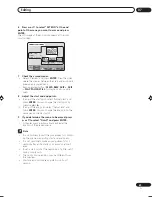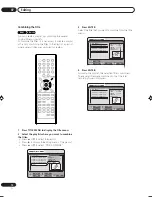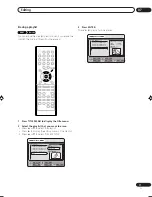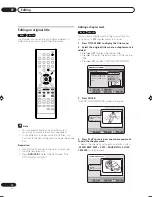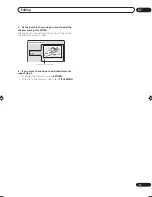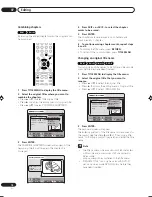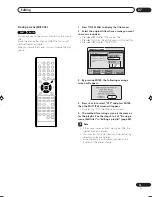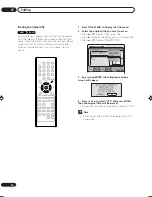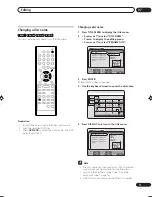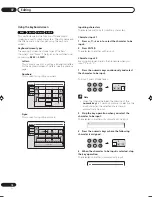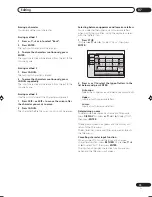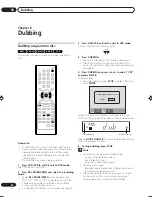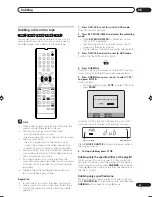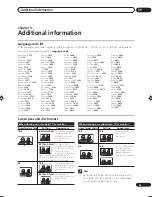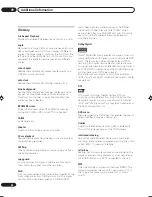Editing
07
69
En
6
Press
or
to select “SET END” at the end
point of the scene you want to erase and press
ENTER.
The still image at the end point appears at the right
small screen.
SELECT
ENTER
RETURN
ENTER
BACK
END
TITLE
MENU
EDIT TITLE
NAME
Family
CHAPTER
2/3
LENGTH 00:15:58/00:30:17
00:15:58
00:10:20
00:15:58
Preview
Adjust start
Adjust end
Finish
7
Check the erased scenes.
• Select “Preview” and press
ENTER
. Then the video
where the scenes between the start and end points
are erased is played back.
• Each operation button (
F.FWD
,
REW
,
SKIP +
,
SKIP
–
,
PLAY
,
PAUSE/STILL
) for playback also can be
used.
8
Adjust the start and end points.
• To adjust the start point, select “Adjust start” and
press
ENTER
. You can change the start point by
pressing
or
.
• To adjust the end point, select “Adjust end” and
press
ENTER
. You can change the end point in the
same way as the start point.
9
If you determine the scene to be erased, press
or
to select “Finish” and press ENTER.
• A chapter mark is automatically added at the
location of the erased scene.
Note
• It is no problem to omit the procedures for confirm-
ing the scene or adjusting start and end points.
• It is not possible to make any adjustments for 2
seconds after a title starts or 2 seconds before it
ends.
• To set a start point at the beginning of a title, set it
during countdown.
• The points during editing may be different from
the preview.
• Start and end points are adjusted in units of 1
second.
2J40801B_En_65_73
5/29/06, 4:50 PM
69
Summary of Contents for DVR-RT502
Page 1: ... ...
Page 93: ...Additional information 09 93 En ...
Page 94: ...Additional information 09 94 En ...