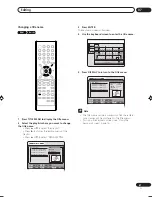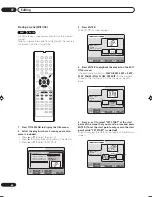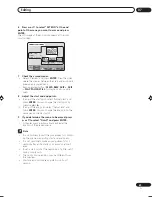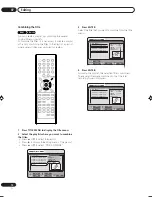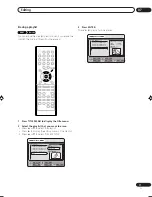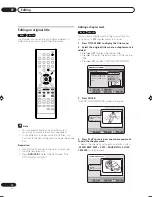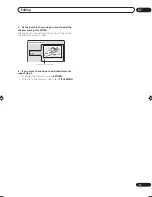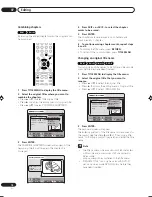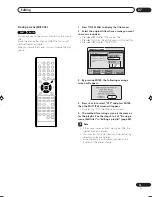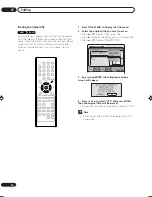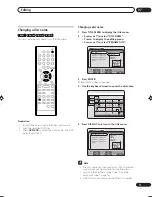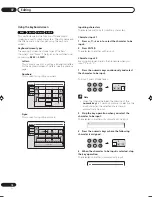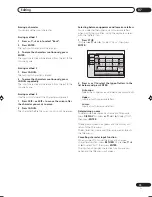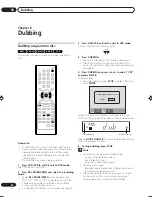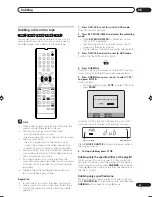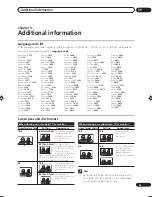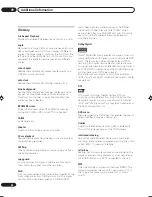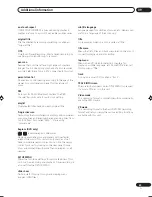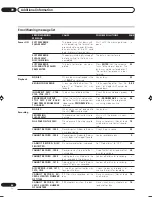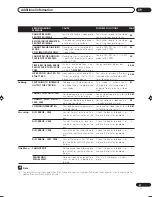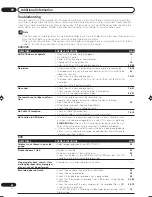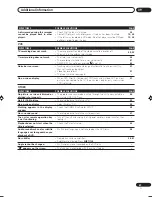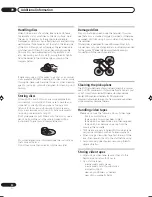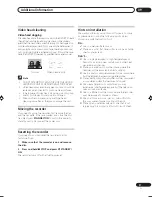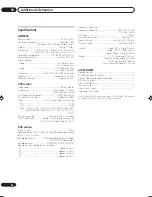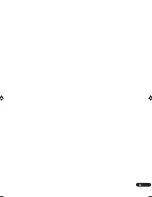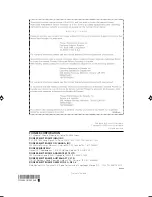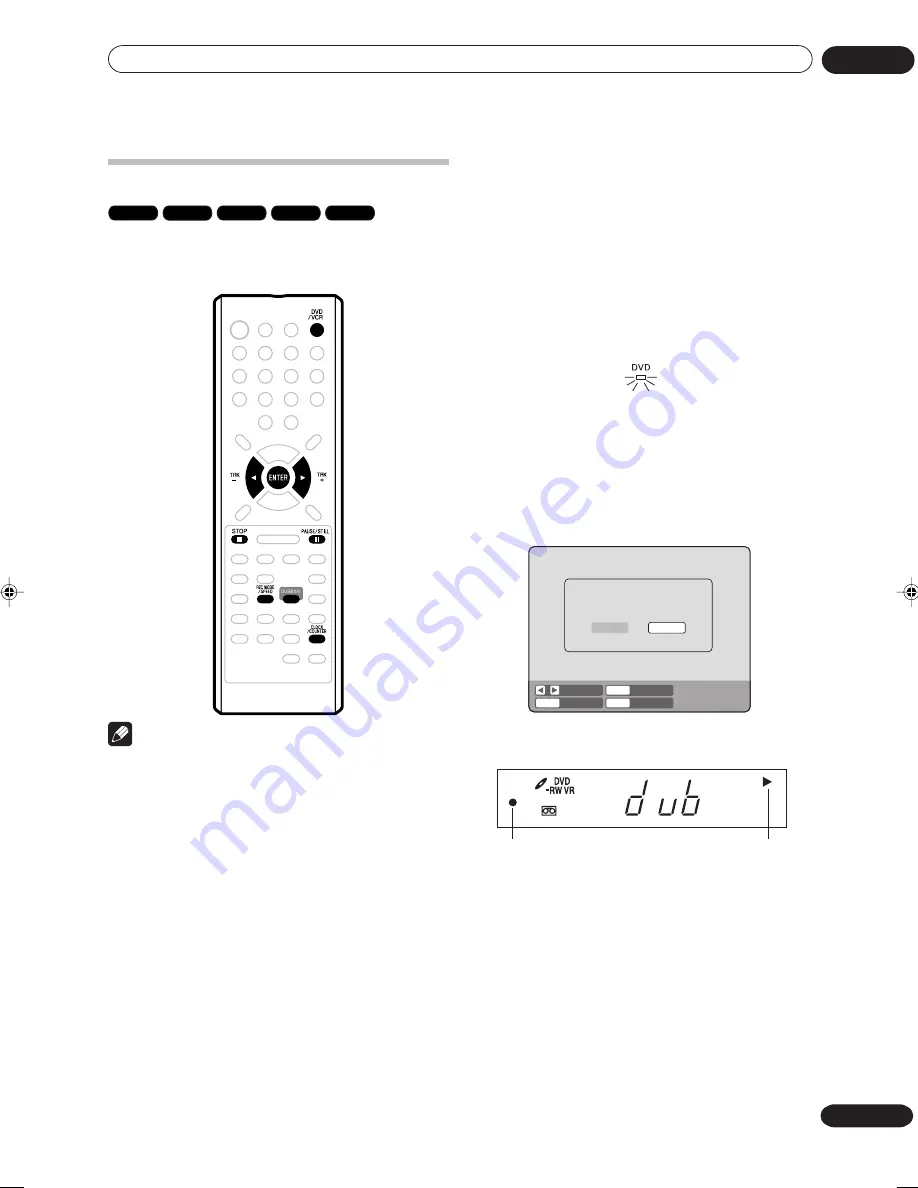
Dubbing
08
81
En
1
Press DVD/VCR to set this unit to VCR mode.
The VCR indicator will light.
2
Press REC MODE/SPEED and select the recording
mode.
• When
REC MODE/SPEED
is pressed each time,
“SP” or “EP” is selected.
• The recording mode is indicated on both the TV
screen and the display window.
• For the details of the recording mode, see page 49.
3
Press DVD/VCR and set the unit to DVD mode.
Confirm that the DVD indicator lights.
4
Press DUBBING.
The DVD is waiting for playback and the VCR is waiting
for recording. Then the following message appears.
5
Press DUBBING, or press
or
to select “YES”
and press ENTER.
Dubbing starts.
• To cancel dubbing, press
STOP
, or select “NO” and
press
ENTER
.
In dubbing, DVD playback, VCR recording and “dub”
(dubbing) indicator appear on the display window.
Video recording
DVD playback
Press
CLOCK/COUNTER
to display the tape counter in
the display window.
6
To stop dubbing, press STOP.
Dubbing only the specified titles or the playlist
When you want to dub only specific titles or playlists
recorded on the disc, start the playback of the desired
title or playlist, and then press
DUBBING
and proceed
from step
5
above. Dubbing start from the beginning of
the title or playlist.
Dubbing only a specified scene
When you want to dub only specific scene on the disc,
press
PAUSE/STILL
at the desired scene, and then press
DUBBING
and proceed from step
5
above.
Dubbing a disc onto a tape
RAM
VR mode
Video mode
DVD-R
VCR
You can record both video and audio from a disc to a
video tape. When a disc with a copy guard is used, a
distorted image is recorded onto the video tape.
Note
• When a title is played by selecting it from the title
menu, only the title selected is played.
• Dubbing cannot be accomplished when
- a copy protected disc is used.
- the erase prevention tab of video tape is removed.
• Dubbing stops when
- the disc is played back to the end and stops.
- no recording space on the Video tape remains.
- a length of about 10 seconds goes unrecorded.
• During dubbing, the unit is changed to interlaced
scan mode automatically, if it has been previously
set to progressive scan mode.
• If no special permission is obtained from the
copyright owner, videos recorded from TV programs
or movies can only be used for your own personal
enjoyment.
• Please forward the first few seconds when you
record at the beginning of tape.
Preparation:
• Turn ON the TV and set to the video input mode.
• Load a source disc and a video tape for recording.
• Confirm the remaining tape for recording before
operation.
STOP
ENTER
ENTER
NO
YES
SELECT
DUBBING
CONFIRM DUBBING FROM DVD TO VCR
YES
NO
2J40801B_En_74_82
5/29/06, 4:49 PM
81
Summary of Contents for DVR-RT502
Page 1: ... ...
Page 93: ...Additional information 09 93 En ...
Page 94: ...Additional information 09 94 En ...