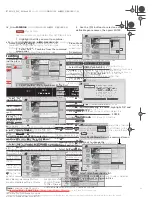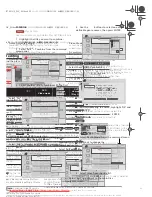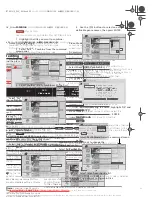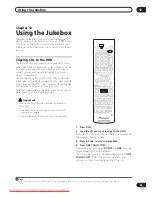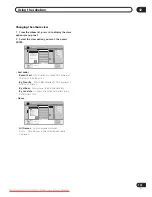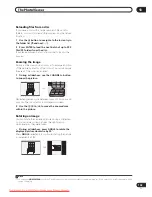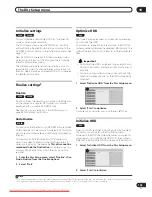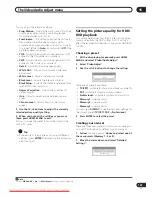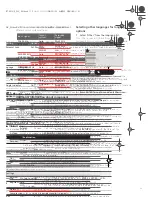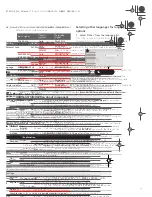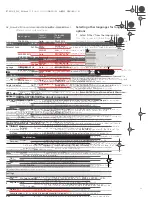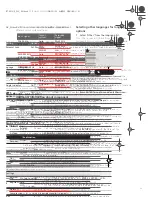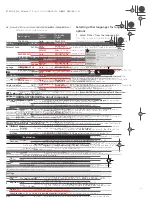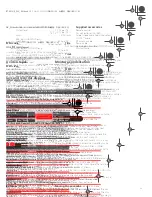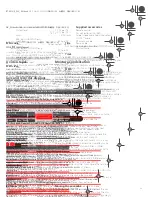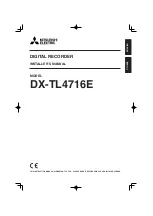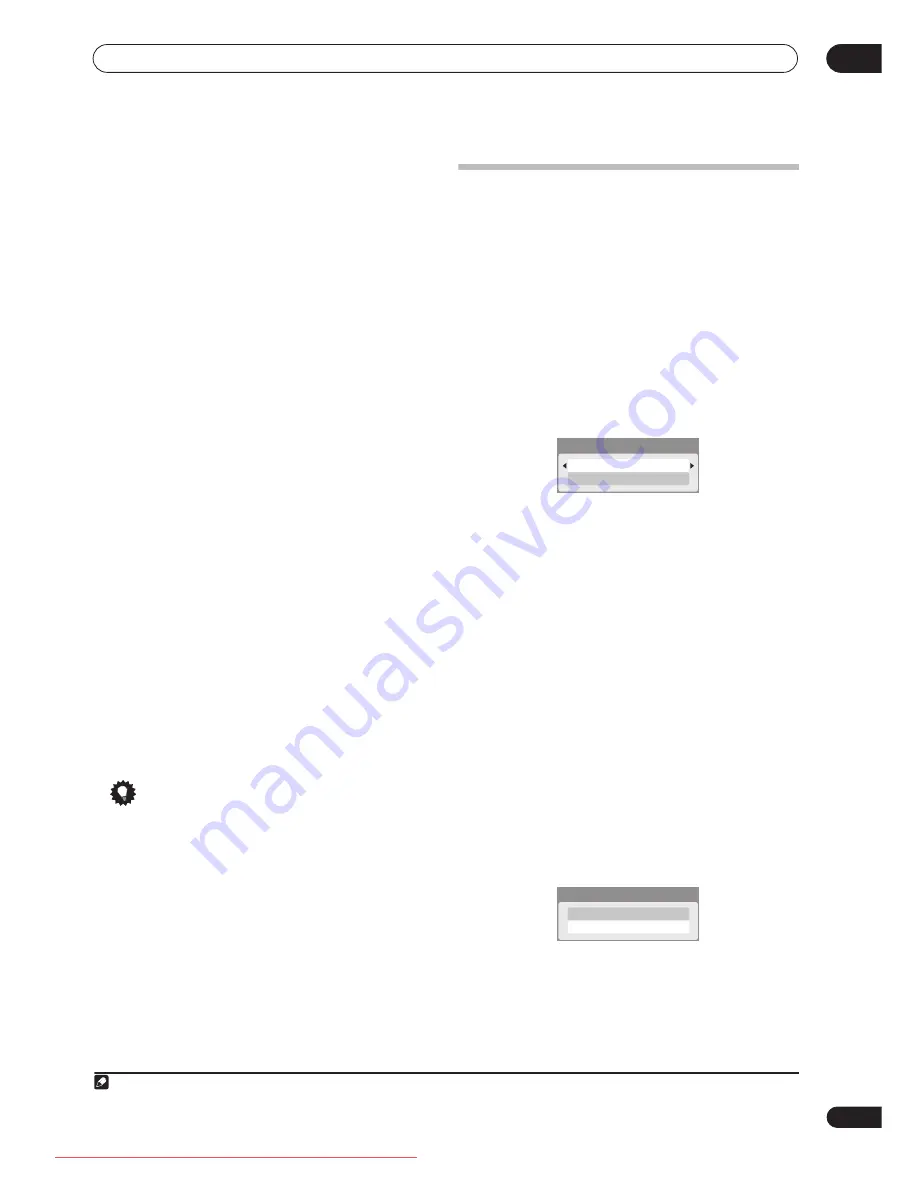
The Video/Audio Adjust menu
15
107
En
You can adjust the following settings:
• Prog. Motion
– Adjusts the motion and still picture
quality when video output is set to progressive
(component video output only).
• PureCinema
– This setting optimizes the picture for
film material when the video output is set to
progressive (component video output only). Usually
this is best left set to
Auto
; try switching to
Off
if the
picture appears unnatural.
• YNR
– Adjusts the amount of noise reduction (NR)
applied to the Y (brightness) component.
• CNR
– Adjusts the amount of noise reduction (NR)
applied to the C (colour) component.
•
Detail
– Adjusts how sharp edges appear.
•
White AGC
– Turn on for automatic white level
adjustment.
1
•
White Level
– Adjusts the intensity of white.
•
Black Level
– Adjusts the intensity of black.
•
Black Setup
– Corrects the standard reference black
level (NTSC video input only).
•
Gamma Correction
– Adjusts the brightness of
darker images.
•
Hue
– Adjusts overall balance between red and
green.
•
Chroma Level
– Adjusts how rich the colours
appear.
4
Use the
/
buttons to adjust the currently
selected picture quality setting.
5
When you have all the settings as you want
them, press HOME MENU to exit.
You can now use the preset for any other input or the
built-in TV tuner.
Tip
• To see more of the picture as you adjust different
settings, press
ENTER
after selecting the setting you
want to adjust.
Setting the picture quality for HDD/
DVD playback
This setting determines how the picture will look when
playing video from the HDD or from DVD. It will also
affect the recorded picture when copying from HDD/DVD
to VHS.
Choosing a preset
1
With a disc playing (or paused), press HOME
MENU and select ‘Video/Audio Adjust’.
2
Select ‘Video Adjust’
3
Use the
/
buttons to change the setting.
There are six presets available:
•
TV(CRT)
– suitable for standard cathode-ray tube TVs
•
PDP
– suitable for plasma display screens
•
Professional
– suitable for professional monitors
•
Memory1
– user memory 1
•
Memory2
– user memory 2
•
Memory3
– user memory 3
You can press
DISPLAY
to see the individual settings for
the current preset (
TV(CRT)
,
PDP
or
Professional
).
4
Press ENTER to select the preset.
Creating your own set
There are three user presets in which you can save your
own set of picture quality settings for disc playback.
1
Follow
Choosing a preset
above and select one of
the user presets (Memory 1, 2 or 3).
2
Move the cursor down and select ‘Detailed
Settings’.
Note
1.When
White AGC
is
On
, the
White Level
setting can’t be adjusted.
Detailed Settings
TV(CRT)
Detailed Settings
Memory1
DVRRT601HS_WV_EN.book 107 ページ 2005年8月3日 水曜日 午後3時31分
Downloaded From DvDPlayer-Manual.com Pioneer Manuals
Summary of Contents for DVR-RT604H-S
Page 6: ......
Page 8: ......
Page 10: ......
Page 12: ......
Page 14: ......
Page 16: ......
Page 18: ......
Page 20: ......
Page 22: ......
Page 24: ......
Page 26: ......
Page 28: ......
Page 30: ......
Page 32: ......
Page 34: ......
Page 36: ......
Page 38: ......
Page 40: ......
Page 42: ......
Page 44: ......
Page 48: ......
Page 50: ......
Page 52: ......
Page 54: ......
Page 56: ......
Page 58: ......
Page 60: ......
Page 62: ......
Page 64: ......
Page 66: ......
Page 68: ......
Page 70: ......
Page 72: ......
Page 74: ......
Page 76: ......
Page 78: ......
Page 80: ......
Page 82: ......
Page 84: ......
Page 86: ......
Page 88: ......
Page 90: ......
Page 92: ......
Page 94: ......
Page 96: ......
Page 98: ......
Page 100: ......
Page 102: ......
Page 104: ......
Page 106: ......
Page 108: ......
Page 110: ......
Page 112: ......
Page 114: ......
Page 116: ......
Page 118: ......
Page 120: ......
Page 122: ......
Page 124: ......
Page 126: ......
Page 128: ......
Page 130: ......
Page 132: ......