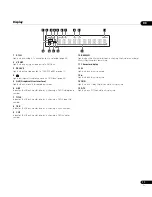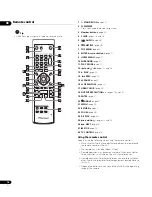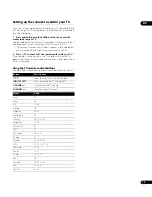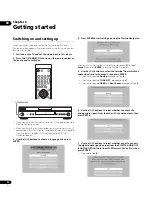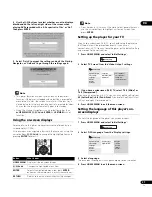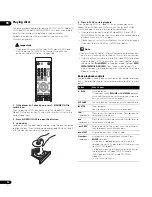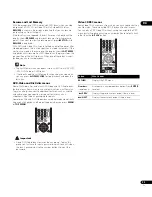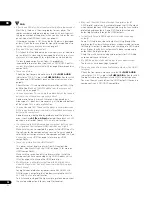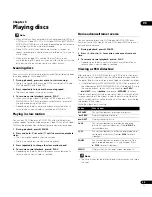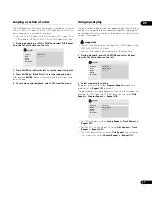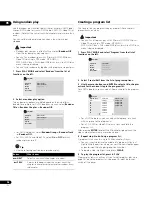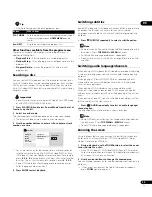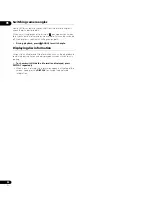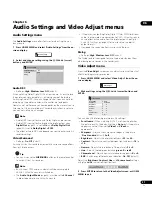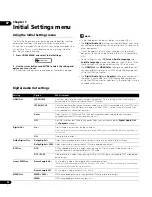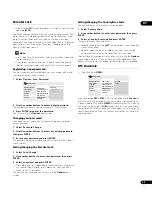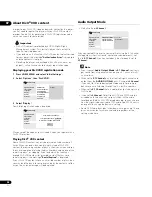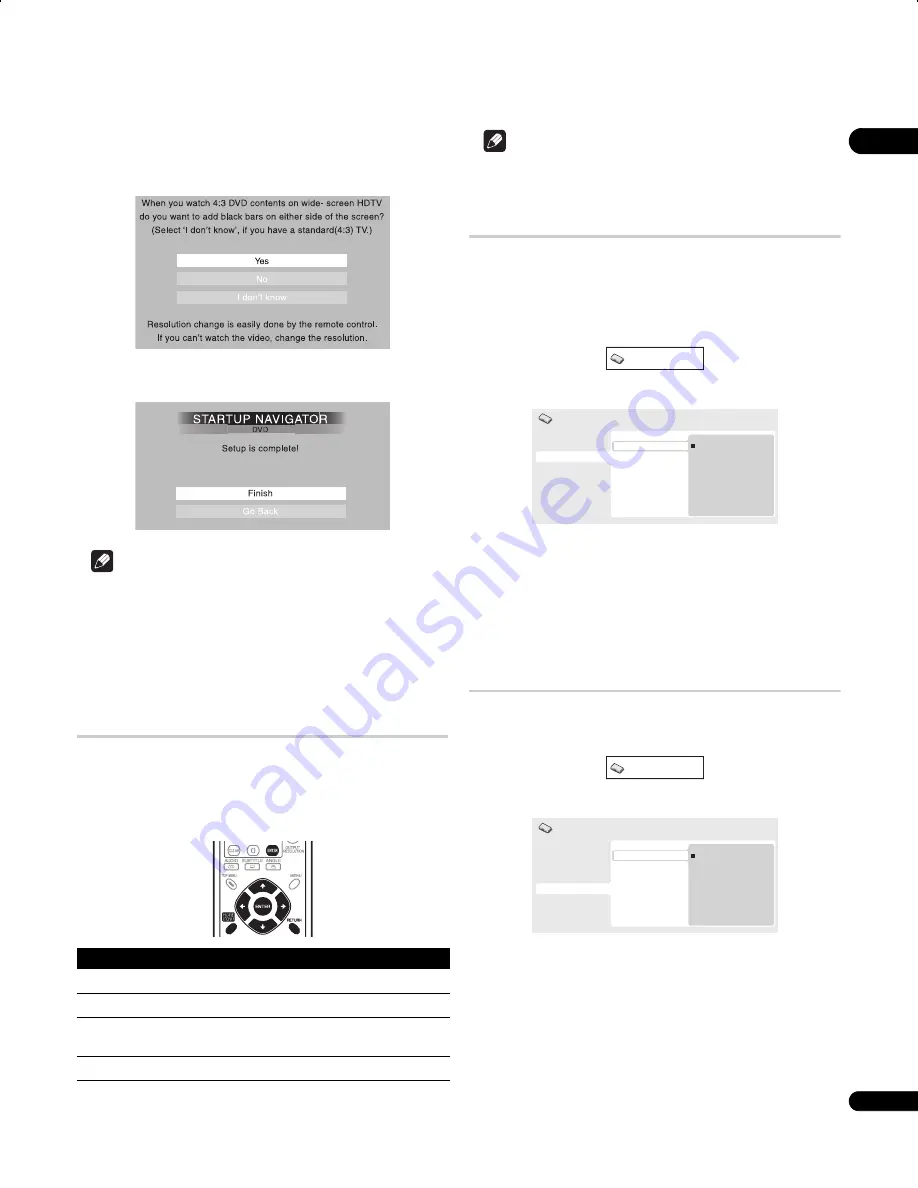
04
21
En
8
Use the
/
buttons to select whether or not to display a
black band on the left and right sides of the screen when
playing DVDs recorded with a 4:3 aspect ratio (‘Yes’ or ‘No’),
then press ENTER.
9
Select ‘Finish’ to accept the settings and exit the Startup
Navigator, or ‘Go Back’ to go through the settings again.
Note
• This player features a screen saver and an auto power off
function. If the player is stopped and no button is pressed for
around five minutes, the screen saver starts. If the disc tray is
closed but no disc is playing and no control is pressed for about
30 minutes, the player automatically goes into standby.
• When the Startup Navigator is running, buttons other than
OPEN/CLOSE
,
///
,
ENTER
and
RETURN
will not
function.
Using the on-screen displays
For ease of use, this player makes extensive use of graphical on-
screen displays (OSDs).
All the screens are navigated in basically the same way, using the
cursor buttons (
///
) to change the highlighted item and
pressing
ENTER
to select it.
Note
• From here on in this manual, the word ‘select’ generally means
use the cursor buttons to highlight an item on-screen, then
press
ENTER
.
Setting up the player for your TV
If you have a widescreen (16:9) TV, you should setup the player so
that the picture will be presented correctly. If you have a
conventional (4:3) TV, you can leave the player on the default setting
and move on to the next section.
1
Press HOME MENU and select ‘Initial Settings’.
2
Select ‘TV Screen’ from the ‘Video Output’ settings.
3
If you have a widescreen (16:9) TV, select ‘16:9 (Wide)’ or
‘16:9 (Compressed)’.
If you have a conventional (4:3) TV, you can change the setting from
4:3 (Letter Box)
to
4:3 (Pan & Scan)
if you prefer. See
Video Output
settings
on page 33 for more details.
4
Press HOME MENU to exit the menu screen.
Setting the language of this player’s on-
screen displays
This sets the language of the player’s on-screen displays.
1
Press HOME MENU and select ‘Initial Settings’.
2
Select ‘OSD Language’ from the ‘Display’ settings.
3
Select a language.
The on-screen language will change according to your selection.
4
Press HOME MENU to exit the menu screen.
Button
What it does
HOME MENU
Display/exit the on-screen display.
///
Changes the highlighted menu item.
ENTER
Selects the highlighted menu item (both
ENTER
buttons on the remote work in exactly the same way).
RETURN
Returns to the main menu without saving changes.
Initial Settings
Digital Audio Out
Video Output
Language
Display
Options
Speakers
TV Screen
Resolution (Max)
HDMI Color
4:3 (Letter Box)
4:3 (Pan&Scan)
16:9 (Wide)
16:9 (Compressed)
Initial Settings
Initial Settings
Digital Audio Out
Video Output
Language
Display
Options
Speakers
OSD Language
Angle Indicator
English
français
Deutsch
Italiano
Español
Initial Settings
DV58AV_KU_EN.book 21 ページ 2007年8月30日 木曜日 午後1時20分