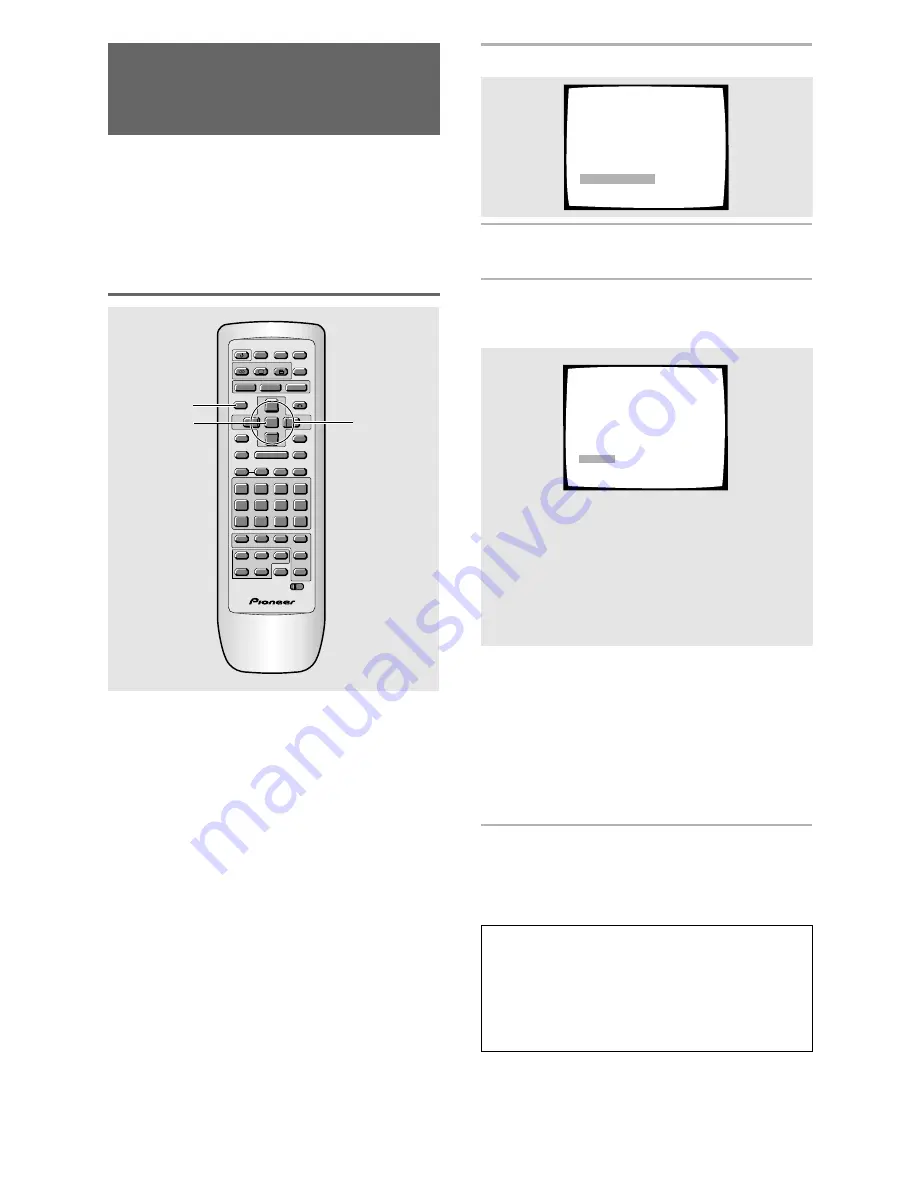
32
Memory2
Standard
Memory1
Adjusting the Video Quality
(Digital video Noise
Reduction)
– DVD/Video CD
This feature is only available if the player is
connected to your TV using the component video
jacks and the progressive scan video is output
(
page 34
).
You can either select a preprogrammed setting
designed to match certain program types or make
adjustments to match your own preferences and
save them in the player’s memory.
Selecting a preprogrammed setting
Video Memory Select
Video Setup
1
Press VNR.
2
Use the cursor button (
5
/
∞
) to select
[Video Memory Select] and press ENTER.
3
Use the cursor button (
2
/
3
) to select one
of the preprogrammed picture quality
settings.
Settings:
Standard*
(Preset that presents the source video as it
is, with no special adjustments.)
Memory1
Memory2
*Factory setting
• If there is a DVD or Video CD playing, the effects
of each setting can be viewed while it is
highlighted on the screen. This may be useful in
selecting an appropriate setting.
•
[Memory1]
and
[Memory2]
are user
programmable settings. Refer to
‘Adjusting the
picture quality settings’
on the following page
for more information on customizing your own
picture quality settings.
4
Press ENTER.
The new selection is set.
Note
Each picture quality setting is defined by a number of
individual settings, described in
‘Adjusting the picture
quality settings’
on the following page. When the
[DNR]
setting of the picture quality setting is set to anything other
than 0, the
“VNR”
indicator lights on the display window.
Please note that the
[Standard]
setting each have
[DNR]
settings higher than 0.
continued
A-B
DISC
0
TOP MENU
MENU
STOP
STEP/SLOW
ENTER
5
5
5
5
4
¢
1
8
7
e
E
¡
3
REV
FWD
PREV
NEXT
RETURN
VNR
CLEAR
C
1
2
3
4
5
6
7
8
9
0
+
10
SETUP
OPEN/
CLOSE
AUDIO
SUBTITLE
ANGLE
PLAY
PAUSE
PROGRAM
REPEAT
RANDOM
Î
SEARCH MODE
A-B
CHANNEL
VOLUME
DISC
1
4
2
5
3
TV
FUNC
TV
CD
CD MODE
Vol –
Vol +
CH –
CH +
CONDITION
MEMORY
LAST
MEMORY
LAST
COND.
DISPLAY
DISP
DVD
TV
1
2, 3
2, 4
















































