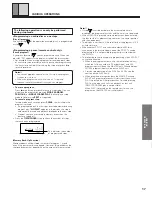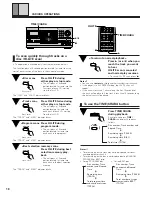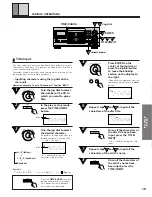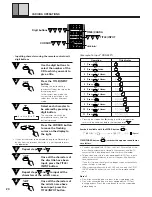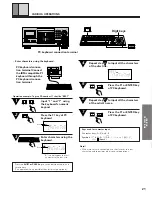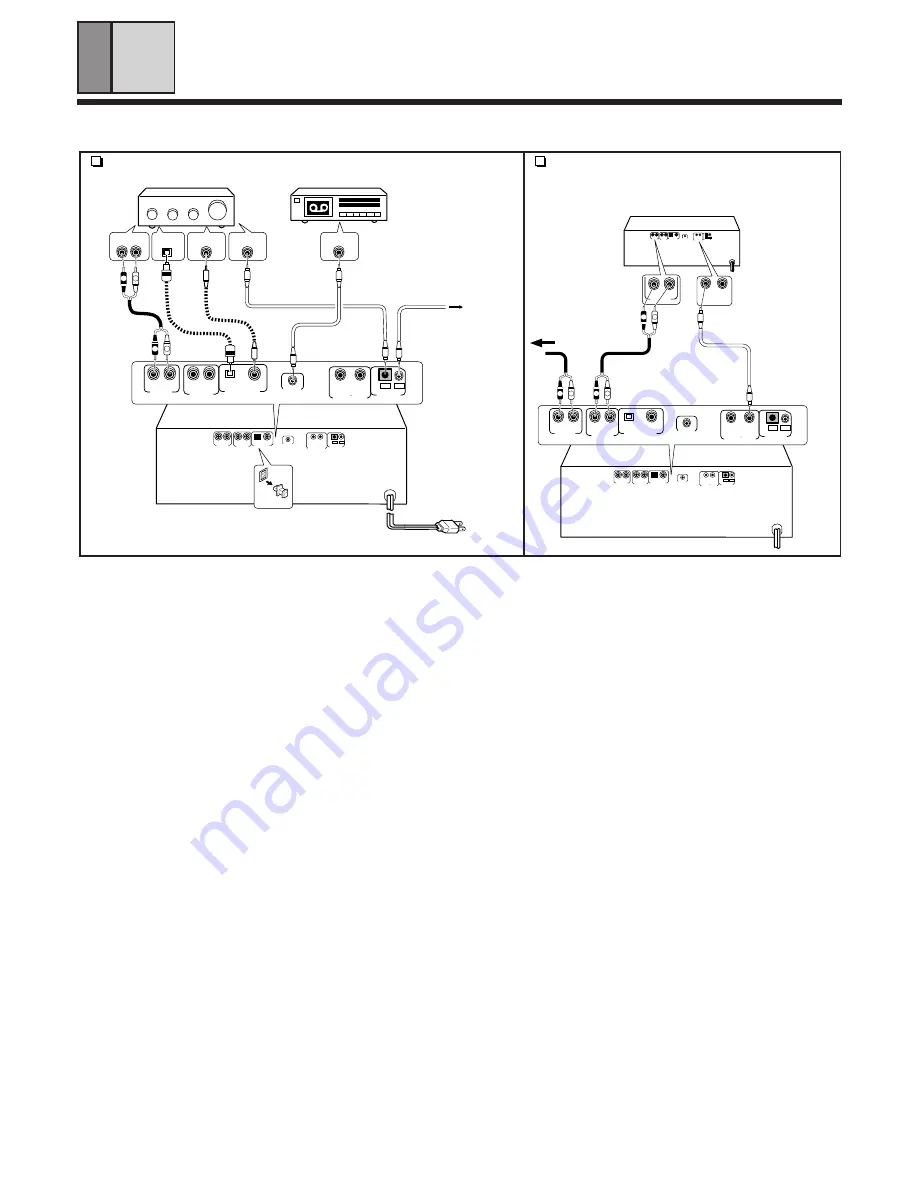
6
LINE OUT
CD-DECK
SYNCHRO
OPTICAL COAXIAL
MASTER
CONTROL
CONTROL
MASTER SLAVE
DIGITAL OUT
LINE IN
SLAVE
SLAVE
L
R
L
R
IN OUT
IN OUT
L
R
L
R
R L
C D
COAXIAL
DIGITAL
OPTICAL IN
CONTROL
OUT
CD-DECK
SYNCHRO
LINE OUT
CD-DECK
SYNCHRO
OPTICAL
COAXIAL
MASTER
CONTROL
CONTROL
MASTER SLAVE
DIGITAL OUT
LINE IN
SLAVE
SLAVE
L
R
L
R
IN OUT
IN OUT
CONNECTIONS
Before making or changing the connections, switch off the power and disconnect the power cord from the AC outlet.
A
Making connections
1
Connect the
LINE OUT
jacks of this unit to the input jacks (CD
or AUX) of the amplifier. Make sure that the white plugs are
connected to the left (L) jacks and the red plugs to the right (R)
jacks.
•
Be sure not to connect this unit to the amplifier’s
PHONO
jacks,
as sound will be distorted and normal playback will not be
possible.
2
Connect the power cord to a household AC wall outlet.
•
Make sure plugs are inserted fully into the wall outlet.
Note!!
If you connect the power cord to a “SWITCHED” AC outlet on an
amplifier, you will not be able to use this unit's memory function.
B
Connecting to the DIGITAL OUT JACK
This unit can be connected to an amplifier equipped with an optical
digital jack or coaxial digital jack.
Note!!
No sound may be produced if optical connection are made with an
amplifier having different optical signal standard.
When using the OPTICAL DIGITAL OUT jack:
1. Remove the protective dust cap from this unit’s
OPTICAL DIGI-
TAL OUT
jack.
2. Use an optical fiber cable to connect the
OPTICAL DIGITAL OUT
jack of this unit to the optical input jack of the amplifier.
÷
Align the plug of the optical fiber cable with the optical digital jack
and fully insert the plug to make a secure connection.
Use a separately sold optical fiber cable for the optical digital jack
connections.
When using the COAXIAL DIGITAL OUT jack:
Use coaxial output cable to connect the
COAXIAL DIGITAL OUT
jack
of this unit to the coaxial digital input jack of the amplifier.
C
System remote control with a Pioneer stereo
amplifier that has the
Î
mark
When a Pioneer stereo amplifier bearing the
Î
mark is used,
connect the
CONTROL IN
jack on the rear panel of the CD player
to the
CONTROL OUT
jack of the amplifier. This will enable the
CD player to be controlled using the remote control unit supplied
with the stereo amplifier. If you do not plan to use this feature, it is
not necessary to connect the
CONTROL IN/OUT
jacks.
•
The remote control unit supplied with the amplifier can be used
to control Play, Stop, Pause, Track/Disc Search and Disc
Change operations.
•
For instructions regarding connections and operation, refer to
the operating instructions provided with your stereo amplifier.
Note!!
•
When a control cable is connected to the player’s
CONTROL IN
jack, direct control of the player with the remote control unit is
not possible. Operate the player with the remote control unit by
aiming it at the amplifier.
•
Be sure to connect both of the control cable's plugs securely to
the
CONTROL IN
and
CONTROL OUT
jacks. Do not connect
only one end of the cable.
•
Be sure to turn off the power of the amplifier before connect-
ing the power cord and output cable.
•
When only the digital output is connected, the remote sensor
of the amplifier does not function. To operate it, connect the
output cable to the stereo amplifier as well as connecting the
digital output.
D
CD•Deck synchro function
If you have a Pioneer cassette deck provided with the CD
•
Deck
synchro function, connect the
CD•DECK SYNCHRO
jacks of the
CD player and cassette deck. With this function, synchro
recording can be carried out between the player and deck.
• For details on connections and operation, refer to the operating
instructions supplied with the cassette deck.
• The CD
•
DECK SYNCHRO cable is not supplied with the CD
player.
• When CD
•
Deck synchro recording is carried out on several
discs, use the program playback function. (Refer to page 16 for
details of program playback.)
Note!!
In order to enable the CD
•
DECK SYNCHRO recording function, the
output cable must be connected to the stereo amplifier.
To the CONTROL IN jack of
the Pioneer component
bearing the
Î
mark.
C
Power cord
A
-
2
Control cable
C
PD-F27
Stereo amplifier
Optical
fiber
cable
A
-
1
B
Audio cable
Normal conections
When connecting another PD-F27 to create
a 602-disc changer, make the normal
connections, then also make the connec-
tions shown below.
White
Red
Cassette deck
Stereo
amplifier
White
Red
Control cable
E
-
2
E
-
1
MASTER
unit
SLAVE unit
CD
•
DECK
SYNCHRO
cable
D
Red
White
B
Coaxial output cable
LINE OUT
CD-DECK
SYNCHRO
MASTER
CONTROL
CONTROL
MASTER SLAVE
LINE IN
SLAVE
SLAVE
L
R
L
R
IN OUT
IN OUT
LINE OUT
CD-DECK
SYNCHRO
OPTICAL
COAXIAL
MASTER
CONTROL
CONTROL
MASTER SLAVE
DIGITAL OUT
LINE IN
SLAVE
SLAVE
L
R
L
R
IN OUT
IN OUT
L
R
MASTER
CONTROL
MASTER SLAVE
SLAVE
IN OUT
LINE OUT
L
R
LINE OUT
CD-DECK
SYNCHRO
MASTER
CONTROL
CONTROL
MASTER SLAVE
LINE IN
SLAVE
SLAVE
L
R
L
R
IN OUT
IN OUT
L
R
L
R
OPTICAL
COAXIAL
DIGITAL OUT
OPTICAL COAXIAL
DIGITAL OUT