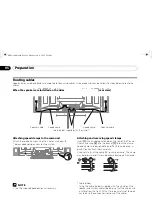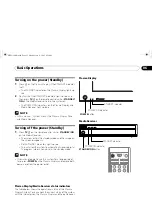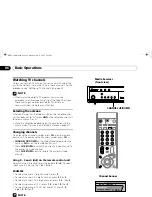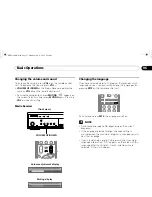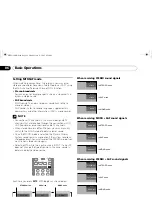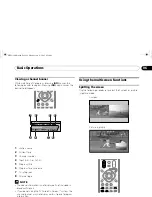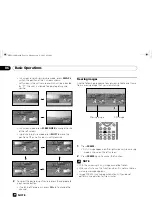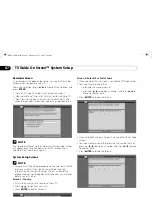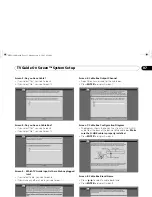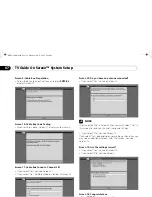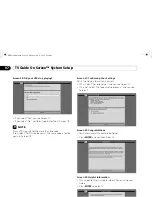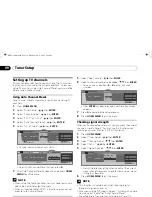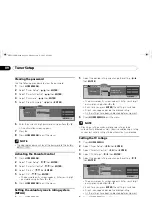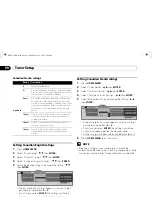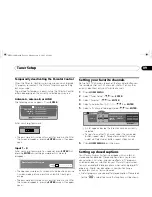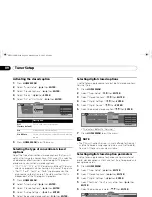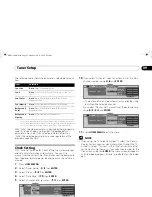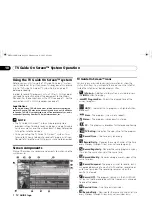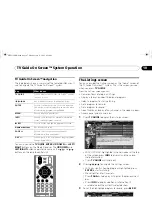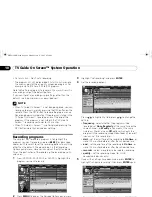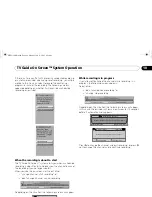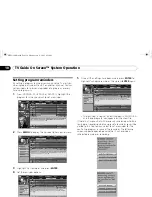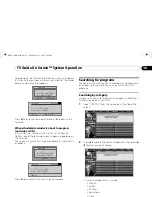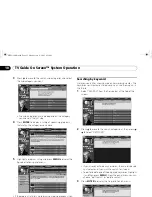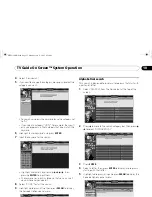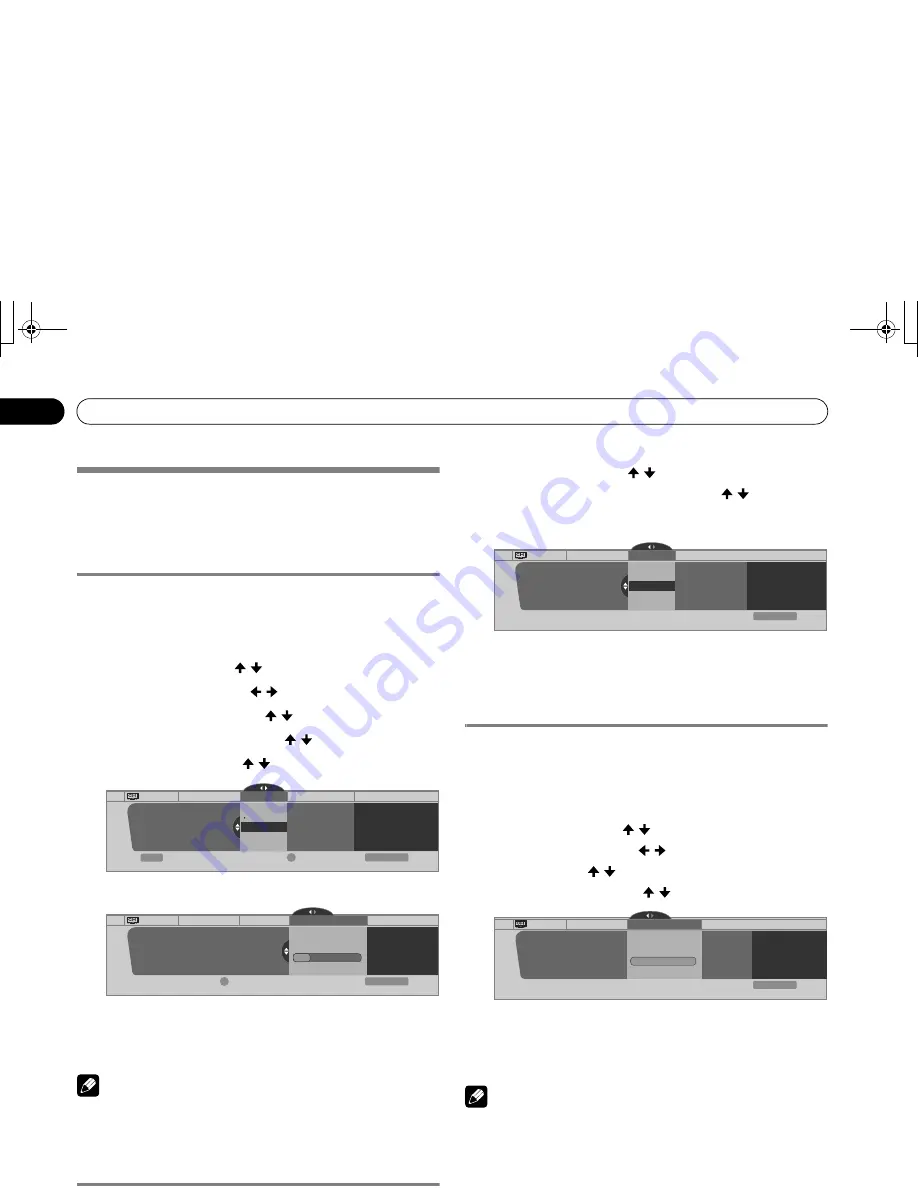
38
En
Tuner Setup
09
Tuner Setup
Setting up TV channels
This section describes how to search and set up TV channels
that you can watch under the current conditions. Unless you
set up TV channels using Auto Channel Preset, you may not be
able to tune in those channels.
Using Auto Channel Preset
Auto Channel Preset automatically searches and sets up TV
channels.
1
Press
HOME MENU
.
2
Select “Tuner Setup”. ( / then
ENTER
)
3
Select “Channel Setup”. ( / then
ENTER
)
4
Select “Ant. A” or “Ant. B”. ( / then
ENTER
)
5
Select “Auto Channel Preset”. ( / then
ENTER
)
6
Select “Air” or “Cable”. ( / then
ENTER
)
• Channel search automatically starts.
• To quit Auto Channel Preset halfway, press
D
.
7
After Auto Channel Preset has been finished, press
HOME
MENU
to exit the menu.
NOTE
• When using the Cable Converter, you may need to manually
add Cable Converter output channels.
• When an inserted CableCARD™ is functioning, you cannot
execute Auto Channel Preset.
Setting up TV channels manually
This section describes how to manually set up TV channels that
have not been set up by Auto Channel Preset.
1
Press
HOME MENU
.
2
Select “Tuner Setup”. ( / then
ENTER
)
3
Select “Channel Setup”. ( / then
ENTER
)
4
Select “Ant. A” or “Ant. B”. ( / then
ENTER
)
5
Select “Add Channel”. ( / then
ENTER
)
6
Select a channel number to be added. ( / then
ENTER
)
• You can also use buttons
0
–
9
to enter a channel
number.
• After
ENTER
has been pressed, a confirmation screen
appears.
7
Press
A
to complete the setup process.
8
Press
HOME MENU
to exit the menu.
Checking signal strength
When you have selected antenna A, you can check the current
channel’s signal strength. You may use this function when
receiving a channel through a VHF/UHF antenna.
1
Press
HOME MENU
.
2
Select “Tuner Setup”. ( / then
ENTER
)
3
Select “Channel Setup”. ( / then
ENTER
)
4
Select “Ant. A”. ( / then
ENTER
)
5
Select “Signal Strength”. ( / then
ENTER
)
• Adjust the direction of the antenna so that the current
signal strength reaches as close to the maximum signal
strength as possible.
6
Press
HOME MENU
to exit the menu.
NOTE
• This function is available only when receiving digital
broadcasting signals over air.
• When you use the TV Guide On Screen™ system with a cable
service, select “Cable” for “Auto Channel Preset”.
• Executing more than one scan for cables will result in
broadcasting reception failures.
• When you have connected the RF output terminal of a set-
top box to the ANT/CABLE A IN or ANT B IN terminal, select
“Cable” for “Auto Channel Preset” to scan for the IN terminal.
Checking the CableCARD™ ID
The Media Receiver has a slot for a CableCARD™ that is used
for managing your information by the cable TV company. You
will locate the CableCARD™ slot on the rear of the Media
Receiver. The following procedure allows you to check your
CableCARD™ ID and the Host ID.
1
Press
HOME MENU
.
2
Select “Tuner Setup”. ( / then
ENTER
)
3
Select “Channel Setup”. ( / then
ENTER
)
4
Select “POD ID”. ( / )
• The Host ID and CableCARD™ ID appear.
5
Press
HOME MENU
to exit the menu.
Channel Setup
Begin Preset
Cancel
Exit
Ant. A
Auto Ch. Preset
Cable
Air
Cable
Ant. A
Auto Channel Preset
2.0
4.0
6.0
xxxxxxxxxxxxxxxxxxxxx
xxxxxxxxxxxxxxxxxxxxx
xxxxxxxxxxxxxxxxxxxxx
Enter
Home Menu
D
Channel Setup
Cancel
Exit
Ant. A
Auto Ch. Preset
Cable
Ant. A
Auto Channel Preset
• Cable
One Moment Please …
xxxxxxxxxxxxxxxx
xxxxxxxxxxxxxxxx
xxxxxxxxxxxxxxxx
Home Menu
D
Channel Setup Ant. A
Add Channel
0000.000
Ant. A
Add Channel
xxxxxxxxxxxxxxxxxxxxx
xxxxxxxxxxxxxxxxxxxxx
xxxxxxxxxxxxxxxxxxxxx
1
Exit
Home Menu
Channel Setup
Exit
Ant. A
Signal Strength
Ant. A
Current: 100
Maximum: 100
xxxxxxxxxxxxxxxxxxxxx
xxxxxxxxxxxxxxxxxxxxx
xxxxxxxxxxxxxxxxxxxxx
Home Menu
Signal Strength
PRO1130HD.book Page 38 Monday, July 11, 2005 9:26 AM