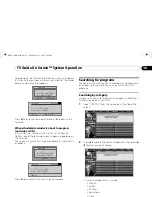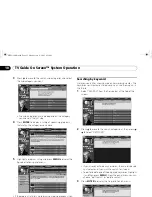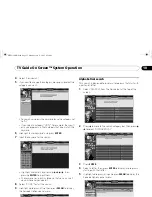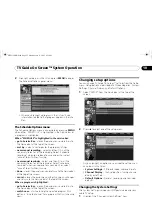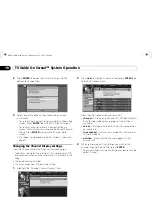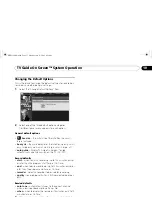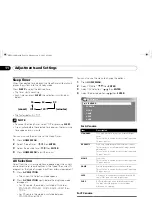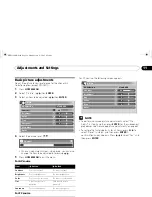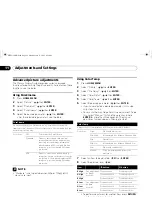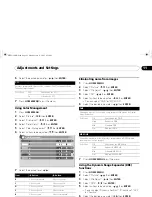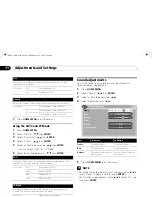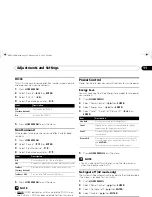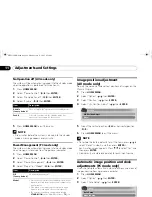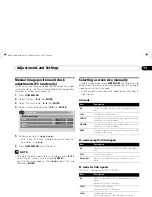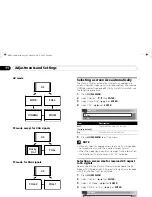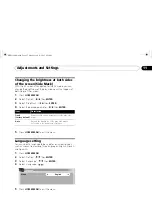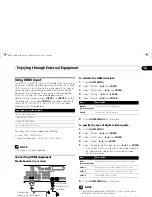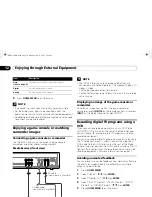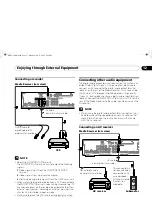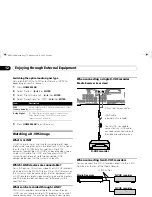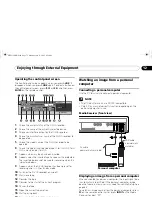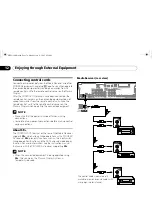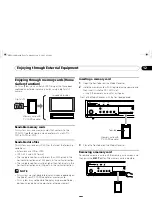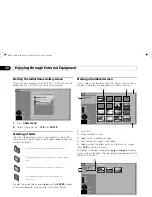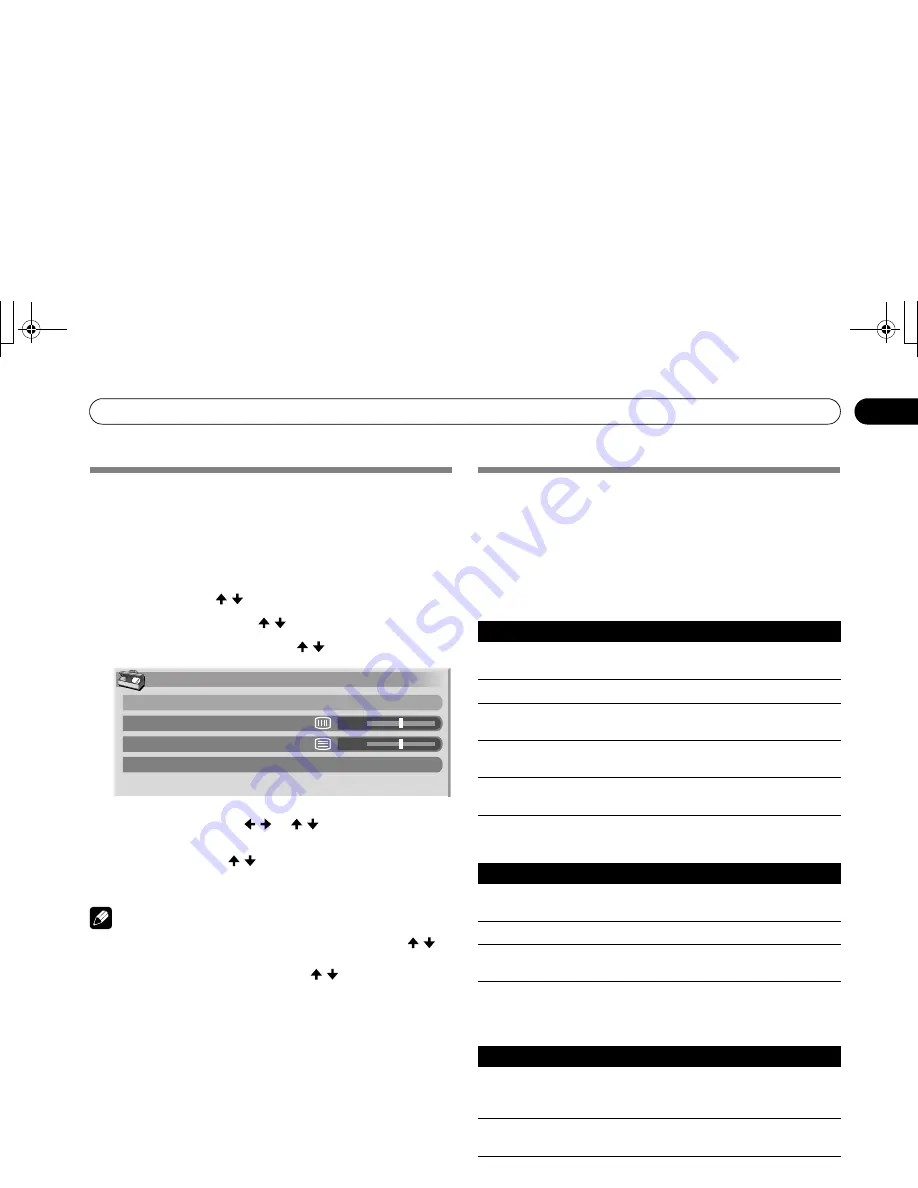
65
En
Adjustments and Settings
11
Manual image position and clock
adjustments (PC mode only)
Usually you can easily adjust the positions and clock of images
using Auto Setup. Use Manual Setup to optimize the positions
and clock of images when necessary.
1
Press
HOME MENU
.
2
Select “Option”. ( / then
ENTER
)
3
Select “Manual Setup”. ( / then
ENTER
)
4
Select an item to be adjusted. ( / then
ENTER
)
5
Perform adjustment. ( / or / )
• With “Clock” or “Phase” selected, you can change the
parameter using / .
6
Press
HOME MENU
to exit the menu.
NOTE
• To restore the factory defaults for all the items, press / to
select “Reset” in step 4, and then press
ENTER
. A
confirmation screen appears. Press / to select “Yes”, and
then press
ENTER
.
Selecting a screen size manually
In single-screen mode, press
SCREEN SIZE
to change the size
of the screen from among the selectable options for the type of
video signals currently received.
• The selectable screen sizes differ depending on the types of
input signals.
AV mode
PC mode except for XGA signals
PC mode for XGA signals
(Ex. 1024
×
768 input with PRO-1130HD)
NOTE
• In 2-screen mode, press SCREEN SIZE to change the size of
the left screen.
• The PC mode above is for the PRO-1130HD. For the PRO-
930HD the number of panel pixels is different, so signal
processing and actual viewing conditions will vary slightly.
• While watching High Definition TV broadcasting, pressing
SCREEN SIZE
switches among FULL, ZOOM, WIDE, and 4:3.
• If you watch High Definition TV broadcasting with WIDE
selected, part of the screen (e.g., images, graphic interface)
may not appear on the display. If this is the case, select FULL.
Manual Setup
H/V Position Adjust
Clock
Phase
Reset
0
0
Item
Description
4:3
For 4:3 “standard” pictures. A side bar appears on each
side.
FULL
For 16:9 squeezed pictures.
ZOOM
For 16:9 letterbox pictures. Bars may appear on the top
and bottom on some programs.
CINEMA
For 14:9 letterbox pictures. Bars may appear on the top
and bottom on some programs.
WIDE
In this mode pictures are progressively stretched toward
each side of the screen.
Item
Description
4:3
Fills the screen without altering the input signal aspect
ratio.
FULL
Full 16:9 screen display
Dot by Dot
Matches input signal with same number of screen
pixels.
Item
Description
4:3
Matches input signal with the same number of screen
pixels.
Optimized for 1024
×
768 display
FULL1
Full 16:9 screen display
Optimized for 1024
×
768 display
FULL2
For wide signal display
Use when displaying 1280
×
768 signal resolution.
PRO1130HD.book Page 65 Monday, July 11, 2005 9:26 AM