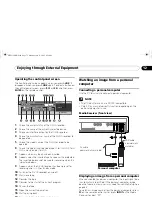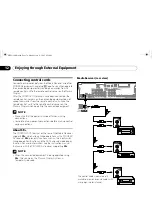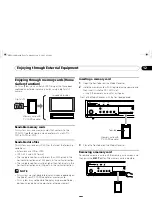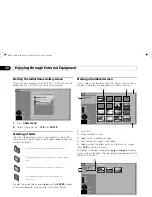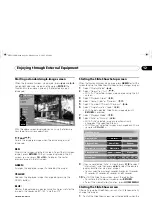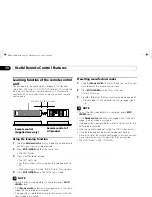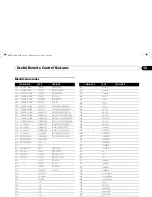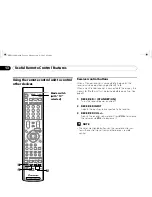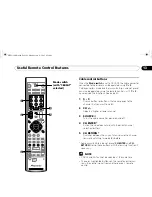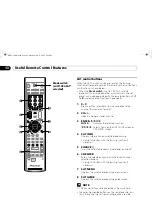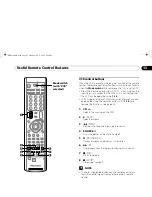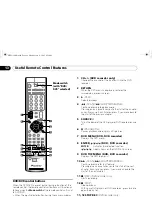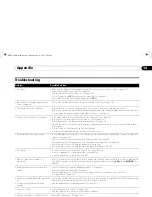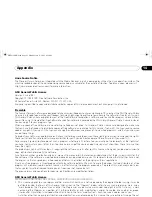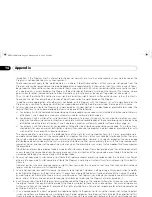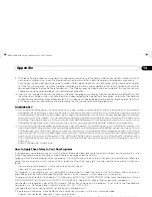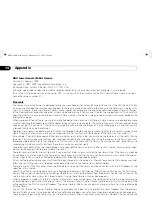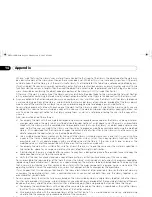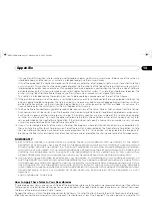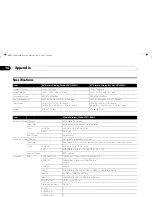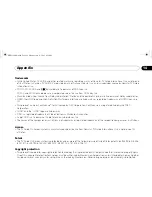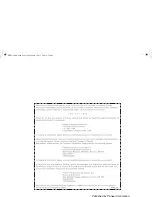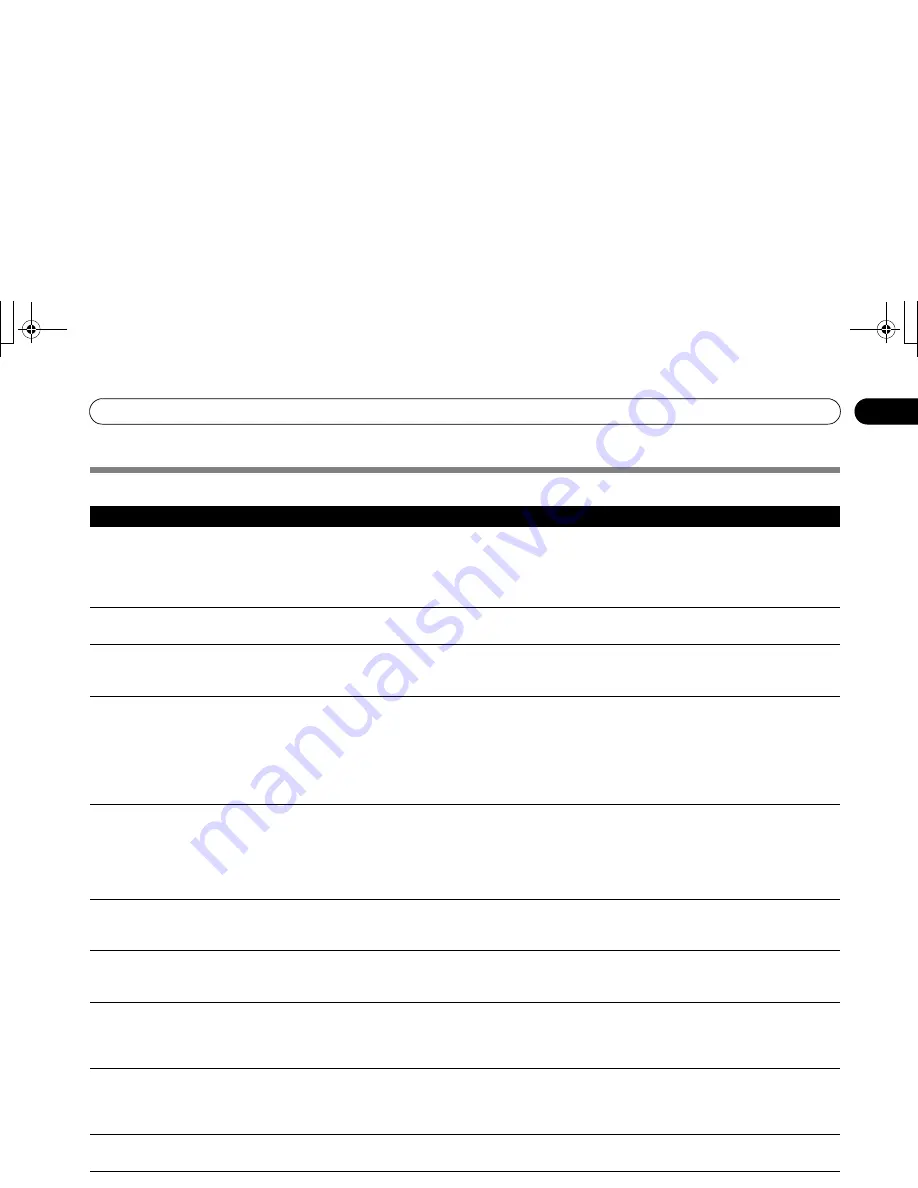
89
En
Appendix
14
Appendix
Troubleshooting
If the following error codes appear on the screen, check the corresponding items in the table.
Problem
Possible Solution
• No power.
• Make sure the Plasma Display and the Media Receiver are connected correctly. (See page 19.)
• Is the power cord disconnected? (See page 23.)
• Has the main power been turned on? (See page 25.)
• Check if you pressed
TV
on the remote control unit. (See page 25.)
If the indicator on the system lights up red, press
TV
.
• Blue and red rectangles appear on the
screen alternately.
• Check if the system cable has become disconnected or loose? (See page 19.)
• The system cannot be operated.
• External influences such as lightning, static electricity, etc., may cause improper operation.
In this case, operate the system after first turning the power of the Plasma Display and the Media Receiver,
or unplugging the power cord and re-plugging it in after 1 or 2 minutes.
• Remote control unit does not operate.
• Is the Mode switch set correctly? Slide it to the TV position. (See page 16.)
• Are batteries inserted with connect polarity (+, –)? (See page 22.)
• Are batteries worn out? (Replace with new batteries.) (See page 22.)
• Operate the remote control unit while pointing it toward the remote control sensor on the Plasma Display.
(See page 22.)
• Are you using it under strong or fluorescent lighting?
• Is a fluorescent light illuminating the remote control sensor?
• No image and audio is presented.
• Check if the input source for video or PC has been unintentionally selected although you want to watch a TV
channel. (See page 26.)
• Check if you have activated the Parental Control function. (See page 39.)
Enter a password to temporarily cancel the Parental Control function. (See page 43.)
• Check the cable connection with the antenna. (See page 20.)
• Check the cable connection with the other equipment. (See pages 68 to 78.)
• No picture.
• Is connection to other components correct? (See pages 68 to 76.)
• Is a non-compatible PC signal being input? (See page 76.)
• Is picture adjustment correct? (See page 59.)
• Audio is output but no image is
presented.
• Check if you have selected “Picture Off” for Energy Save. With this option selected, the screen is deactivated;
only audio is output. To restore the screen display, press any button other than
VOL +/–
and
MUTING
. (See
page 63.)
• Images are presented but no audio is
output.
• Check if you have selected the minimum volume. (See page 27.)
• Check if you have muted sound. (See page 27.)
• When using a video or PC input source, check that the audio terminals are also connected.
(See pages 68 to 72 and 75.)
• Sound is reversed between the right and
left.
• Sound is output from only a single
speaker.
• Check if the speaker cable connections have been reversed between the right and left or if the speaker cable
from either speaker has been disconnected. (See pages 13 and 19.)
• Has the balance been correctly adjusted? (See page 62.)
• Picture is cut off.
• Is the image position correct? (See page 64.)
• Has the correct screen size been selected? (See page 66.)
• Strange color, light color, dark or color
misalignment.
• Adjust the picture tone. (See page 59.)
• Is the room too bright? The picture may look dark in a room that is too bright.
• Power is suddenly turned off.
• Is the sleep timer set? (See page 58.)
• Check the power control setting. (See page 63.)
• The system’s internal temperature has increased. Clean the vents, or remove any blocking objects.
(See page 17.)
• Panel sounds / noises
• Panel generated sounds, examples: Fan motor noise, Electrical Circuit Humming / Glass Panel buzzing are
normal operation of a phosphor-based matrix display.
Code
Message
Check
SD04
Powering off. Internal temperature too high.
Check temperature around PDP.
Check if the ambient temperature of the Plasma Display is high.
SD05
Powering off. Internal protection circuits activated,
Is there a short in speaker cable?
Check the speaker cable connections between the Plasma Display and the
speakers.
SD11
Powering off. Internal temperature too high.
Check temperature around media receiver.
Check if the ambient temperature of the Media Receiver is high.
PRO1130HD.book Page 89 Monday, July 11, 2005 9:26 AM