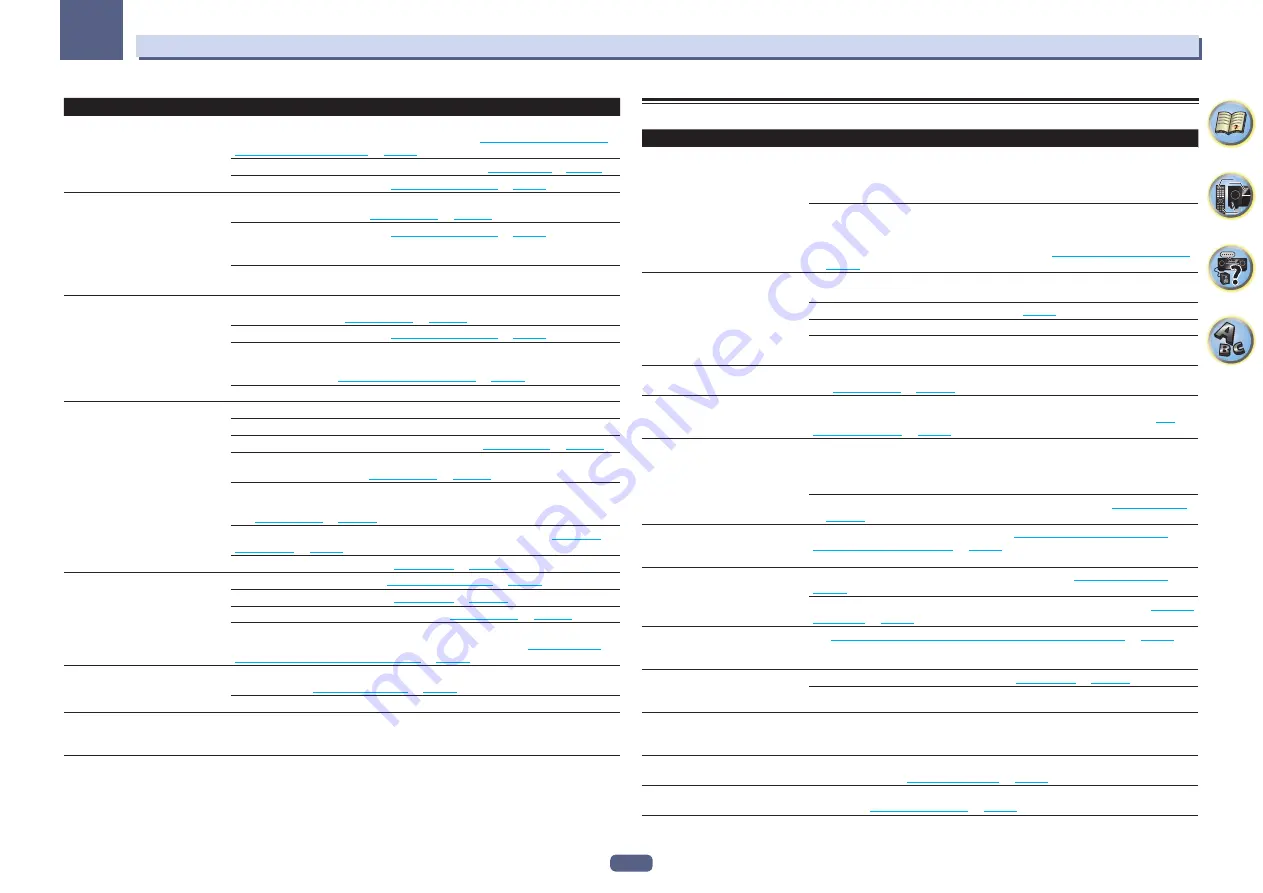
123
FAQ
13
Symptom
Remedy
No sound from the surround or
center speakers.
Check that the Stereo listening mode or the Front Stage Surround Advance mode isn’t
selected; select one of the surround listening modes (see
Enjoying various types of play-
back using the listening modes
on
).
Check that the surround/center speakers are not set to
NO
).
Check the speaker connections (see
).
No sound from surround back
speakers.
Check that the surround back speakers are set to
LARGE
or
SMALL
, and the surround
speakers are not set to
NO
on
).
Check the speaker connections (see
). If only
one surround back speaker is connected, make sure it’s connected to the left channel
speaker terminal.
When
Dolby Surround
is selected, audio is not output from the surround back speaker
when it is the only one connected (set).
No sound from front height or front
wide speakers.
Check that the front wide speakers are set to
LARGE
or
SMALL
, and the surround speak-
ers are not set to
NO
on
).
Check the speaker connections (see
).
When
Speaker System
is set to
9.2.2ch TMd/FH
and
SP:
TMd ON
is selected with the
OUT P.
button, no sound will be output from the front height speakers. Select
SP:
FH ON
or
SP:
TMd/FH ON
Switching the speaker terminals
When
Dolby Surround
is selected, audio is not output from the front wide speakers.
No sound from subwoofer.
Check that the subwoofer is connected properly, switched on and the volume turned up.
If your subwoofer has a sleep function, make sure it is switched off.
Make sure that the Subwoofer setting is
YES
or
PLUS
(see
on
).
The crossover frequency may be set too low; try setting it higher to match the characteris-
tics of your other speakers (see
on
).
If there is very little low frequency information in the source material, change your
speaker settings to Front:
SMALL
/ Subwoofer:
YES
, or Front:
LARGE
/ Subwoofer:
PLUS
Check that the
LFE
channel is not set to
OFF
, or to a very quiet setting (see
on
).
Check the speaker level settings (see
No sound from one speaker.
Check the speaker connection (see
Check the speaker level settings (see
Check that the speaker hasn’t been set to
NO
on
).
The channel may not be recorded in the source. By using one of the advanced effect
listening modes, you may be able to create the missing channel (see
types of playback using the listening modes
No digital sound is output.
Make sure that the digital input is assigned correctly for the input jack the component is
connected to (see
Check the digital output settings on the source component.
SC-99 only:
No sound is produced even if
MULTI CH IN
is selected.
When
5.2ch F+Surr Bi-Amp
,
5.2ch F+C Bi-Amp
or
5.2ch C+Surr Bi-Amp
is selected in
the
Speaker System
settings, no sound is produced even when
MULTI CH IN
is selected.
Other audio problems
Symptom
Remedy
Speaker switching sound (clicking
sound) is heard from receiver during
playback.
Since
ECO MODE 1
and
ECO MODE 2
reduce the power consumption, the speakers
are switched in function of the number of input channels. Because of this, a speaker
switching sound (clicking sound) may be produced when the number of input channels
is switched. If this bothers you, switch to a different listening mode.
Depending on the listening mode, the top middle and front height speakers may switch
automatically in function of changes in the input audio. A speaker switching sound
(clicking sound) will be heard from the receiver at this time. If this sound bothers you, we
recommend to change the speaker terminal option (see
Switching the speaker terminals
Broadcast stations cannot be
selected automatically, or there is
considerable noise in radio broad-
casts.
Fully extend the FM wire antenna, adjust the position for best reception and secure to a
wall, etc.
Use an outdoor antenna for better reception (see
).
Adjust the position and direction of the AM antenna.
Noise may be caused by interference from other equipment, such as a fluorescent light,
motor, etc. Switch off or move the other equipment, or move the AM antenna.
Subwoofer output is very low.
To route more signal to the subwoofer, set it to
PLUS
or set the front speakers to
SMALL
Everything seems to be set up cor-
rectly, but the playback sound is odd.
The speakers may be out of phase. Check that the positive/negative speaker terminals on
the receiver are matched with the corresponding terminals on the speakers (see
on
).
The Phase Control feature doesn’t
seem to have an audible effect.
If applicable, check that the lowpass filter switch on your subwoofer is off, or the lowpass
cutoff is set to the highest frequency setting. If there is a PHASE setting on your sub-
woofer, set it to 0º (or depending on the subwoofer, the setting where you think it has the
best overall effect on the sound).
Make sure the speaker distance setting is correct for all speakers (see
Full Band Phase Control cannot be
selected.
Perform Full Auto MCACC measurements (see
Automatically conducting optimum
sound tuning (Full Auto MCACC)
on
). Full Band Phase Control automatically
turns on once measurements are completed.
Can’t select some Input functions
by the
INPUT SELECTOR
on the
front panel or the
ALL
button on the
remote control.
Check the
Input Skip
settings in the
Input Setup
menu (see
on
Check the
HDMI Input
assignment in the
Input Setup
menu then try
OFF
on
).
There seems to be a time lag
between the speakers and the output
of the subwoofer.
Automatically conducting optimum sound tuning (Full Auto MCACC)
on
to set up your system again using MCACC (this will automatically compensate for a delay
in the subwoofer output).
The maximum volume available
(shown in the front panel display) is
lower than the
+12dB
maximum.
Check that the
Volume Limit
is set to
OFF
(see
The channel level setting may be over
0.0dB
.
Certain listening modes or
HOME MENU
items cannot be
selected.
Some functions cannot be selected, depending on the input signal and listening mode.
The volume level drops automati-
cally.
The temperature within the unit has exceeded the allowable value. Try moving the unit for
better ventilation (see
on
).
Volume seems different when input
is switched.
Set the
Channel Level
setting to
ALL
, then adjust the volume of the respective input
sources (see
on
).
















































