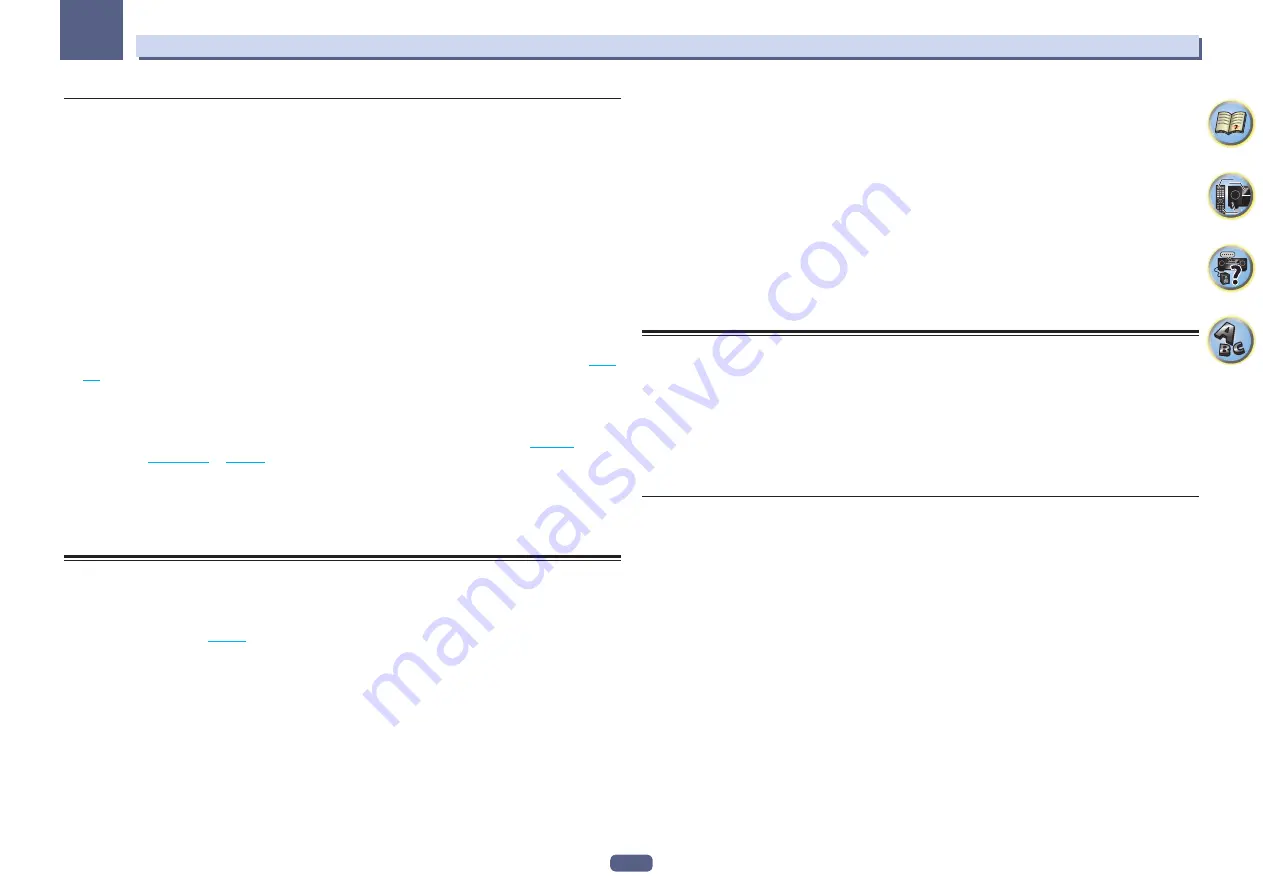
94
Using other functions
09
Switching the HDMI output
Set which terminal to use when outputting video and audio signals from the HDMI output terminals.
The
HDMI OUT 1
terminal is compatible with the
Control
with HDMI function.
1 Press OUT P..
2 Use
i
/
j
to select ‘OUT 1/2’.
3 Use
k
/
l
to select the output settings for the HDMI OUT 1 and HDMI OUT 2 terminals.
Please wait a while when
Please wait ...
is displayed.
The output switches among
OUT 1+2
,
OUT 1
,
OUT 2
and
OFF
each time the button is pressed.
!
The synchronized amp mode is canceled when the HDMI output is switched. If you wish to use the synchro-
nized amp mode, switch to
OUT 1
, then select the synchronized amp mode on the TV using the TV’s remote
control.
4 Use
i
/
j
to select ‘OUT 3’.
5 Use
k
/
l
to select the output settings for the HDMI OUT 3 terminal.
Please wait a while when
Please wait ...
is displayed.
The setting switches between
ON
and
OFF
each time this is pressed.
!
When
MAIN/HDZONE
is set to
HDZONE
, the output of the
HDMI OUT 3
terminal cannot be switched (
).
6 When you’re finished, press RETURN.
About the Speaker B Link function
When
7.2.2/7.2ch + SP-B
or
5.2ch + SP-B Bi-Amp
is selected for the
Speaker System
setting (
) and
Speaker B Link
(
) is set to “ON”, the setting of the speaker terminals that are played
changes automatically when
HDMI OUT 1
and
HDMI OUT 2
are switched. The setting switches as follows.
!
OUT 1+2
– Switches to
SP:
A+B ON
. Sound is output simultaneously in the room where the A speakers are
located and in the room where the B speakers are located.
!
OUT 1
– Switches to
SP:
A ON
. Sound is only output in the room where the A speakers are located.
!
OUT 2
– Switches to
SP:
B ON
. Sound is only output in the room where the B speakers are located.
HDMI 4K/60p signal input setting
If the TV to be connected using HDMI supports 4K/60p, you can switch the 4K/60p signal input setting in accor-
dance with TV performance.
Operation is performed on the front panel of the unit. You cannot perform the setting if the multizone function is
not set to
MULTI ZONE OFF
(
).
1 Switch the receiver into standby.
2 While holding down ENTER on the front panel, press
u
STANDBY/ON.
The display shows
RESET
c
NO
d
.
3 Select an input terminal that you wish to change settings using
i
/
j
.
!
4K/60pBD
– Sets the signal for the
BD IN
terminal.
!
4K/60pH1
– Sets the signal for the
HDMI
IN 1
terminal.
!
4K/60pH2
– Sets the signal for the
HDMI
IN 2
terminal.
4 Use
k
/
l
to select the signal to set.
!
4:4:4
– Select this setting when connecting to a 4K/60p 4:4:4 24 bit compatible TV using HDMI. More high
quality video images can be enjoyed.
—
When the HDMI cable does not support 4K/60p 4:4:4 24 bit (18 Gbps transmission), video image may not
be output properly. In that case, select
4:2:0
to watch a 4K/60p 4:2:0 24 bit video image.
—
When
4:4:4
is set for source equipment that does not support 4K/60p 4:4:4 24 bit, the source equipment’s
video output may turn red, audio may longer be output from the source equipment, and the equipment
may no longer output 3D signals. If this applies to your equipment, change the setting to
4:2:0
.
—
The
HDMI OUT 3
terminal does not output a 4K/60p 4:4:4 24 bit video image if
MAIN/HDZONE
is set to
HDZONE
.
!
4:2:0
– Select this setting when connecting to a 4K/60p 4:2:0 24 bit compatible TV using HDMI.
5 When you’re finished, press RETURN.
6 Press
u
STANDBY/ON to switch on the receiver and your TV.
Make sure that the TV’s video input is set to this receiver.
Changing the channel level while listening
Using the channel level settings, you can adjust the overall balance of your speaker system, an important factor
when setting up a home theater system.
1 Press CH LV..
2 Use
i
/
j
to select the channel you wish to adjust.
3 Adjust the volume using
k
/
l
.
The volume can be adjusted in the range of
-12.0dB
to
+12.0dB
, 0.5 dB steps.
4 When you’re finished, press RETURN.
Input Volume Absorber
This can be used to correct for the difference in volume between input sources.
1 Switch to the input whose volume you want to adjust.
2 Press CH LV..
3 Use
i
/
j
to select ‘ALL’.
4 Adjust the volume using
k
/
l
.
The volume can be adjusted in the range of
-12.0dB
to
+12.0dB
, 0.5 dB steps.
5 When you’re finished, press RETURN.
















































