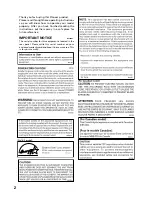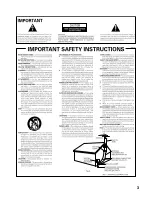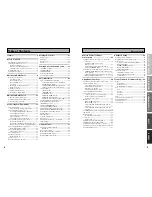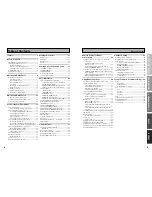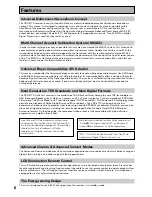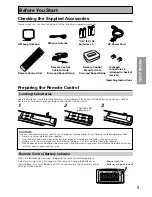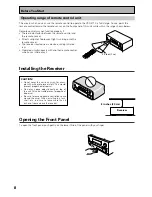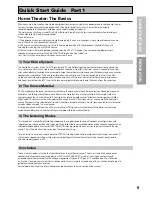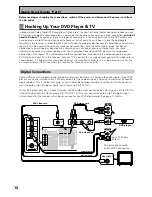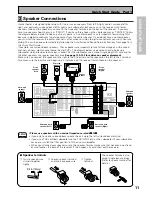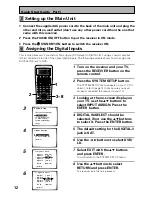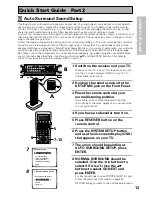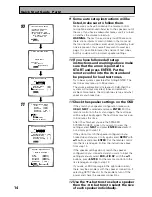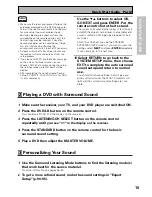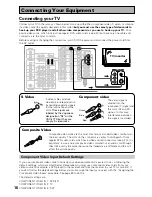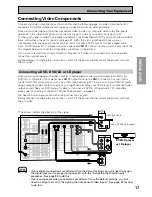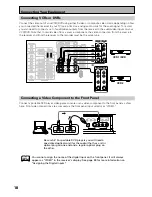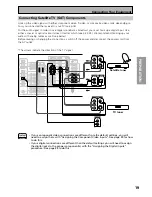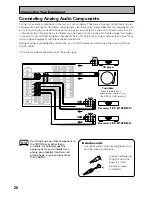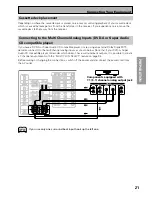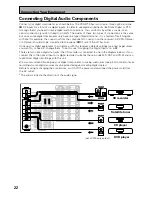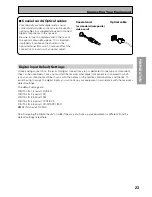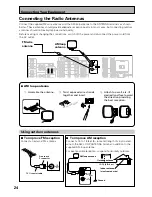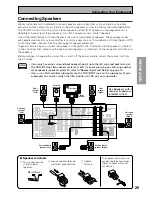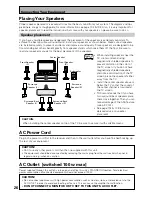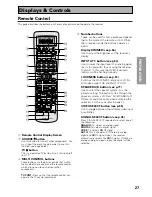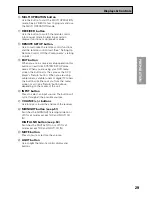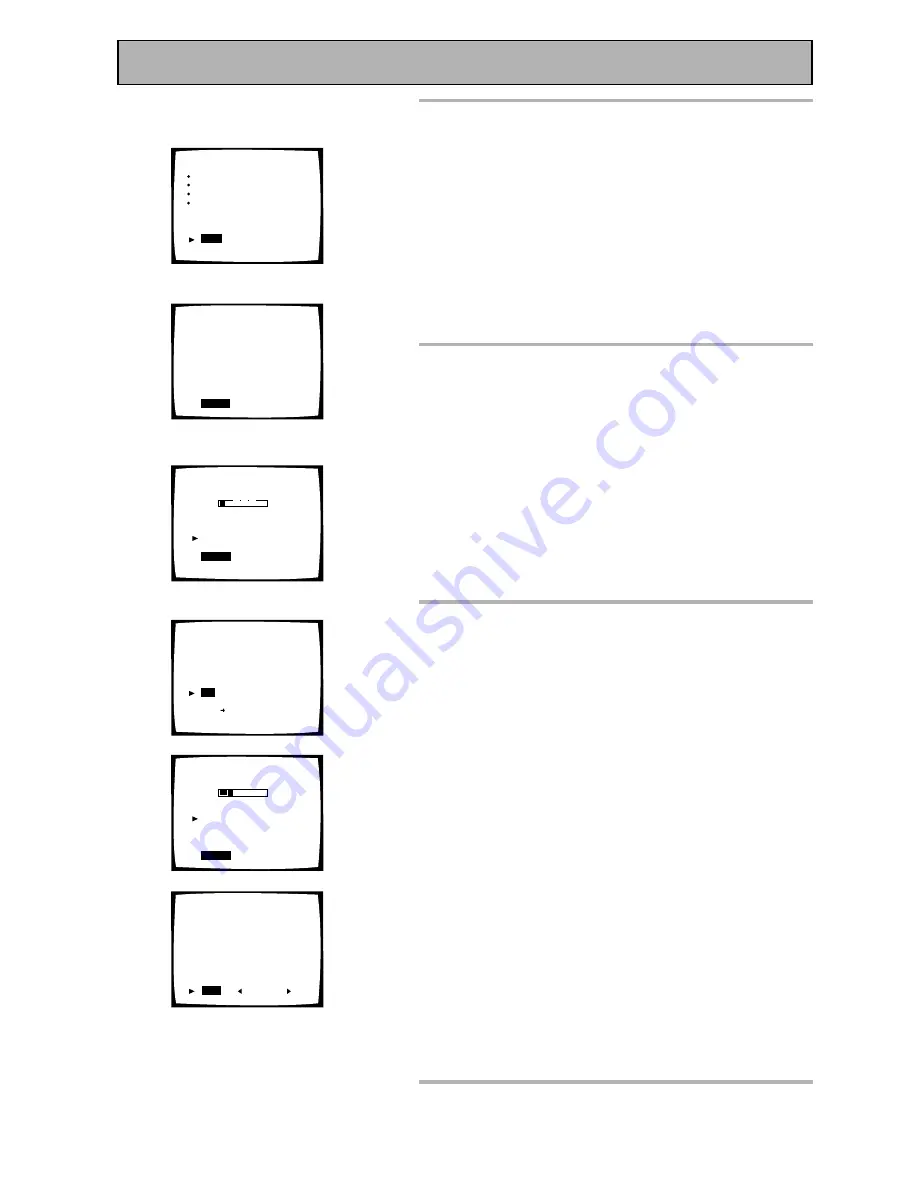
14
Quick Start Guide Part2
9
Some auto setup instructions will be
listed, make sure to follow them.
Make sure you have: hooked up the remote control
microphone and moved obstacles to the speakers out of
the way. If you have a subwoofer make sure it is turned
on and has the volume turned up.
WARNING:
The test tones are very loud!! Make sure
there are no infants or small children in the room and
that no one who will be scared, upset or injured by loud
noise is present. You yourself may want to wear ear-
plugs. It is possible to lower the volume of test tones,
but this could result in incorrect speaker settings.
10 If you have followed all setup
instructions and warnings above make
sure that the arrow is pointed to
START and press ENTER. Put the
remote control into the its stand and
be prepared for loud test tones.
Try to be as quiet as possible after hitting ENTER. The
test tones may take up to 30 seconds.
The volume automatically increases to 0dB, then the
system will output some test tones and establish
ambient noise levels, the microphone status, and what
speakers you hooked up.
11 Check the speaker settings on the OSD
If they match your speaker configuration make sure
OK,GO NEXT
is selected and press
ENTER
. Put the
remote control into the its stand again. The test tones
will be output loudly again. The test tones may take up
to 5 minutes this time.
After it has finished, you see the SPEAKER
SYSTEMS CHECK screen. If you want to view the
settings select
NEXT
and press
ENTER
repeatedly. If
not, simply go to step 13.
If they do not match the speaker configuration you
hooked up and you wan to try again select
RETRY
with
5∞
buttons and press
ENTER
. Put the remote control
into the its stand again. Follow the instructions above
from step 10.
If the speaker settings do not match the speaker
configuration you connected and you want to input the
settings manually select
ERR
=
FIX SP
with the
5∞
buttons, press
ENTER
. Put the remote control into the
its stand again. and go to step 12.
If you see an ERR message in the right side column,
there may be a problem with the speaker connection. If
selecting RETRY doesn't fix the problem, turn off the
power and check the speaker connections.
12 Use the
∞5
buttons to select a speaker
then the
2
3
buttons to select the size
of each speaker individually.
10
1. Auto Surround Setup
Please Wait
Caution!!
Test tone is
output loudly.
[
Cancel
]
1. Auto Surround Setup
Connect microphone
Please be quiet
Move obstacles away
If you have a subwoofer
turn power on and
turn volume up
[
Start
]
[Cancel]
Auto Surround Setup
Now Analyzing
•••
Environment Check
Ambient Noise
[OK]
Microphone
[OK]
Speaker Level
[
OK
]
[
Cancel
]
1. Auto Surround Setup
Front
[ YES ]
Center
[ YES ]
Surround
[ YES ]
SurrBack
[ NO ]
Subwoofer
[ NO ]
[
OK
]
[Retry]
[ERR Fix SP.]
[Return to Menu]
11
\
\
Auto Surround Setup
Now Analyzing
•••
Surround Analysis
Speaker Systems
[OK]
Channel Delay
[
OK
]
Channel Level
[
OK
]
Acoustic Cal EQ
[
OK
]
[
Cancel
]
Speaker Systems Check
” Normal Surround ”
Front
[SMALL]
Center
[SMALL]
Surround
[SMALL]
SurrBack
[SMALL
X
2]
Subwoofer
[ YES
]
[
Next
] ( Back/Next )
[Return]
\