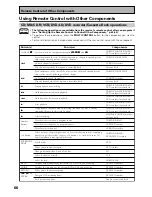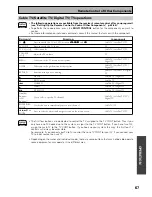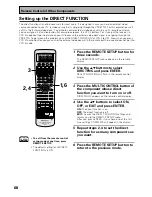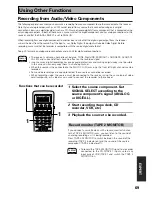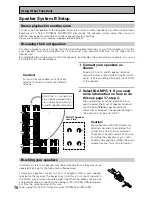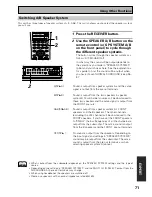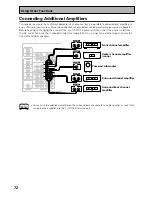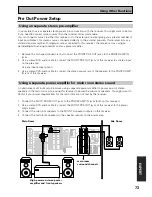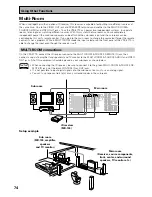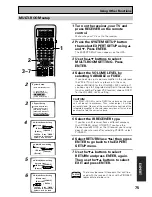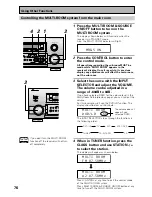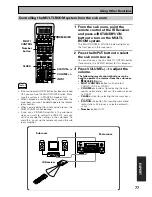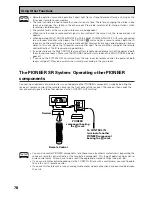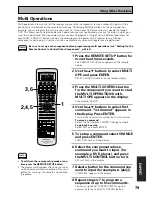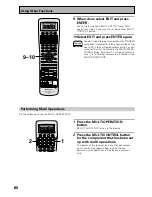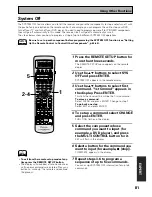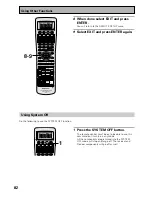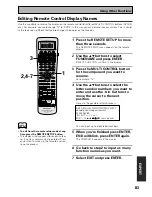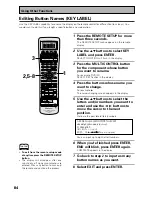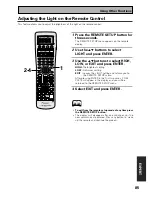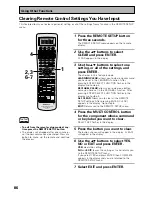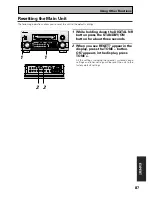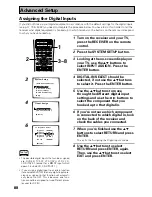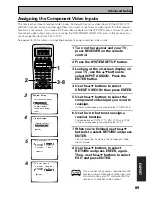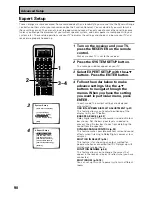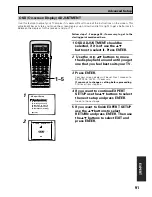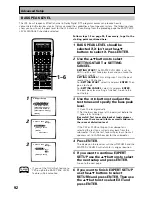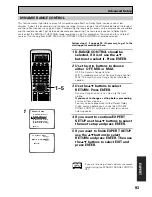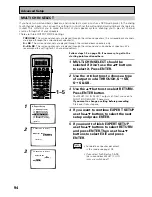79
Using Other Functions
EXPER
T
Multi Operations
Multi operations allow you to tell the receiver and your other components to do a number of things with the
push of only two buttons on the remote control (see "Performing Multi Operations" on the next page). For
example, you can program the unit to turn on your TV, turn on your DVD player and start playing the loaded
DVD. This allows you to freely decide which operations you want performed as well as the order in which you
want them performed. The steps below show you how to program a string of up to 5 different operations for
each MULTI CONTROL button. You don't need to program the power of this receiver (or any Pioneer
component used) to go on, it (or they) will do so automatically when multi operations are performed.
Be sure to set up each component before programming multi operations (see “Setting Up the
Remote Control to Control Other Components“, p.62-65).
memo
OFF
AV PRE-PROGRAMMED AND LEARNING
REMOTE CONTROL UNIT
AXD7290
S0URCE
Î
TV
MULTI CONTROL
SYSTEM RECEIVER
DVD/LD
TV
SAT
TV CONT
VCR1/
DVR
VCR2
VIDEO
MULTI
OPERATION
CD
DIMMER
CD-R/
TAPE1
TUNER
RECEIVER
1
INPUT ATT
2
LOUDNESS
3
SPEAKER A/B
4
VIDEO SEL
5
SIGNAL SEL
6
TAPE 2
DIRECT ACCESS DISP MODE
–
+
+
10
DISC
ENTER
7
EFFECT/CH SELL
8
TONE
9
BASS/TREBLE
0
SYSTEM SETUP
TUNER EDIT
MENU
REMOTE SETUP
STATUS
MPX
GUIDE
EXIT
RETURN
ENTER
¶
TUNING
–
STATION
SURROUND
LISTENING
MODE
–
CHANNEL
–
1
4
DTV ON/OFF
TUNING
+
+
CHANNEL
+
¡
STATION
¢
8
3
7
EXTRA MENU
BAND
DTV MENU CLASS
TV INPUT
TV CONTROL
TV CH
TV VOL
VOLUME
INPUT
MIDNIGHT
DIGITAL
NR
STEREO
/DIRECT
THX
MUTE
STANDARD
LISTENING
CH SELECT
MULTI CH
INPUT
ACOUSTIC
CAL
ADVANCED
CONCERT
ADVANCED
CINEMA
(DVD-A/SACD)
LIGHT
SETUP
2,4,5
3,6
1
1
Press the REMOTE SETUP button for
more than three seconds.
The REMOTE SETUP menu appears on the remote
display.
2
Use the
5∞
buttons to select MULTI
OPE and press ENTER.
SELECT FUNCTION blinks on the remote display.
3
Press the MULTI CONTROL button
for the component you want to start
the MULTI OPERATIONS with.
MULTI OPE appears in the display.
For example, DVD/LD
4
Use the
5∞
buttons to select first
command. "1st Cmmnd" appears in
the display. Press ENTER.
This tells the receiver this will be the first command.
To erase a command
Select CLEAR and press ENTER. Then go to step 8.
To go back one step
Select EXIT and press ENTER.
5 To setup a command select CHANGE
and press ENTER.
FUNCTION flashes in the display,
6 Select the component whose
command you want to input (for
example, a DVD player), and press
the MULTI CONTROL button for it.
KEY will flash in the display.
7
Select a button for the command you
want to input (for example,
3
[play]).
COMPLETE appears in the display.
8
Repeat steps 4-7 to program a
sequence of up to five commands.
You can assign MULTI OPERATIONS for up to 5
commands for each MULTI CONTROL button.
•
To exit from the remote setup mode at any-
time press the REMOTE SETUP button.
• The display will disappear after one minute or
so if no new commands are entered. Press any
button to 'wake up' the remote and continue
the process.
memo