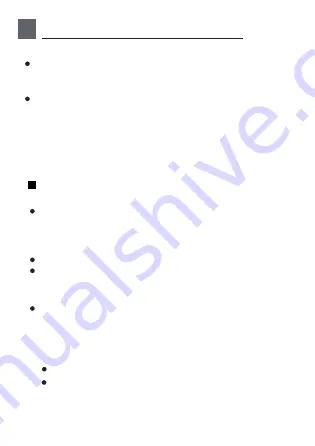
6
NETWORK CONFIGURATION
Cautions
Kindly reminder:
It is necessary to forget any other around network and
make sure the Android or iOS device just connect to
the Wireless network you want to configure.
Make sure the Android or iOS device Wireless function
works well and can be connected back to your original
Wireless network automatically.
User must finish all the steps in 8 minutes after powering on
air conditioner, otherwise you need to power on it again.
Note:
Using Android or iOS device to do network
configuration
There are two ways to finish the network configuration:
Network configuration by Bluetooth scan
Network configuration by select appliance type
Make sure your mobile device has already been
connected to the Wi-Fi network which you want to use.
Also, you need to forget other irrelevant Wi-Fi network
in case it influences your configuration process.
Disconnect the power supply of AC.
Connect the power supply of AC, and continuously press
the “LED” or “DO NOT DISTURB” button seven times
in 10 seconds.
When the AC displays “AP”, it means that the AC Wi-Fi
has already entered into “AP” mode.
35
Summary of Contents for EU-OSK105
Page 2: ... 1 29 ES EN ...
Page 15: ... Siga los pasos anteriores para entrar en el modo AP 13 ...
Page 23: ...21 ...
Page 36: ...2 Enter your email address and password and then click Register 34 ...
Page 39: ...Wait smart devices to find then click to add it Select home Wi Fi enter the password 3 4 37 ...
Page 40: ...Wait connecting to the network 5 6 Configuration Success you can modify the default name 38 ...
Page 43: ...please follow the above steps to enter AP mode 2 41 ...
Page 51: ...49 ...
Page 52: ...Sleep User can customize their own comfortable sleep by setting target temperature 50 ...
Page 59: ...57 ...
















































