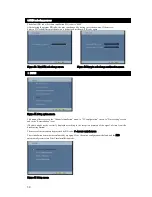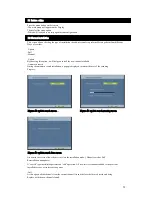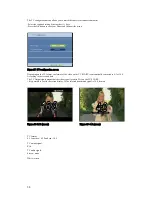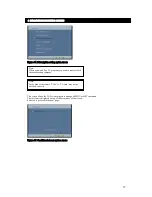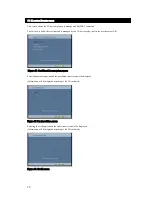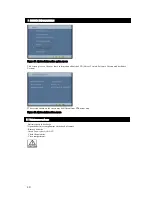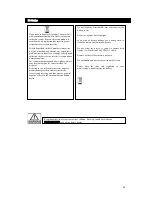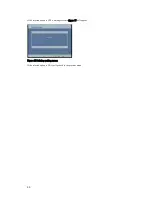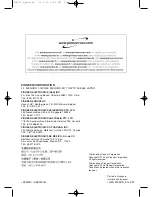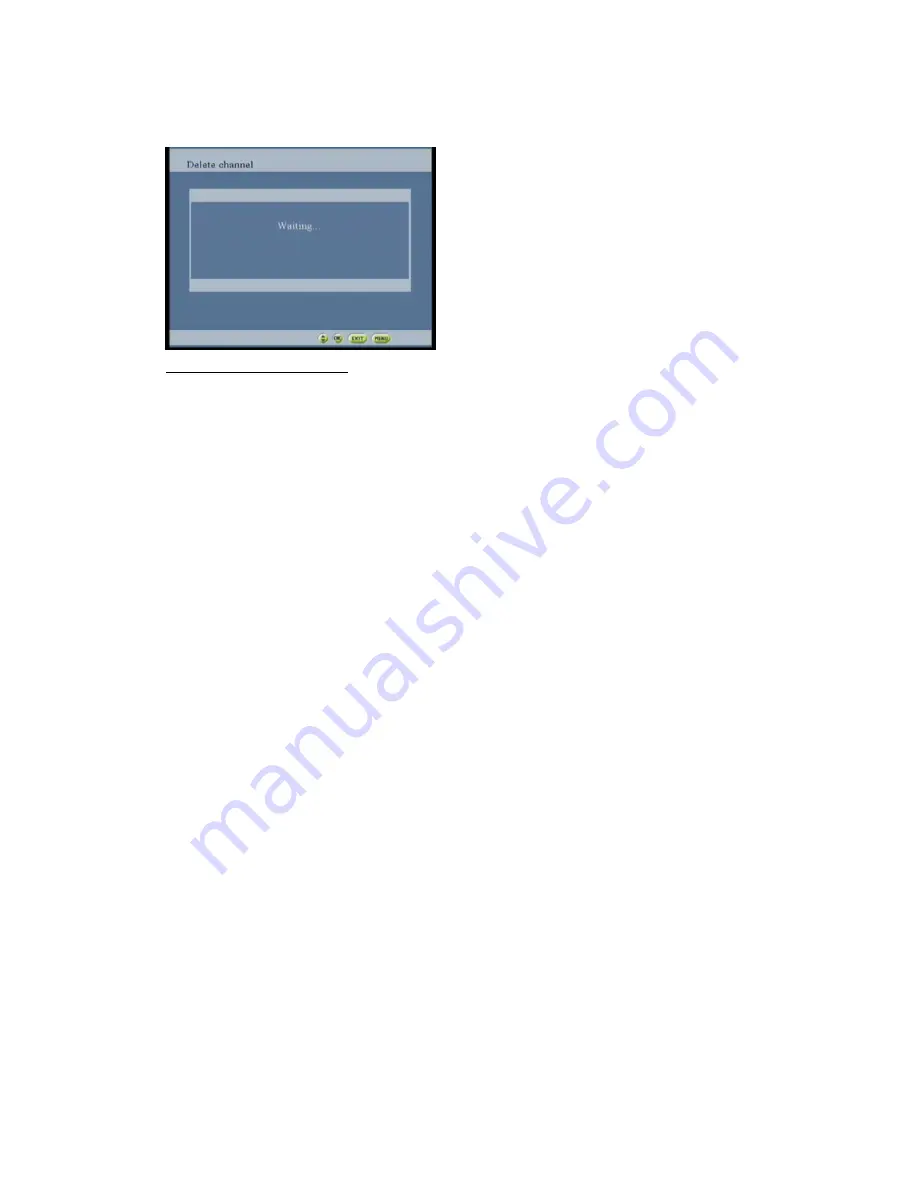Reviews:
No comments
Related manuals for GEX-500DVB

L19A11W
Brand: Haier Pages: 160

CQDP383U - AUTO RADIO/CD DECK
Brand: Panasonic Pages: 15

CQRX400U - AUTO RADIO/CD/MP3 DECK
Brand: Panasonic Pages: 44

IC-F50V
Brand: Icom Pages: 42

IC-F5061
Brand: Icom Pages: 32

IC-F3011
Brand: Icom Pages: 39

IC-F14/S
Brand: Icom Pages: 7

IC-F14
Brand: Icom Pages: 32

IC-7100
Brand: Icom Pages: 13

IC-7100
Brand: Icom Pages: 294

IC-7100
Brand: Icom Pages: 4

IC-4088A
Brand: Icom Pages: 2

IC-F11
Brand: Icom Pages: 8

IC-R6
Brand: Icom Pages: 36

IC-2A
Brand: Icom Pages: 32

IC-2720H
Brand: Icom Pages: 96

IC-A110
Brand: Icom Pages: 24

BTDT2-918
Brand: Brigmton Pages: 38