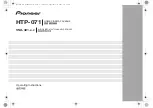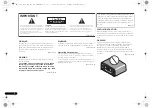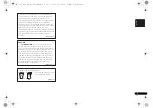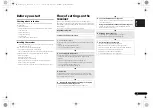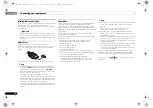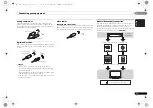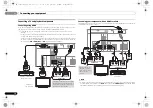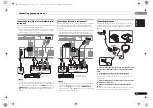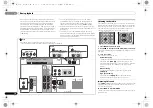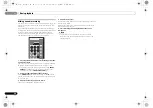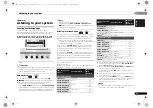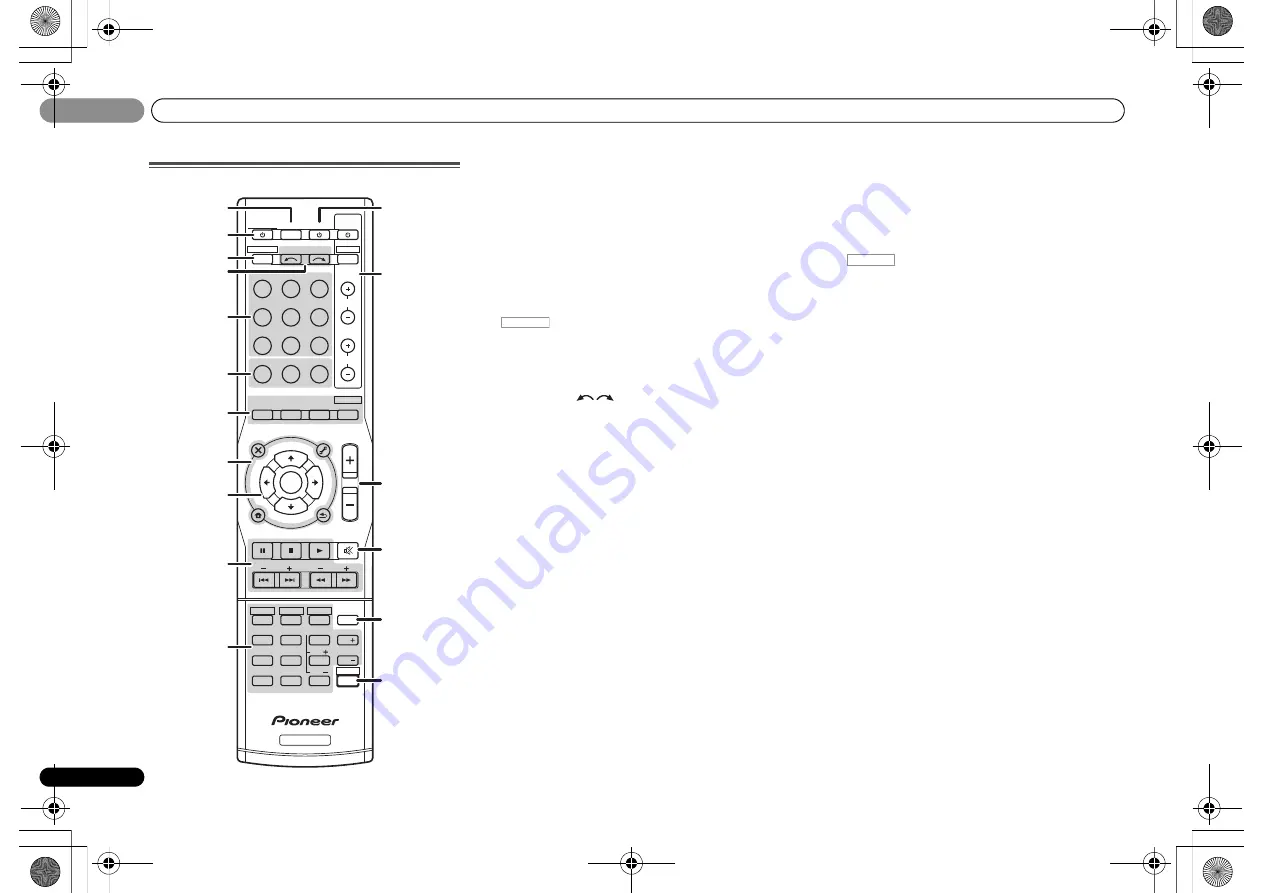
01
01
Controls and displays
8
En
Remote control
As for operating other devices, the remote control codes for
the Pioneer products are preset. The settings cannot be
changed.
1
SLEEP
Press to change the amount of time before the receiver
switches into standby (
30 min – 60 min – 90 min – Off
). You
can check the remaining sleep time at any time by pressing
SLEEP
once.
2
RECEIVER
Switches the receiver between standby and on.
3
Switches the remote to control the receiver (used to select
the white commands above the number buttons
(
MIDNIGHT
, etc)). Also use this button to set up surround
sound (page 25) or Audio parameters (page 23).
4
INPUT SELECT
Use to select the input source (page 17).
5
Input function buttons
Use to select the input source to this receiver (page 17). This
will enable you to control other Pioneer components with the
remote control.
•
ADAPTER, PORTABLE
button is not used with this
receiver.
6
Receiver control buttons
PHASE
– Press to switch on/off Phase Control (page 22).
S.RETRIEVER
– Press to restore CD quality sound to
compressed audio sources (page 22).
SIGNAL SEL
– Press to select the audio input signal of the
component to play back (page 17).
7
Listening mode buttons
AUTO/DIRECT
– Switches between Auto surround mode
(page 21) and Stream Direct playback (page 22).
STEREO
– Press to select stereo playback (page 21).
ALC/STANDARD
– Press for standard decoding and to
switch between the modes of
2
Pro Logic II,
2
Pro
Logic IIx and NEO:6, and the Auto level control stereo
mode (page 21).
ADV SURR
– Switches between the various surround
modes (page 22).
Press
BD
first to access:
BD MENU
* – Displays the disc menu of Blu-ray Discs.
8
System Setup and component control buttons
The following button controls can be accessed after you have
selected the corresponding input function button (
BD
,
DVD
,
etc.).
Press
first to access:
AUDIO PARAMETER
– Use to access the Audio options
(page 23).
SETUP
– Press to access the System Setup menu
(page 25).
RETURN
– Confirm and exit the current menu screen.
Press
BD
,
DVD
or
DVR/BDR
first to access:
TOP MENU
– Displays the disc ‘top’ menu of a Blu-ray
Disc/DVD.
HOME MENU
– Displays the HOME MENU screen.
RETURN
– Confirm and exit the current menu screen.
MENU
– Displays the TOOLS menu of Blu-ray Disc player.
Press
TUNER
first to access:
TUNER EDIT
– Memorizes stations for recall (page 18),
also used to change the name (page 19).
BAND
– Switches between AM, FM ST (stereo) and FM
MONO radio bands (page 18).
9
///
(TUNE
/
, PRESET
/
), ENTER
Use the arrow buttons when setting up your surround sound
system (page 25). Also used to control Blu-ray Disc/DVD
menus/options.
Use
TUNE
/
can be used to find radio frequencies and
PRESET
/
can be used to select preset radio stations
(page 19).
10 Component control buttons
The main buttons (
,
, etc.) are used to control a
component after you have selected it using the input function
buttons.
The controls above these buttons can be accessed after you
have selected the corresponding input function button (
BD
,
DVD
,
DVR/BDR
and
CD
). These buttons also function as
described below.
BD
DVD
INPUT SELECT
SOURCE
SLEEP
TV
CONTROL
DIMMER
TV
INPUT
1
4
7
MIDNIGHT
HDD
CH
RECEIVER
DVR/BDR
CD
CD-R
ADAPTER
TUNER PORTABLE
PHASE
SIGNAL SEL
S.RETRIEVER
BD MENU
ENTER
ADV SURR
AUTO/
DIRECT
VOL
+
10
2
5
8
SPEAKERS
LEV
LEV
SB CH
DISP
CLR
TEST TONE
DVD
3
6
9
0
ENTER
CH
CH
CH SELECT
VCR
SHIFT
MUTE
RETURN
AUDIO
PARAMETER
TUNER EDIT
TOOLS
MASTER
VOLUME
BAND
MENU
HOME
MENU
SETUP
PTY SEARCH
TRE
BASS
TOP
MENU
RECEIVER
TUNE
TUNE
P
R
E
S
E
T
P
R
E
S
E
T
RECEIVER
DTV/TV
ALC/
STANDARD
STEREO
1
2
12
13
14
15
16
3
4
6
5
7
8
9
10
11
17
RECEIVER
RECEIVER
01_controls_displays.fm 8 ページ 2011年7月22日 金曜日 午後6時4分