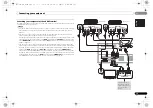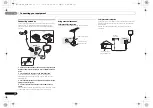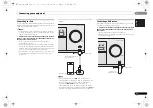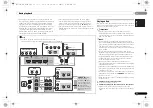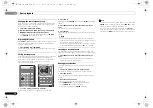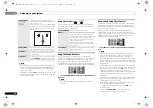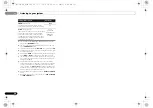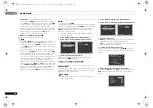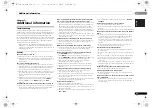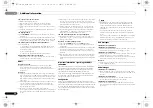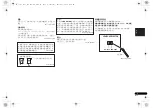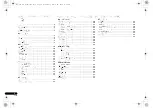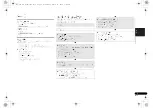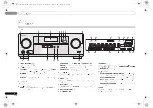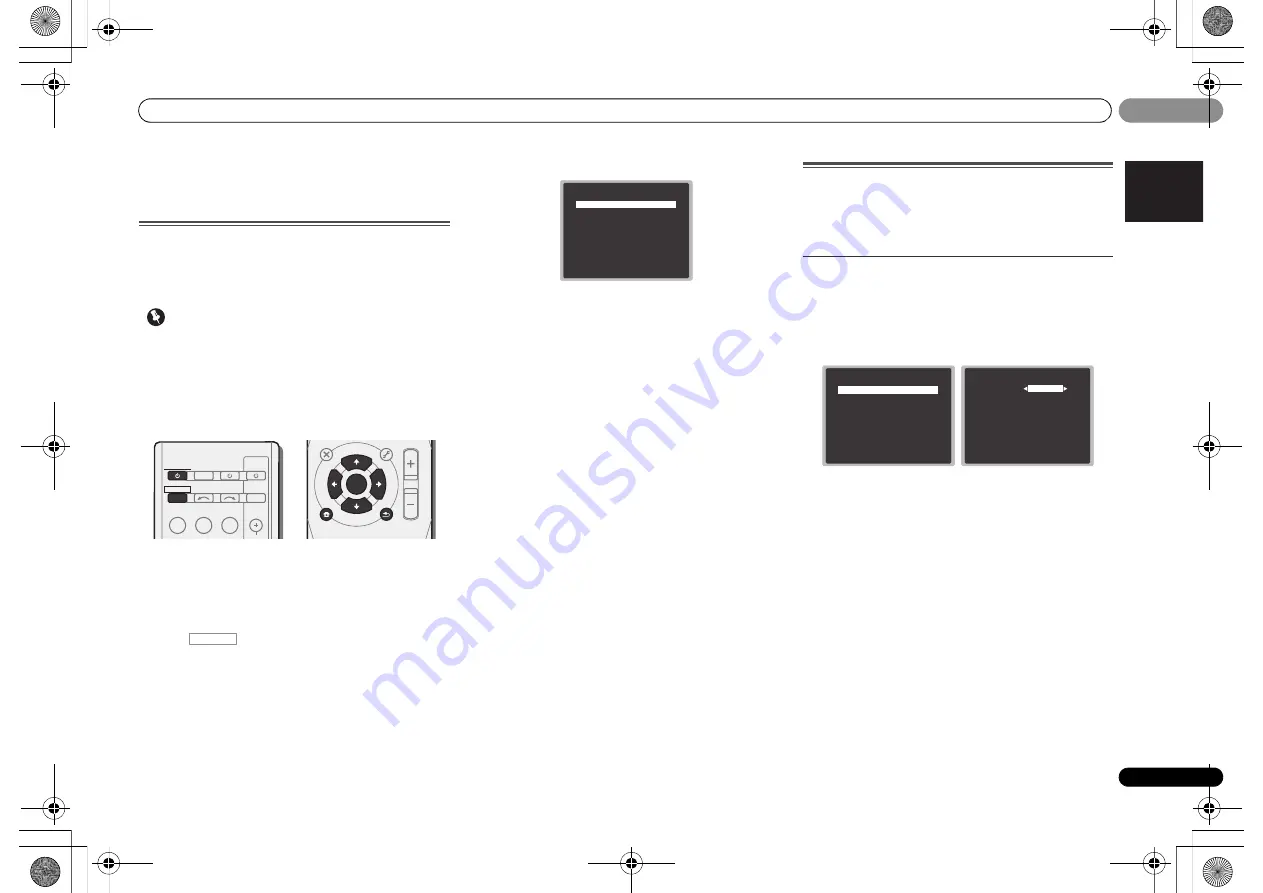
06
06
Home menu
29
En
English
ϜН
Español
Chapter 6:
Home menu
Using the Home menu
The following section shows you how to make detailed
settings to specify how you’re using the receiver, and also
explains how to fine-tune individual speaker system settings
to your liking.
Important
• The OSD will not appear if you have connected using the
HDMI output to your TV. Use composite connections for
Home Menu.
• If headphones are connected to the receiver, disconnect
them.
• You can’t use the Home Menu when the
iPod/USB
input is selected.
1
Switch on the receiver and your TV.
Press
RECEIVER
to switch on.
2
Switch the TV input to the input that connects this
receiver to the TV through the corresponding composite
cable.
3
Press
, then press HOME MENU.
The Home menu appears on your TV. Use
///
and
ENTER
on the remote control to navigate through the screens
and select menu items. Press
RETURN
to exit the current
menu.
• Press
HOME MENU
at any time to exit the Home menu.
4
Select the setting you want to adjust.
•
Manual SP Setup
-
Speaker Setting
– Specify the size and number of
speakers you’ve connected (see below).
-
X.Over
– Specify which frequencies will be sent to the
subwoofer (page 30).
-
Channel Level
– Adjust the overall balance of your
speaker system (page 30).
-
Speaker Distance
– Specify the distance of your
speakers from the listening position (page 31).
•
Input Assign
– Specify what you’ve connected to the
ANALOG IN1
audio input (see
The Input Assign menu
on
page 31).
•
Auto Power Down
– Sets to automatically turn off the
power when the receiver has not operated for several
hours (see
The Auto Power Down menu
on page 31).
•
HDMI Setup
– Set the audio return channel function (see
The HDMI Setup menu
on page 32).
Manual speaker setup
This receiver allows you to make detailed settings to optimize
the surround sound performance. You only need to make
these settings once (unless you change the placement of
your current speaker system or add new speakers).
Speaker Setting
Use this setting to specify your speaker configuration (size,
number of speakers).
1
Select ‘Manual SP Setup’ from the Home Menu.
2
Select ‘Speaker Setting’ from the Manual SP Setup
menu.
3
Choose the set of speakers that you want to set then
select a speaker size.
Use
/
to select the size (and number) of each of the
following speakers:
•
Front
–Select
LARGE
if your front speakers reproduce
bass frequencies effectively, or if you didn’t connect a
subwoofer. Select
SMALL
to send the bass frequencies to
the subwoofer.
•
Center
– Select
LARGE
if your center speaker reproduces
bass frequencies effectively, or select
SMALL
to send
bass frequencies to the other speakers or subwoofer. If
you didn’t connect a center speaker, choose
NO
(the
center channel is sent to the other speakers).
•
Surr
– Select
LARGE
if your surround speakers reproduce
bass frequencies effectively. Select
SMALL
to send bass
frequencies to the other speakers or subwoofer. If you
didn’t connect surround speakers choose
NO
(the sound
of the surround channels is sent to the other speakers).
BD
DVD
INPUT SELECT
SOURCE
SLEEP
TV
CONTROL
CD
INPUT
CH
RECEIVER
TUNER iP d/USB SAT/CBL
RECEIVER
ENTER
MUTE
RETURN
PARAMETER
MENU
VOLUME
BAND
HOME
MENU
iPod CTRL
PTY
TOP
MENU
TUNE
TUNE
P
R
E
S
E
T
P
R
E
S
E
T
RECEIVER
H o m e M e nu
1.Manual SP Setup
2.Input Assign
3.Auto Power Down
4.HDMI Setup
R e t u r n
1.Manual SP Setup
Return
a.Speaker Setting
b.X.Over
c.Channel Level
d.Speaker Distance
1a.Speaker Setting
Front
Center
Surr
Subwoofer:
Return
[ SMALL ]
[ SMALL ]
YES
SMALL
VSX-324-K-P_DLXE.book 29 ページ 2013年3月21日 木曜日 午前9時17分